Asus L1A User Manual Page 1
Browse online or download User Manual for Laptops Asus L1A. Asus L1A User Manual
- Page / 98
- Table of contents
- BOOKMARKS




- Notebook PC 1
- Table of Contents 2
- Table of Contents (Cont’) 3
- Windows Quick Install Guide 4
- Support CD Contents 6
- ATKACPI Utility Submenu 8
- VIA INF Update 9
- ATKACPI Driver 10
- AGP Driver 11
- VGA Driver 12
- Audio Driver 15
- Audio Controls 16
- DirectX 8.0 17
- LAN Driver (Required) 18
- Joining a Domain (Windows ME) 19
- LAN Driver 20
- Viewing Your Network 21
- Modem Driver 22
- TouchPad 26
- Fast IR Driver 29
- SpeedStep 33
- PC-cillin 2000 35
- Hotkey Utility 42
- Flash Utility 43
- Check Mail Utility 44
- IDESwap Utility 45
- Software Reference 47
- Windows ME & 2000 47
- Contents 48
- Display Properties 52
- S3Display 52
- S3Gamma Plus 52
- S3Info Plus 53
- Setting First Monitor Type 54
- Setting Second Monitor Type 55
- Synaptics TouchPad 57
- Overview of Synaptics 58
- TouchPad Features 58
- Customize Buttons and Taps 59
- A customization example: 59
- An Example TouchPad 59
- Property Pages 61
- Tap Zones Properties Pages 63
- Customizing the Tap Zones 63
- Touch Properties Page 66
- Touch Sensitivity 66
- Palm Check 66
- Edge Motion Properties Page 67
- Enabling Edge Motion 67
- Customizing Edge Zone Sizes 67
- Customizing Edge Motion Speed 67
- Frequently Asked Questions 68
- SpeedStep™ Overview 72
- IT Friendly 73
- SpeedStep Software Notes 76
- Welcome to PC-cillin 78
- What’s New in PC-cillin 2000 79
- What is a Computer Virus? 80
- Test Virus 80
- How Viruses Spread 81
- Virus Writers 81
- Hotkey Utility (Cont’) 85
- (of action) 86
- Topics Covered: 89
- Updating Your BIOS 89
- Resetting Your BIOS 89
- Check Mail Quick Setup 92
- IDE Swap Utility 93
- IDE Swap Introduction 94
- APPENDIX 97
Summary of Contents
Notebook PCDriver/Utility Setup and Reference Product Name: Notebook PC Support CD Manual Revision: 1.00 E779 Release Date: Oct 2001
10ATKACPI DriverATKACPI DriverInstalling the ATKACPI Driver for Windows MEInstallation is the same for Windows ME and 2000 but have different dialog b
11AGP DriverAGP DriverInstalling the AGP Driver for Windows 2000Installation is not required for Windows ME. Insert the support CD and click AGP Drive
12VGA DriverVGA DriverInstalling the VGA Driver for Windows MEInstallation is different for Windows ME and 2000. Find Windows 2000 after this section.
13VGA Driver(4) You can select “Apply...without restarting?”and “Don’t ask...again” to save time in the fu-ture. Click OK to test your settings.(5) Cl
14VGA DriverVGA DriverInstalling the VGA Driver for Windows 2000Installation is different for Windows ME and 2000. Find Windows ME before this section
15VGA Driver(1) Click Next to install the driver.(2) Read the license agreement and click OK.Audio DriverInstalling the Audio Driver for Windows ME an
16Audio DriverMouse Left-ClickMouse Right-ClickSelect “Open Volume Controls” or Double Click Speaker IconAudio ControlsA Speaker icon will show on the
17DirectX 8.0DirectX 8.0Installing DirectX 8.0 for Windows ME and 2000Installation is the same for Windows ME and 2000. Insert the support CD and clic
18LAN Driver(1) Click Yes to begin installing drivers.(2) Setup has finished. Click No so that you caninstall other items and restart later.LAN Driver
19LAN DriverIf you want to log into a server, you must check“Log on...” and enter your domain name. Windows95/98/ME/2000 all use Windows NT domain. Th
2Table of ContentsWindows Quick Install Guide ... 4Supp
20LAN DriverConfiguring the Network DeviceJoining a Domain (Windows 2000)(3) The primary server in the domain will perform routing functions for your
21LAN DriverViewing Your Network(4) Unfortunately, you will have to trouble your net-work administrator to grant you access.(5) After you restart your
22Modem DriverModem DriverInstalling the Modem Driver for Windows MEInstallation is different for Windows ME and 2000. Find the Windows 2000 steps aft
23Modem DriverModem DriverInstalling the Modem Driver for Windows ME (Cont’)(5) Enter the path “__\modem\ winme” (with theletter of your CD drive) and
24Modem Driver(10) Click Finish to close the driver installation wizard.Modem DriverInstalling the Modem Driver for Windows ME (Cont’)(11) Click Close
25Modem Driver(2) Setup has finished. Click OK to restart yourcomputer.(1) Click OK to begin installing drivers.Modem DriverInstalling the Modem Drive
26TouchPad(5) Setup has finished. Select No and clickFinish so that you can install otheritems and restart later.TouchPadInstalling the TouchPad Drive
27TouchPadTouchPadInstalling the TouchPad Driver for Windows 2000Windows ME has different installation steps (see previous page). Insert the support C
28TouchPad(+) After you restart, you will get a “splash” screenthat will give you easy access to “SynapticsTouchPad Help” by clicking on the “Tell mem
29Fast IR DriverFast IR DriverInstalling the Fast IR Driver for Windows ME and 2000Installation is different for Windows ME and 2000.Setting the IR po
3Fast IR Driver ... 29Installing
30Fast IR DriverFast IR DriverSetting the IR port for Windows MEInsert the support CD but clicking Fast IR Driver only brings up a readme file for the
31Fast IR Driver(5) Click Next when Windows finds the driver INFfile on the support CD.(6) The update has finished. Click Finish to exit.(8) Click Clo
32Fast IR Driver(13) Click Advanced tab and select HP HSDL-2300/3600 for “Infrared Transceiver A” and click OK.(14) Click OK to close Network configur
33SpeedStepSpeedStepInstalling SpeedStep for Windows ME and 2000Installation is the same for Windows ME and 2000. Insert the support CD and click SPEE
34
35PC-cillin 2000PC-cillin 2000Installing the PC-cillin 2000 Anti-Virus Software for Windows MEInstallation is different for Windows ME and 2000. The f
36PC-cillin 2000(3) Wait while your setup checks your system forviruses based on the included pattern file.(This is usually older than what is availab
37PC-cillin 2000PC-cillin 2000Installing the PC-cillin 2000 for Windows ME (Cont’)(8) Make proxy settings if necessary and click OKto continue.(9) Che
38PC-cillin 2000(12)You will be asked to format your floppy disk.Use Quick (or Full if necessary) and clickStart. Click Close when format is completed
39PC-cillin 2000(16)Enter your “Name” and “Email Address” toregister PC-cillin software.(17)Click Yes to update PC-cillin’s program andvirus pattern f
4Windows Quick Install Guide1. Insert the Windows ME/2000 CD into the CD-ROM drive.2. ATAPI CD-ROM Drive must be set to boot before the Hard Drive in
40PC-cillin 2000PC-cillin 2000Installing the PC-cillin 2000 Anti-Virus Software for Windows 2000Installation is different for Windows ME and 2000. The
41PC-cillin 2000(6) Click Install now or click Back to makechanges to the installation settings.(7) Installation has finished. Select Finish to exitth
42Hotkey UtilityHotkey Utility (Under ATKACPI Utility)Installing the Hotkey Utility for Windows ME & 2000Installation is the same for Windows ME a
43Flash UtilityWindows Flash Utility (Under ATKACPI Utility)Installing the Windows Flash Utility for Windows ME & 2000Installation is the same for
44Check Mail UtilityCheck Mail Utility (Under ATKACPI Utility)Installing Check Mail for Windows ME & 2000Installation is the same for Windows ME a
45IDESwap UtilityIDESwap Utility (Under ATKACPI Utility)Installing IDE Swap for Windows MEInstallation is not required for Windows 2000. Insert the su
46
Notebook PCSoftware ReferenceWindows ME & 2000
48ContentsVGA Driver ... 51Display Settings for Windows
49SpeedStep Software Notes ... 76WARNING ...
5Support CD for Windows ME and 2000The Notebook PC you purchased may or may not be preloaded with an operating system. The support CDincluded with thi
50
51VGA DriverTopics Covered:Display PropertiesDisplay SettingsWindows ME & 2000
52 VGA DriverDisplay Settings for Windows ME and 2000Display PropertiesS3DisplayThe “S3Display” settings allow you to select or dese-lect the output d
53VGA DriverDisplay Settings for Windows ME and 2000 (Cont’)Display PropertiesS3Info PlusThe S3Info Plus page gives information on your “Sys-tem confi
54 VGA DriverDisplay Settings for Windows ME and 2000 (Cont’)Setting First Monitor Type(3) Click Next to install the driver for the se-lected monitor.
55VGA DriverDisplay Settings for Windows ME and 2000 (Cont’)Setting Second Monitor Type(7) Click Next to install the driver for the se-lected monitor.
57 TouchPadSynaptics TouchPadTopics Covered:Overview of the TouchPadScrolling Properties PageTap Zones Properties PageMore Features Properties PageBut
58TouchPadOverview of Synaptics® TouchPad FeaturesYour Synaptics TouchPad is much more powerful than an old-fashioned mouse. In addition to providing
59 TouchPadAdjust the Overall Touch SensitivityYou can control how much finger pressure you must apply before the TouchPad responds by adjusting theTo
6Support CD ContentsVIA INF Update (required) “VIA Tech” DriversShown under Windows “System devices.” This installs drivers for the Notebook PC’s spec
60TouchPadPrevent Accidental Pointing While TypingUnintentional pointer movement and accidental taps can be caused by accidentally brushing the surfac
61 TouchPadMove the Pointer Long DistancesSuppose you are dragging an object, scrolling at high speed (via Virtual Scrolling! ), or merrily moving the
62TouchPadScrolling Properties PageThe Scrolling properties page allows you to customize theVirtual Scrolling capabilities of your TouchPad.In some ap
63 TouchPadTap Zones Properties PagesThe Tap Zones properties pages allow you to assign customactions to taps in the Touchpad’s corner zone regions (o
64TouchPadMore Features Properties PageThe More Features properties page allows you to control thefollowing features of you Synaptics TouchPad:Stop Po
65 TouchPadButton Actions Properties PageThe Button Actions properties page allows you to customizethe physical buttons of your TouchPad.Customizing B
66TouchPadTouch Properties PageThe Touch properties page allows you to customize the tapresponse and sensitivity of your TouchPad.TapsCheck the approp
67 TouchPadEdge Motion Properties PageThe Edge Motion properties page allows you to customizethe long distance pointer motion capabilities of your Tou
68TouchPadFrequently Asked QuestionsQ: When I use Virtual Scrolling, the pointer jumps over to the scroll bar, and then jumps back where itcame from w
69 TouchPadQ: When I press and hold the shift key or the control key (CTRL), the pointer movement is either veryslow or restricted to move only horizo
7Fast IR Driver (required) “VIA Fast Infrared Controller” DriverShown under “Network adapters”. Installs driver and configures your Infrared Transceiv
71SpeedStepSpeedStepTopics Covered:Intel® SpeedStep™ OverviewHow it WorksIT FriendlySummarySpeedStep Properties and SettingsSpeedStep Software NotesWi
72SpeedStepIntel® SpeedStep™ OverviewMost important, the new processors, rated at frequencies of 600MHz and 650MHz, will be the first toincorporate an
73SpeedStepIT FriendlyIT managers will be glad to know that Intel SpeedStep technology functionality is completely seamless. Ifwe look under the hood,
74SpeedStepNOTE: If your processor does not support Speed-Step, the blue flag will have an “x” over it. Enter-ing the properties page (double clicking
75SpeedStepClicking “Advanced” gives you the choice to:Disable SpeedStep - Your Notebook PC will alwaysrun at the maximum processor speed regardless o
76SpeedStepSpeedStep Software NotesWARNINGYou are authorized and licensed to install this application and driver ONLY on a Licensed PC that hasSystem
77PC-cillin 2000PC-cillin 2000Topics Covered:PC-cillin 2000 FeaturesWhat’s New in PC-cillin 2000Test VirusWhat is a Computer Virus?How Viruses SpreadV
78PC-cillin 2000Welcome to PC-cillinWelcome to PC-cillin 2000, Trend Micro’s award-winning antivirus software.Here’s what PC-cillin will do “straight
79PC-cillin 2000What’s New in PC-cillin 2000PC-cillin 2000 includes the following enhancements over the previous version:• Windows 2000 Support: PC-ci
8Hotkey Utility (required) UtilityInstalls Hotkey utility. Hotkey utility is a program designed to intercept key strokes so that key assignmentscan be
80PC-cillin 2000What is a Computer Virus?Simply put, a computer virus is a program that replicates. To do so, it will need to attach itself to otherpr
81PC-cillin 2000How Viruses SpreadThere are many ways for a virus to enter your system:• Email attachments• World Wide Web (WWW) sites• FTP traffic fr
83Hotkey UtilityHotkey UtilityTopics Covered:Hotkey UtilityButtonsHotkey ActionsAdding a Program to RunWindows ME
84Hotkey UtilityDelete all HotkeysDeletes all Hotkeys in the current category. Thisconfirmation will be shown:Hotkey UtilityButtonsEdit a HotkeyHighli
85Hotkey UtilityActions Descriptions Examples (of action)None: Performs no action --Move Window To Left: Moves the active windowleft between 1-50 step
86Hotkey UtilityActions Descriptions Examples (of action)Move Window To Below: Moves the active windowdown between 1-50 stepsExtend Window From Left:
87Hotkey UtilityActions Descriptions Examples (of action)Minimize Window: Minimizes the active windowMaximize Window: Maximizes the active windowShow
88Hotkey UtilityHotkey Utility (Cont’)Adding a Program to RunTo add a Hotkey to run a program follow the steps below.Add a Hotkey(1) Click Add a Hotke
89WINFLASHWindows Flash Utility (WINFLASH)Topics Covered:Updating Your BIOSResetting Your BIOSWindows ME & 2000
9VIA INF UpdateVIA INF UpdateInstalling the VIA INF Update for Windows ME and 2000Installation is the same for Windows ME and 2000. Insert the support
90WINFLASHResetting Your BIOSIf you ever hear “reset your BIOS”, it entails pressing [F2] onbootup to enter BIOS setup and selecting Load Setup Defaul
91Check Mail UtilityCheck Mail UtilityTopics Covered:Check Mail Quick SetupCheck Mail StartupWindows ME & 2000
92Check Mail UtilityIf you scroll down, you will see “Startup” items.“Hotkey Utility” and “Check Mail Utility” are set tostartup with Windows. You ca
93IDE Swap UtilityIDE Swap UtilityTopics Covered:IDE Swap IntroductionUsing the AiBoxWindows ME & 2000
94IDE Swap UtilityIDE Swap IntroductionIDE Swap installs a Plug & Play utility to monitor the AiBox port and automatically enable the AiBox andmod
95IDE Swap UtilityStopping the AiBox Before Removing (Windows 2000)When you double click on the iconon the taskbar, this screen will show.Click STOP
96IDE Swap Utility
97AppendixAPPENDIXModem Communication RegulationsFCC RegulationsThe following statements are provided in accordance with the Federal Communications Co
98AppendixModem Declaration Of ConformityThis equipment has been tested and found to comply with the limits for a Class B digital device, pursuant toP
More documents for Laptops Asus L1A

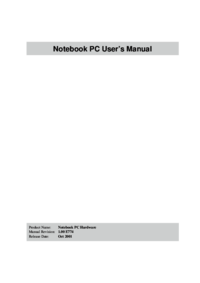
 (112 pages)
(112 pages) (62 pages)
(62 pages) (66 pages)
(66 pages) (59 pages)
(59 pages) (69 pages)
(69 pages) (72 pages)
(72 pages)







Comments to this Manuals