Asus A8V-X User Manual
Browse online or download User Manual for Motherboard Asus A8V-X. Asus A8V-X User Manual
- Page / 86
- Table of contents
- BOOKMARKS
- Motherboard 1
- First Edition 2
- January 2006 2
- Contents 3
- Safety information 7
- About this guide 8
- Typography 9
- A8V-X specifications summary 10
- Product 13
- 1.1 Welcome! 14
- 1.2 Package contents 14
- 1.3 Special features 15
- CrashFree BIOS 2 17
- ASUS MyLogo™ 17
- ASUS EZ Flash BIOS 17
- 1.4 Before you proceed 18
- 1.5 Motherboard overview 19
- 1.5.3 Motherboard layout 20
- 1.6.2 Installling the CPU 21
- 1.6.1 Overview 21
- Retentio n Mod ule Base 23
- CPU Heat sink 23
- Retentio n bra cket lock 23
- Retentio n bra cket 23
- Rotation 24
- 1.7 System memory 25
- 104 Pins 25
- DDR400 Qualified Vendors List 27
- 1.7.4 Removing a DIMM 28
- 1.7.3 Installing a DIMM 28
- 1.8 Expansion slots 29
- 1.8.3 Interrupt assignments 30
- 1.8.5 PCI Express x1 slot 31
- 1.8.4 PCI slots 31
- 1.8.6 AGP slot 31
- 1.9 Jumpers 32
- 1.10 Connectors 34
- 1.10.2 Internal connectors 35
- NOTE: Orient the red markings 36
- (usually zigzag) on the IDE 36
- Right Audio Channel 38
- Left Audio Channel 38
- SPDIFOUT 41
- A8V-X System Panel Connector 42
- BIOS setup 43
- 2-2 Chapter 2: BIOS setup 44
- 2.1.2 ASUS EZ Flash utility 45
- 2.1.3 AFUDOS utility 46
- ASUS A8V-X 2-5 47
- 2.1.5 ASUS Update utility 50
- ASUS A8V-X 2-9 51
- 2.2 BIOS setup program 53
- 2.2.2 Menu bar 54
- 2.2.1 BIOS menu screen 54
- 2.2.3 Navigation keys 54
- ASUS A8V-X 2-13 55
- 2.3 Main menu 56
- IDE Master/Slave 57
- 2.3.5 System Information 58
- 2.4 Advanced menu 59
- 2.4.2 USB Configuration 60
- 2.4.3 CPU Configuration 61
- 2.4.4 Chipset 61
- NorthBridge Configuration 62
- Memory Configuration 62
- Memclock Mode [Auto] 62
- MCT Timing Mode [Auto] 62
- User Config Mode [Auto] 63
- Burst Length [4 Beats] 64
- ECC Configuration 64
- DRAM ECC Enable [Disabled] 64
- ASUS A8V-X 2-23 65
- 2-24 Chapter 2: BIOS setup 66
- ASUS A8V-X 2-25 67
- 2.4.6 PCI PnP 68
- Plug and Play O/S [No] 69
- PCI Latency Timer [64] 69
- Allocate IRQ to PCI VGA [Yes] 69
- Palette Snooping [Disabled] 69
- 2.5 Power menu 70
- 2.5.5 APM Configuration 71
- Resume On PME# [Disabled] 72
- Resume On KBC [Disabled] 72
- 2.5.6 Hardware Monitor 73
- 2.6.1 Boot Device Priority 74
- ASUS A8V-X 2-33 75
- 2.6.3 Security 76
- ASUS A8V-X 2-35 77
- Clear User Password 78
- Password Check [Setup] 78
- 2.7 Exit menu 79
- 2-38 Chapter 2: BIOS setup 80
- Software 81
- 3.2 Support CD information 82
- 3.2.2 Drivers menu 83
- 3.2.3 Utilities menu 84
- 3.2.4 Manual 85
Summary of Contents
MotherboardA8V-X
xA8V-X specifications summary(continued on the next page)CPU Chipset System BusMemory Expansion slots S
xi1 x Parallel port 1 x LAN (RJ-45) port 4 x USB 2.0 ports 1 x Coaxial S/PDIF out port 1 x Serial (COM) port 1 x PS/2 keyboard port 1 x PS/2 mouse p
xii
1Product introductionThis chapter describes the motherboard features and the new technologies it supports.
1-2 Chapter 1: Product introduction1.1 Welcome!Thank you for buying an ASUS® A8V-X motherboard!The motherboard delivers a host of new features and la
ASUS A8V-X 1-31.3 Special features1.3.1 Product highlightsLatest processor and 64-bit computing technologyThe AMD Athlon™ 64FX, Athlon™ 64, A
1-4 Chapter 1: Product introductionSerial ATA 3Gb/s technology The motherboard supports the Serial ATA 3Gb/s technology through the Serial ATA inter
ASUS A8V-X 1-51.3.2 Innovative ASUS featuresCrashFree BIOS 2 This feature allows you to restore the original BIOS data from the support CD in ca
1-6 Chapter 1: Product introduction1.4 Before you proceedTake note of the following precautions before you install motherboard components or change a
ASUS A8V-X 1-7A8V-X®1.5 Motherboard overviewBefore you install the motherboard, study the configuration of your chassis to ensure that the motherboard
iiCopyright © 2006 ASUSTeK COMPUTER INC. All Rights Reserved.No part of this manual, including the products and software described in it, may be repro
1-8 Chapter 1: Product introduction1.5.3 Motherboard layoutPANELA8V-X®CR2032 3VLithium CellCMOS PowerAUX CD 4MbitBIOSAAFPATX12VCLRTCATXPWRUSB56SB_PWR
ASUS A8V-X 1-91.6.2 Installling the CPUTo install a CPU:1. Locate the CPU socket on the motherboard.1.6 Central Processing Unit (CPU)1.6.1 Overvie
1-10 Chapter 1: Product introduction2. Unlock the socket by pressing the lever sideways, then lift it up to a 90°-100° angle.Make sure that the socke
ASUS A8V-X 1-111.6.3 Installing the heatsink and fanThe AMD Athlon™ 64, AMD Athlon™ 64FX or AMD Athlon™ 64 X2 processors require a specially designe
1-12 Chapter 1: Product introductionA8V-X CPU Fan ConnectorGNDRotation+12VCPU_FANA8V-X®2. Attach one end of the retention bracket to the retention mo
ASUS A8V-X 1-13Channel SocketsChannel A DIMM_A1 and DIMM_A2Channel B DIMM_B1 and DIMM_B21.7 System memory1.7.1 OverviewThe motherboard co
1-14 Chapter 1: Product introductionTable 1 Recommended memory configurations* Use only identical DDR DIMM pairs.* For dual-channel configuration (3),
ASUS A8V-X 1-15Visit the ASUS website (www.asus.com) for the latest DDR400 Qualified Vendors List.Side(s): SS - Single Sided DS - Double SidedDIMM S
1-16 Chapter 1: Product introduction1.7.4 Removing a DIMMFollow these steps to remove a DIMM.1. Simultaneously press the retaining clips outward to
ASUS A8V-X 1-171.8 Expansion slotsIn the future, you may need to install expansion cards. The following sub-sections describe the slots and the expan
iiiContentsNotices ... viSafety information ...
1-18 Chapter 1: Product introduction1.8.3 Interrupt assignmentsStandard interrupt assignmentsIRQ Priority Standard Function0 1 System Timer1 2 K
ASUS A8V-X 1-191.8.5 PCI Express x1 slotThis motherboard supports PCI Express x1 network cards, SCSI cards and other cards that comply with the PCI E
1-20 Chapter 1: Product introduction1.9 Jumpers1. Clear RTC RAM (CLRTC)This jumper allows you to clear the Real Time Clock (RTC) RAM in CMOS. You c
ASUS A8V-X 1-213. Keyboard power (3-pin KBPWR)This jumper allows you to enable or disable the keyboard wake-up feature. Set this jumper to pins 2-3 (
1-22 Chapter 1: Product introduction1.10 Connectors1.10.1 Rear panel connectors1. PS/2 mouse port (green). This port is for a PS/2 mouse.2. Paralle
ASUS A8V-X 1-23Light Blue Line In Back Surround Back SurroundLime Line Out Front Speaker Out Front Speaker OutPink Mic In Mic In Center/Base
1-24 Chapter 1: Product introduction2. IDE connectors (40-1 pin PRI_IDE, SEC_IDE)These connectors are for Ultra DMA 133/100/66 signal cables. The Ult
ASUS A8V-X 1-253. Serial ATA connectors (7-pin SATA1, SATA2, SATA3, SATA4)These connectors are for the Serial ATA signal cables for Serial ATA device
1-26 Chapter 1: Product introduction6. Internal audio connectors (4-pin AUX, CD)These connectors allow you to receive stereo audio input from sound
ASUS A8V-X 1-27Never connect a 1394 cable to the USB connectors. Doing so will damage the motherboard!7. USB connectors (10-1 pin USB56, USB78)These
ivContents1.8.6 PCI Express x1 slot ... 1-191.9 Jumpers ...
1-28 Chapter 1: Product introduction9. ATX power connectors (20-pin ATXPWR, 4-pin ATX12V)These connectors are for an ATX power supply plugs. The pow
ASUS A8V-X 1-2910. GAME/MIDI port connector (16-1 pin GAME)This connector is for a GAME/MIDI port. Connect the USB/GAME module cable to this connecto
1-30 Chapter 1: Product introduction12. System panel connector (20-pin PANEL) This connector supports several chassis-mounted functions.The sytem pa
2BIOS setupThis chapter tells how to change the system settings through the BIOS Setup menus. Detailed descriptions of the BIOS parameters are also
2-2 Chapter 2: BIOS setup2.1 Managing and updating your BIOSThe following utilities allow you to manage and update the motherboard Basic Input/Output
ASUS A8V-X 2-3d. From the Open field, type D:\bootdisk\makeboot a: assuming that D: is your optical drive.e. Press <Enter>, then follow scree
2-4 Chapter 2: BIOS setupUpdating the BIOS fileTo update the BIOS file using the AFUDOS utility:1. Visit the ASUS website (www.asus.com) and download t
ASUS A8V-X 2-55. The utility returns to the DOS prompt after the BIOS update process is completed. Reboot the system from the hard disk drive.2. Cop
2-6 Chapter 2: BIOS setup2.1.4 ASUS CrashFree BIOS 2 utilityThe ASUS CrashFree BIOS 2 is an auto recovery tool that allows you to restore the BIOS fil
ASUS A8V-X 2-7The recovered BIOS may not be the latest BIOS version for this motherboard. Visit the ASUS website (www.asus.com) to download the latest
vContents2.4.4 Chipset ... 2-192.4.5 Onboard Devices Configuration ...
2-8 Chapter 2: BIOS setupInstalling ASUS UpdateTo install ASUS Update:1. Place the support CD in the optical drive. The Drivers menu appears. 2. Cli
ASUS A8V-X 2-93. Select the ASUS FTP site nearest you to avoid network traffic, or click Auto Select. Click Next.Updating the BIOS through the Interne
2-10 Chapter 2: BIOS setupUpdating the BIOS through a BIOS fileTo update the BIOS through a BIOS file:1. Launch the ASUS Update utility from the Window
ASUS A8V-X 2-112.2 BIOS setup programThis motherboard supports a programmable firmware chip that you can update using the provided utility described i
2-12 Chapter 2: BIOS setupSystem Time [11:51:19] System Date [Thu 05/07/2004] Legacy Diskette A [1.44M, 3.5 in] Primary IDE Master :[S
ASUS A8V-X 2-132.2.4 Menu itemsThe highlighted item on the menu bar displays the specific items for that menu. For example, selecting Main shows the
2-14 Chapter 2: BIOS setup2.3 Main menuWhen you enter the BIOS Setup program, the Main menu screen appears, giving you an overview of the basic syste
ASUS A8V-X 2-152.3.4 Primary, Secondary, Third and Fourth IDE Master/SlaveWhile entering Setup, the BIOS automatically detects the presence of IDE
2-16 Chapter 2: BIOS setup2.3.5 System InformationThis menu gives you an overview of the general system specifications. The BIOS automatically detects
ASUS A8V-X 2-172.4 Advanced menuThe Advanced menu items allow you to change the settings for the CPU and other system devices.Take caution when chang
viNoticesFederal Communications Commission StatementThis device complies with Part 15 of the FCC Rules. Operation is subject to the following two cond
2-18 Chapter 2: BIOS setupUSB 1.1 Ports Configuration [USB 8 Ports]Allows you to configure the USB 1.1 ports. Configuration options: [Disabled] [USB 2 P
ASUS A8V-X 2-192.4.3 CPU ConfigurationThe items in this menu show the CPU-related information that the BIOS automatically detects.CPU ConfigurationAMD
2-20 Chapter 2: BIOS setupNorthBridge Chipset Memory Configuration ECC ConfigurationNorthBridge ConfigurationMemory ConfigurationMemclock Mode [Auto]All
ASUS A8V-X 2-21TRP [4 CLK]Sets the TRP. Configuration options: [Auto] [2 CLK] [3 CLK] [4 CLK] [5 CLK] [6 CLK]TRCD [4 CLK]Sets the TRCD. Configuration
2-22 Chapter 2: BIOS setupConfiguration options: [4.0ns] [5.0ns] [6.0ns] [7.0ns] [8.0ns] [9.0ns] [10.0ns] [11.0ns]CMD-ADDR Timing Mode [2T]Sets the CMD
ASUS A8V-X 2-23AGP Bridge VIA K8T800 Pro ConfigurationPrimary Graphics Adapter [AGP]AGP Mode [AGP 8X]AGP Fast Write [Disabled]Graphics Aperture
2-24 Chapter 2: BIOS setupSerial ATA IDE Controller [SATA]LAN Controller [Enabled] LAN OptionROM Execute [Disabled]OnChip Audio Select [HD A
ASUS A8V-X 2-252.4.5 Onboard Devices ConfigurationOnboard Floppy Controller [Enabled]Serial Port1 Address [3F8/IRQ4] Serial Port1 Mode [Normal
2-26 Chapter 2: BIOS setupCOMA Duplex Mode [Half Duplex]Allows you to select the COMA duplex mode. This appears only when the Serial Port1 Mode is not
ASUS A8V-X 2-27Plug and Play O/S [No]When set to [No], BIOS configures all the devices in the system. When set to [Yes] and if you install a Plug and P
viiThe symbol of the crossed out wheeled bin indicates that the product (electrical and electronic equipment) should not be placed in municipal waste.
2-28 Chapter 2: BIOS setup2.5 Power menuThe Power menu items allow you to change the settings for the Advanced Power Management (APM). Select an item
ASUS A8V-X 2-292.5.5 APM ConfigurationAPM ConfigurationPower Management/APM [Enabled]Restore on AC Power Loss [Power Off]Resume On Ring [Disabl
2-30 Chapter 2: BIOS setupResume On PME# [Disabled]When set to [Enabled], this parameter allows you to turn on the system through a PME# device. This
ASUS A8V-X 2-312.5.6 Hardware MonitorHardware MonitorCPU Temperature [51ºC/122.5ºF]MB Temperature [41ºC/105.5ºF]CPU Fan Speed [3813 RPM]Chass
2-32 Chapter 2: BIOS setup2.6 Boot menuThe Boot menu items allow you to change the system boot options. Select an item then press <Enter> to di
ASUS A8V-X 2-332.6.2 Boot Settings Configuration Select Screen Select Item+- Change OptionF1 General HelpF10 Save and ExitESC ExitBoot S
2-34 Chapter 2: BIOS setupIf you forget your BIOS password, you can clear clear it by erasing the CMOS Real Time Clock (RTC) RAM. See section “2.6 Ju
ASUS A8V-X 2-35After you have set a supervisor password, the other items appear to allow you to change other security settings. User Access Level (Ful
2-36 Chapter 2: BIOS setupClear User PasswordSelect this item to clear the user password.Password Check [Setup]When set to [Setup], BIOS checks for us
ASUS A8V-X 2-37Exit & Discard ChangesSelect this option only if you do not want to save the changes that you made to the Setup program. If you ma
viiiAbout this guideThis user guide contains the information you need when installing and configuring the motherboard.How this guide is organizedThis m
2-38 Chapter 2: BIOS setup
3Software supportThis chapter describes the contents of the support CD that comes with the motherboard package.
3-2 Chapter 3: Software supportIf Autorun is NOT enabled in your computer, browse the contents of the support CD to locate the file ASSETUP.EXE from th
ASUS A8V-X 3-33.2.2 Drivers menuThe drivers menu shows the available device drivers if the system detects installed devices. Install the necessary dr
3-4 Chapter 3: Software support3.2.3 Utilities menuThe Utilities menu shows the applications and other software that the motherboard supports. ASUS P
ASUS A8V-X 3-53.2.4 ManualThe manual menu contains a VT8251 RAID Manual. Install Adobe® Acrobat® Reader before openning the manual.ADOBE Acrobat Read
3-6 Chapter 3: Software support3.2.5 ASUS Contact informationClick the Contact tab to display the ASUS contact information. You can also find this inf
ixConventions used in this guideTo make sure that you perform certain tasks properly, take note of the following symbols used throughout this manual.T
More documents for Motherboard Asus A8V-X

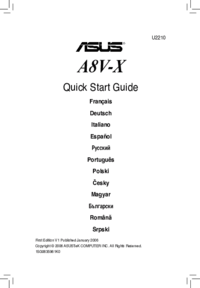
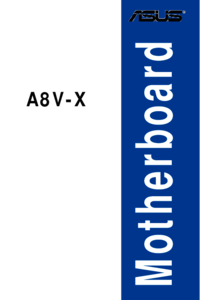


 (122 pages)
(122 pages) (8 pages)
(8 pages) (8 pages)
(8 pages)



 (38 pages)
(38 pages)







Comments to this Manuals