Asus M4N75TD User Manual Page 1
Browse online or download User Manual for Motherboard Asus M4N75TD. Asus M4N75TD User Manual
- Page / 78
- Table of contents
- BOOKMARKS
- Motherboard 1
- First Edition V1 2
- February 2010 2
- Contents 3
- Safety information 7
- About this guide 7
- Where to nd more information 8
- Typography 8
- M4N75TD specications summary 10
- Chapter 1 13
- 1.3.2 ASUS Unique Features 14
- 1.4 Before you proceed 16
- 1.5 Motherboard overview 16
- 1.5.3 Motherboard layout 17
- 1.5.4 Layout contents 17
- 1.6.1 Installing the CPU 18
- CPU Heatsink 19
- Retention bracket 19
- Retention bracket lock 19
- Retention Module Base 19
- 1.7 System memory 21
- DDR3-1600MHz capability 22
- DDR3-1333MHz capability 23
- 1-12 ASUS M4N75TD 24
- DDR3-10666MHz capability 25
- 1.7.3 Installing a DIMM 26
- 1.7.4 Removing a DIMM 26
- 1.8 Expansion slots 27
- 1.9 Jumpers 28
- 1.10 Onboard switches 30
- 1.11 Onboard LEDs 31
- 1-20 ASUS M4N75TD 32
- 1.12 Connectors 33
- 1-22 ASUS M4N75TD 34
- 1.12.2 Internal connectors 35
- 1-28 ASUS M4N75TD 40
- 1-30 ASUS M4N75TD 42
- 1.13 Software support 43
- 1.14 NVIDIA 44
- SLI™ technology support 44
- Installing the device drivers 45
- Enabling the NVIDIA 45
- SLI™ technology 45
- 1-34 ASUS M4N75TD 46
- Enabling SLI settings 47
- 1.14.2 NVIDIA 48
- Hybrid SLI™ technology 48
- Enabling GeForce 49
- Device Manager 50
- 1-38 ASUS M4N75TD 50
- Chapter 2 51
- 2.2.1 ASUS Update utility 52
- Recovering the BIOS 54
- 2.3 BIOS setup program 55
- 2.3.1 BIOS menu screen 56
- 2.3.2 Menu bar 56
- Chapter 2: BIOS setup 2-7 57
- Scroll bar 57
- Pop-up window 57
- 2.4 Main menu 58
- 2.4.5 SATA 1–4 59
- 2.4.6 Storage Conguration 60
- 2.4.7 System Information 60
- 2.5 Ai Tweaker menu 61
- 2.5.3 DRAM Frequency [Auto] 62
- 2.5.5 HT Link Speed [Auto] 62
- 2-14 ASUS M4N75TD 64
- 2.6 Advanced menu 65
- NorthBridge Conguration 66
- SouthBridge Conguration 67
- 2.6.5 USB Conguration 68
- 2.7 Power menu 69
- 2-20 ASUS M4N75TD 70
- 2.8 Boot menu 71
- 2.8.3 Security 72
- 2.9 Tools menu 73
- 2.9.3 ASUS O.C. Prole 74
- 2.9.4 AI NET 2 74
- 2.10 Exit menu 75
- 2-26 ASUS M4N75TD 76
- ASUS contact information 77
- DECLARATION OF CONFORMITY 78
Summary of Contents
MotherboardM4N75TD
xM4N75TD specications summaryASUS Unique Features ASUS Exclusive Features - Core Unlocker - MemOK!ASUS Power Solutions - 8+1 Phase Power Desi
xiInternal I/O connectors 3 x USB connectors support additional 6 USB ports 1 x IDE connector 1 x COM connector 6 x SATA connectors 1 x CPU Fan connec
xii
1.2 Package contentsCheck your motherboard package for the following items.Motherboard ASUS M4N75TD motherboardCables 1 x Ultra DMA 133/100/66 cabl
NVIDIA nForce® 750a SLI®NVIDIA nForce® 750a SLI® media and communication processors (MCPs) are the foundation for the world’s ultimate gaming PC. The
100% Long-Life Solid Cap.This motherboard uses all long-life capacittors onboard for durability, imporved lifespan, and enhanced thermal capacity.ASUS
1.4 Before you proceedTake note of the following precautions before you install motherboard components or change any motherboard settings.• Unplug t
1.5.3 Motherboard layout1.5.4 Layout contentsConnectors/Jumpers/Slots Page1. ATX power connectors (24-pin EATXPWR, 8-pin EATX12V) 1-242. CPU socke
1.6 Central Processing Unit (CPU)The motherboard comes with an AM3 socket designed for AMD® Phenom™ II / Athlon™ II / Sempron™ 100 Series Processors.
5. When the CPU is in place, push down the socket lever to secure the CPU. The lever clicks on the side tab to indicate that it is locked.6. Install
iiE5353First Edition V1 February 2010Copyright © 2010 ASUSTeK COMPUTER INC. All Rights Reserved.No part of this manual, including the products and sof
Your boxed CPU heatsink and fan assembly should come with installation instructions for the CPU, heatsink, and the retention mechanism. If the instruc
1.7 System memory1.7.1 OverviewThe motherboard comes with four Double Data Rate 3 (DDR3) Dual Inline Memory Modules (DIMM) sockets. A DDR3 module ha
M4N75TD Motherboard Qualied Vendors Lists (QVL) DDR3-1600MHz capabilityVendor Part No. SizeSS/DSChip BrandChip NO.Timing VoltageDIMM socket support (
DDR3-1333MHz capabilityVendor Part No. SizeSS/DSChip BrandChip NO. Timing VoltageDIMM socket support (Optional)1 DIMM 2 DIMM 4 DIMMA-DATA AD3133301GOU
DDR3-1333MHz capability (continued)Vendor Part No. SizeSS/DSChip BrandChip NO. Timing VoltageDIMM socket support (Optional)1 DIMM 2 DIMM 4 DIMMOCZ OCZ
DDR3-10666MHz capabilityVisit the ASUS website for the latest QVL.Side(s): SS - Single-sided DS - Double-sided DIMM support:• A*: Supports one mod
1.7.3 Installing a DIMMUnplug the power supply before adding or removing DIMMs or other system components. Failure to do so can cause severe damage t
1.8 Expansion slotsIn the future, you may need to install expansion cards. The following sub-sections describe the slots and the expansion cards that
1.9 Jumpers1. Clear RTC RAM (CLRTC)This jumper allows you to clear the Real Time Clock (RTC) RAM in CMOS. You can clear the CMOS memory of date, ti
2. CPU overvoltage setting (3-pin OV_CPU)This jumper allows you to enable or disable the advanced CPU overvoltage setting in BIOS. Read the following
iiiContentsContents ... iiiNotices ...
1.10 Onboard switchesOnboard switches allow you to ne-tune performance when working on a bare or open-case system. This is ideal for overclockers an
2. Core Unlocker switchThis switch allows you to unlock the extra cores of your CPU.• The UNCLOCKER_LED near the Core Unlocker switch lights when th
2. DRAM LEDDRAM LED checks the DRAM in sequence during motherboard booting process. If an error is found , the LED next to the error device will cont
1.12 Connectors1.12.1 Rear panel connectors1. PS/2 mouse port (green). This port is for a PS/2 mouse.2. IEEE 1394a port. This 6-pin IEEE 1394a por
Audio 2, 4, 6, 8-channel congurationPortHeadset 2-channel4-channel 6-channel 8-channelLight Blue Line In Line In Line In Line InLime Line Out Front S
1.12.2 Internal connectors1. IDE connector (40-1 pin PRI_IDE)The onboard IDE connector is for Ultra DMA 133/100/66 signal cable. There are three con
2. ATX power connectors (24-pin EATXPWR, 8-pin EATX12V)These connectors are for an ATX power supply. The plugs from the power supply are designed to
3. NVIDIA nForce® 750a SLI® Serial ATA connectors (7-pin SATA1-6)These connectors are for the Serial ATA signal cables for Serial ATA 3Gb/s hard disk
4. CPU, Chassis and Power Fan connectors (4-pin CPU_FAN, 4-pin CHA_FAN1, 3-pin CHA_FAN2, 3-pin PWR_FAN)Connect the fan cables to the fan connectors o
5. System panel connector (20-8 pin PANEL)This connector supports several chassis-mounted functions.• System power LED (2-pin PLED)This 2-pin connect
ivContents1.12 Connectors ... 1-211.12.1 Rear panel connectors ...
6. USB connectors (10-1 pin USB78, USB910, USB1112)These connectors are for USB 2.0 ports. Connect the USB module cable to any of these connectors, t
8. Front panel audio connector (10-1 pin AAFP)This connector is for a chassis-mounted front panel audio I/O module that supports either High Denitio
10. IEEE 1394a port connector (10-1 pin IE1394_2)This connector is for an IEEE 1394a port. Connect the IEEE 1394a module cable to this connector, the
1.13 Software support1.13.1 Installing an operating systemThis motherboard supports Windows® 7/Vista/XP Operating Systems (OS). Always install the l
1.14 NVIDIA® SLI™ technology support1.14.1 NVIDIA® SLI™ technologyThe motherboard supports the NVIDIA® SLI™ (Scalable Link Interface) technology tha
4. Align and rmly insert the SLI bridge connector to the goldngers on each graphics card. Ensure that the connector is rmly in place.5. Connect
B1. If you cannot see the NVIDIA Control Panel item in step (A), select Personalize.B2. From the Personalization window, select Display Settings. B3.
B4. Select the NVIDIA GeForce tab, and then click Start the NVIDIA Control Panel.B5. The NVIDIA Control Panel window appears.Enabling SLI settingsFrom
1.14.2 NVIDIA® Hybrid SLI™ technology The motherboard supports the NVIDIA® Hybrid SLI™ technology that includes two primary features: GeForce® Boost
Advanced Chipset SettingsHybrid SLI support [Disabled]Primary Graphics Adapter [PCIE VGA Card Firs]PCIE training [Gen2 if supported]Sou
vContents2.5.3 DRAM Frequency ... 2-122.5.4 CPU/NB Frequency ...
To enable HybridPower1. Follow Step 1 to 5 on the previous page to complete the hardware and driver installation.2. If the driver is correctly insta
Chapter 2: BIOS setup 2-1Chapter 2 BIOS setup2.1 Knowing BIOSBIOS (Basic Input and Output System) stores system hardware settings such as storage dev
2-2 ASUS M4N75TD2.2.1 ASUS Update utilityThe ASUS Update is a utility that allows you to manage, save, and update the motherboard BIOS in Windows® en
Chapter 2: BIOS setup 2-32.2.2 ASUS EZ Flash 2 utilityThe ASUS EZ Flash 2 feature allows you to update the BIOS without having to use a bootable opp
2-4 ASUS M4N75TD2.2.3 ASUS CrashFree BIOS 3 utilityThe ASUS CrashFree BIOS 3 utility is an auto recovery tool that allows you to restore the BIOS le
Chapter 2: BIOS setup 2-52.3 BIOS setup programThis motherboard supports a programmable rmware chip that you can update using the provided utility d
2-6 ASUS M4N75TD2.3.1 BIOS menu screen2.3.2 Menu barThe menu bar on top of the screen has the following main items:Main For changing the basic
Chapter 2: BIOS setup 2-72.3.3 Navigation keysAt the bottom right corner of a menu screen are the navigation keys for that particular menu. Use the n
2-8 ASUS M4N75TD2.4.1 System Time [xx:xx:xx]Allows you to set the system time.2.4.2 System Date [Day xx/xx/xxxx]Allows you to set the system date.2.
Chapter 2: BIOS setup 2-9LBA/Large Mode [Auto]Enables or disables the LBA mode. Setting to [Auto] enables the LBA mode if the device supports this mod
viNoticesFederal Communications Commission StatementThis device complies with Part 15 of the FCC Rules. Operation is subject to the following two cond
2-10 ASUS M4N75TDSMART Monitoring [Auto]Sets the Smart Monitoring, Analysis, and Reporting Technology. Conguration options: [Auto] [Disabled] [Enabl
Chapter 2: BIOS setup 2-112.5 Ai Tweaker menuThe Ai Tweaker menu items allow you to congure overclocking-related items.Take caution when changing th
2-12 ASUS M4N75TD2.5.3 DRAM Frequency [Auto]Allows you to set the DRAM frequency. Conguration options: [Auto] [800MHz] [1067MHz] [1333MHz] [1600MHz]
Chapter 2: BIOS setup 2-13DRAM WRITE to WRITE Timing [Auto]Conguration options: [Auto] [3 CLK] – [10 CLK]DRAM READ to READ Timing [Auto]Conguration
2-14 ASUS M4N75TD2.5.9 CPU/NB Voltage [Auto]Allows you to set the CPU/NB voltage.2.5.10 CPU VDDA Voltage [Auto]This item appears only when you set t
Chapter 2: BIOS setup 2-152.6 Advanced menuThe Advanced menu items allow you to change the settings for the CPU and other system devices.Be cautious
2-16 ASUS M4N75TDNVIDIA Core Calibration [Disabled]Allows you to select the CPU core overclocking for each or all CPU cores. Conguration options: [D
Chapter 2: BIOS setup 2-17SouthBridge CongurationHybrid SLI support [Disabled]Allows you to enable or disable the Hybrid SLI function if you install
2-18 ASUS M4N75TD2.6.5 USB CongurationThe items in this menu allows you to change the USB-related features. Select an item then press <Enter>
Chapter 2: BIOS setup 2-192.7 Power menuThe Power menu items allow you to change the settings for the Advanced Conguration and Power Interface (ACPI
viiSafety informationElectrical safety• To prevent electrical shock hazard, disconnect the power cable from the electrical outlet before relocating t
2-20 ASUS M4N75TDCPU Fan / Chassis Fan 1 / Chassis Fan 2 Speed [xxxxRPM] or [Ignored]The onboard hardware monitor automatically detects and displays t
Chapter 2: BIOS setup 2-212.8 Boot menuThe Boot menu items allow you to change the system boot options. Select an item then press <Enter> to di
2-22 ASUS M4N75TD2.8.3 SecurityThe Security menu items allow you to change the system security settings. Select an item then press <Enter> to d
Chapter 2: BIOS setup 2-23Clear User PasswordSelect this item to clear the user password.Password Check [Setup]When set to [Setup], BIOS checks for us
2-24 ASUS M4N75TDReset User Data [No]Allows you to clear Express Gate’s user data. Conguration options: [No] [Reset]When setting this item to [Reset]
Chapter 2: BIOS setup 2-25Pressing <Esc> does not immediately exit this menu. Select one of the options from this menu or <F10> from the l
2-26 ASUS M4N75TD
ASUS contact informationASUSTeK COMPUTER INC.Address 15 Li-Te Road, Peitou, Taipei, Taiwan 11259Telephone +886-2-2894-3447Fax +886-2-2890-
EC Declaration of Conformity We, the undersigned, Manufacturer: ASUSTek COMPUTER INC. Address, City: No. 150, LI-TE RD., PEITOU, TAIPEI 112, TAIWAN R.
viiiConventions used in this guideTo ensure that you perform certain tasks properly, take note of the following symbols used throughout this manual.
ixM4N75TD specications summary(continued on the next page)CPU AMD® Socket AM3; Phenom™ II / Athlon™ II / Sempron™ 100 Series ProcessorsAMD® 140W C
More documents for Motherboard Asus M4N75TD
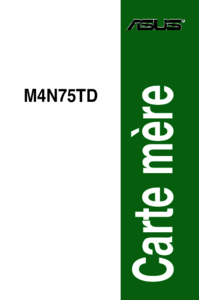


 (122 pages)
(122 pages)





 (38 pages)
(38 pages)







Comments to this Manuals