Asus P5E-VM DO User Manual Page 1
Browse online or download User Manual for Motherboard Asus P5E-VM DO. Asus P5E-VM DO User Manual
- Page / 104
- Table of contents
- BOOKMARKS
- Motherboard 1
- First Edition 2
- September 2007 2
- Contents 3
- Safety information 7
- About this guide 8
- Typography 9
- (continued on the next page) 10
- Product 13
- 1.2 Package contents 14
- 1.3 Special features 14
- 1.1 Welcome! 14
- ASUS P5E-VM DO 1-3 15
- 1.3.2 ASUS Features 16
- 1.3.3 ASUS Special Features 17
- O.C. Prole 18
- AI Nap 18
- 1.4 Before you proceed 19
- P5E-VM DO 20
- 1.5.3 Motherboard layout 21
- 1.5.4 Layout contents 22
- 1.6.1 Installing the CPU 25
- Alignment key 26
- Gold triangle mark 26
- Load plate 26
- CPU notch 26
- Fastener 27
- Motherboard hole 27
- Narrow end 27
- CPU_FAN 28
- ASUS P5E-VM DO 1-17 29
- Narrow end of the groove 30
- 1.7 System memory 31
- 1.7.2 Memory congurations 32
- DDR2-1066MHz capability 33
- DDR2-800MHz capability 33
- DDR2-667MHz capability 34
- 1.7.3 Installing a DIMM 35
- 1.7.4 Removing a DIMM 35
- 1.8 Expansion slots 36
- 1.8.3 Interrupt assignments 37
- 1.8.4 PCI slots 39
- 1.8.5 PCI Express x1 slot 39
- 1.8.6 PCI Express x16 slot 39
- Clear CMOS 40
- (Default) 40
- 1.10 Connectors 41
- Orient the red markings on 42
- SPDIFOUT 43
- NOTE: Orient the red markings 44
- (usually zigzag) on the ID 44
- Right Audio Channel 45
- Left Audio Channel 45
- USB 2.0 connectors 46
- +5VSB_MB 47
- Chassis Signal 47
- System Panel Connector 49
- BIOS setup 51
- DOS environment 52
- XP environment 52
- Vista environment 52
- 2.1.3 AFUDOS utility 54
- Updating the BIOS le 55
- ASUS P5E-VM DO 2-7 57
- 2.1.5 ASUS Update utility 58
- Installing ASUS Update 59
- 2.2 BIOS setup program 61
- 2.2.2 Menu bar 62
- 2.2.1 BIOS menu screen 62
- 2.2.3 Navigation keys 62
- ASUS P5E-VM DO 2-13 63
- 2.3 Main menu 64
- 2.3.4 SATA1-6 65
- PIO Mode [Auto] 66
- DMA Mode [Auto] 66
- SMART Monitoring [Auto] 66
- 32Bit Data Transfer [Enabled] 66
- ASUS P5E-VM DO 2-17 67
- LBA/Large Mode [Auto] 68
- 2.3.7 SATA Conguration 69
- 2.3.8 System Information 70
- 2.4 Advanced menu 71
- DRAM Frequency [Auto] 72
- PCIe Frequency [Auto] 72
- FSB Frequency [xxx] 72
- DRAM Timing Control [Auto] 73
- CPU Voltage [Auto] 74
- CPU PLL Voltage [Auto] 74
- DRAM Voltage [Auto] 74
- North Bridge Voltage [Auto] 74
- 2.4.2 USB Conguration 75
- 2.4.3 TPM Conguration 76
- Intel VT-d [Disabled] 77
- 2.4.7 CPU Conguration 78
- 2.4.6 Intel VA Conguration 78
- 2.4.8 Chipset 79
- North Bridge Conguration 80
- ME Subsystem Conguration 81
- Onboard LAN [Enabled] 82
- Congure Intel AMT Parameters 82
- Agere Firevire 1394 [Enabled] 83
- Parallel Port Address [378] 83
- Parallel Port Mode [ECP] 83
- 2.4.10 PCI PnP 84
- 2.5 Power menu 85
- 2.5.5 APM Conguration 86
- 2.5.6 Hardware Monitor 87
- 2.6 Boot menu 88
- ASUS P5E-VM DO 2-39 89
- 2.6.3 Security 90
- 4.6.1 Boot Device Priority 90
- 2.7 Tools menu 92
- 2.8 Exit menu 93
- 2-44 Chapter 2: BIOS setup 94
- Software 95
- 3.2 Support CD information 96
- 3.2.2 Drivers menu 97
- 3.2.3 Utilities menu 98
- ADOBE Acrobat Reader V7.0 99
- Microsoft DirectX 9.0c 99
- WinDVD Copy5 Trial 99
- Corel Snapre Plus SE 99
- 3.2.4 Make Disk menu 100
- 3.2.5 Manual menu 101
- 3.2.7 Other information 102
- Filelist 103
- Technical support form 103
Summary of Contents
MotherboardP5E-VM DO
xP5E-VM DO specications summary(continued on the next page)CPU LGA775 socket for Intel® Core™2 Quad / Core™2 Extreme/ Core™2 Duo / Pentium® D / Pent
3-6 Chapter 3: Software support3.2.4 Make Disk menuThe Make Disk menu contains items to create Intel® ICH9 RAID/AHCI driver disk. Intel ICH9 32 bit R
ASUS P5E-VM DO 3-73.2.5 Manual menuThe Manual menu contains a list of supplementary user manuals. Click an item to open the folder of the user manual
3-8 Chapter 3: Software supportBrowse this CDDisplays the support CD contents in graphical format.3.2.7 Other informationThe icons on the top right c
ASUS P5E-VM DO 3-9FilelistDisplays the contents of the support CD and a brief description of each in text format. Technical support formDisplays the A
3-10 Chapter 3: Software support
xiP5E-VM DO specications summaryUSB 12 x USB 2.0 ports (8 ports at mid-board, 4 ports at back panel)ASUS Features ASUS Quiet Thermal Solution: - AS
xiiInternal Connectors 4 x USB 2.0 connectors support additional 8 USB ports 1 x Floppy disk drive connector 1 x IDE connector 6 x Serial ATA connecto
1Product introductionThis chapter describes the motherboard features and the new technologies it supports.
1-2 Chapter 1: Product introduction1.1 Welcome!Thank you for buying an ASUS® P5E-VM DO motherboard!The motherboard delivers a host of new features an
ASUS P5E-VM DO 1-3Intel® Q35 Express Chipset The Intel® Q35 Express Chipset is the latest chipset designed to support Intel® next generation 45nm CP
1-4 Chapter 1: Product introductionS/PDIF digital sound ready The motherboard supports the S/PDIF-out (SONY-PHILIPS Digtal Interface) function throu
ASUS P5E-VM DO 1-5ASUS EZ DIYASUS EZ DIY feature collection provides you easy ways to install computer components, update the BIOS or back up your fav
1-6 Chapter 1: Product introduction1.3.4 ASUS Intelligent Overclocking FeaturesC.P.R. (CPU Parameter Recall) The C.P.R. feature of the motherboard B
ASUS P5E-VM DO 1-71.4 Before you proceedTake note of the following precautions before you install motherboard components or change any motherboard se
iiE3346First Edition September 2007Copyright © 2007 ASUSTeK COMPUTER INC. All Rights Reserved.No part of this manual, including the products and softw
1-8 Chapter 1: Product introductionRP5E-VM DO1.5 Motherboard overviewBefore you install the motherboard, study the conguration of your chassis to en
ASUS P5E-VM DO 1-91.5.3 Motherboard layout24.4cm (9.6in)24.4cm (9.6in)LGA775PCIEX16_1PCI1PCI2CDCPU_FANSuper I/ODDR2 DIMM_A1 (64 bit,240-pin module)DD
1-10 Chapter 1: Product introduction1.5.4 Layout contentsSlots Page1. DDR2 DIMM slots1-192. PCI slots1-273. PCI Express x 1 slot1-274. PCI Expres
ASUS P5E-VM DO 1-11Internal connectors Page1. Floppy disk drive connector (34-1 pin FLOPPY)1-302. Digital Audio connector (4-1 pin SPDIF_OUT)1-313.
1-12 Chapter 1: Product introduction1.6 Central Processing Unit (CPU)The motherboard comes with a surface mount LGA775 socket designed for the Intel®
ASUS P5E-VM DO 1-133. Lift the load lever in the direction of the arrow to a 135º angle.2. Press the load lever with your thumb (A), then move it to
1-14 Chapter 1: Product introduction5. Position the CPU over the socket, making sure that the gold triangle is on the bottom-left corner of the socke
ASUS P5E-VM DO 1-15FastenerMotherboard hole1.6.2 Installing the CPU heatsink and fanThe Intel® LGA775 processor requires a specially designed heatsin
1-16 Chapter 1: Product introduction3. Connect the CPU fan cable to the connector on the motherboard labeled CPU_FAN.2. Push down two fasteners at a
ASUS P5E-VM DO 1-171.6.3 Uninstalling the CPU heatsink and fanTo uninstall the CPU heatsink and fan:1. Disconnect the CPU fan cable from the connec
iiiContentsNotices ... viSafety information ...
1-18 Chapter 1: Product introduction5. Rotate each fastener clockwise to ensure correct orientation when reinstalling.Narrow end of the grooveRefer t
ASUS P5E-VM DO 1-191.7 System memory1.7.1 OverviewThe motherboard comes with four Double Data Rate 2 (DDR2) Dual Inline Memory Modules (DIMM) socket
1-20 Chapter 1: Product introduction• You may install varying memory sizes in Channel A and Channel B. The system maps the total size of the lower-si
ASUS P5E-VM DO 1-21P5E-VM DO Motherboard Qualied Vendors Lists (QVL)DDR2-1066MHz capabilityDDR2-800MHz capabilitySize Vendor Chip No. SS/DS Part No.
1-22 Chapter 1: Product introductionDDR2-667MHz capabilitySS - Single-sided DS - Double-sidedDIMM support:A 1- Supports one module inserted into e
ASUS P5E-VM DO 1-231.7.3 Installing a DIMMUnplug the power supply before adding or removing DIMMs or other system components. Failure to do so can ca
1-24 Chapter 1: Product introduction1.8 Expansion slotsIn the future, you may need to install expansion cards. The following sub-sections describe th
ASUS P5E-VM DO 1-251.8.3 Interrupt assignmentsStandard interrupt assignments* These IRQs are usually available for ISA or PCI devices.IRQ Priority St
1-26 Chapter 1: Product introductionA B C D E F G HI.G.D. shared — — — — — — —HECI Host#1 shared — — — — — — —IDE-R Controller
ASUS P5E-VM DO 1-271.8.4 PCI slotsThe PCI slots support cards such as a LAN card, SCSI card, USB card, and other cards that comply with PCI specicat
ivContents1.9 Jumper ... 1-281.10 Connectors ...
1-28 Chapter 1: Product introduction1.9 Jumper1. Clear RTC RAM (CLRTC)This jumper allows you to clear the Real Time Clock (RTC) RAM in CMOS. You ca
ASUS P5E-VM DO 1-291.10 Connectors1.10.1 Rear panel connectors1. PS/2 mouse port (green). This port is for a PS/2 mouse.2. Parallel port. This 25-p
1-30 Chapter 1: Product introductionRefer to the audio conguration table below for the function of the audio ports in 2, 4, 6, or 8-channel congurat
ASUS P5E-VM DO 1-312. Digital Audio connector (4-1 pin SPDIF_OUT)This connector is for the S/PDIF audio module to allow digital sound output. Connect
1-32 Chapter 1: Product introduction4. IDE connector (40-1 pin PRI_EIDE)The onboard IDE connector is for the Ultra DMA 133/100/66 signal cable. There
ASUS P5E-VM DO 1-335. ICH9DO Serial ATA connectors (7-pin SATA1[red], SATA2 [red], SATA3 [red], SATA4 [red], SATA5 [red], SATA6 [red])These connector
1-34 Chapter 1: Product introduction7. USB connectors (10-1 pin USB56, USB 78, USB910, USB1112)These connectors are for USB 2.0 ports. Connect the US
ASUS P5E-VM DO 1-358. CPU, chassis, and power fan connectors (4-pin CPU_FAN, 3-pin CHA_FAN1, 3-pin PWR_FAN)The fan connectors support cooling fans of
1-36 Chapter 1: Product introduction10. Front panel audio connector (10-1 pin AAFP)This connector is for a chassis-mounted front panel audio I/O modu
ASUS P5E-VM DO 1-37• System power LED (2-pin PLED)This 2-pin connector is for the system power LED. Connect the chassis power LED cable to this connec
vContents2.4.5 Intel VT-d Conguration ... 2-272.4.6 Intel VA Conguration...
1-38 Chapter 1: Product introductionQ-Connector (system panel) ASUS Q-Connector allows you to easily to connect the chassis front panel cables to the
2BIOS setupThis chapter tells how to change the system settings through the BIOS Setup menus. Detailed descriptions of the BIOS parameters are also
2-2 Chapter 2: BIOS setup2.1 Managing and updating your BIOSThe following utilities allow you to manage and update the motherboard Basic Input/Output
ASUS P5E-VM DO 2-3To update the BIOS using EZ Flash 2:1. Visit the ASUS website (www.asus.com) to download the latest BIOS le for the motherboard.2.
2-4 Chapter 2: BIOS setup2.1.3 AFUDOS utilityThe AFUDOS utility allows you to update the BIOS le in DOS environment using a bootable oppy disk with
ASUS P5E-VM DO 2-5Updating the BIOS leTo update the BIOS le using the AFUDOS utility:1. Visit the ASUS website (www.asus.com) and download the late
2-6 Chapter 2: BIOS setup2.1.4 ASUS CrashFree BIOS 3 utilityThe ASUS CrashFree BIOS 3 is an auto recovery tool that allows you to restore the BIOS l
ASUS P5E-VM DO 2-7Recovering the BIOS from the support CDTo recover the BIOS from the support CD:1. Remove any oppy disk from the oppy disk drive,
2-8 Chapter 2: BIOS setup2.1.5 ASUS Update utilityThe ASUS Update is a utility that allows you to manage, save, and update the motherboard BIOS in Wi
ASUS P5E-VM DO 2-9Installing ASUS UpdateTo install ASUS Update:1. Place the support CD in the optical drive. The Drivers menu appears. 2. Click the
viNoticesFederal Communications Commission StatementThis device complies with Part 15 of the FCC Rules. Operation is subject to the following two cond
2-10 Chapter 2: BIOS setupUpdating the BIOS through a BIOS leTo update the BIOS through a BIOS le:1. Launch the ASUS Update utility from the Window
ASUS P5E-VM DO 2-11• The default BIOS settings for this motherboard apply for most conditions to ensure optimum performance. If the system becomes un
2-12 Chapter 2: BIOS setup2.2.2 Menu barThe menu bar on top of the screen has the following main items:Main For changing the basic system congur
ASUS P5E-VM DO 2-132.2.4 Menu itemsThe highlighted item on the menu bar displays the specic items for that menu. For example, selecting Main shows
2-14 Chapter 2: BIOS setup2.3 Main menuWhen you enter the BIOS Setup program, the Main menu screen appears, giving you an overview of the basic syste
ASUS P5E-VM DO 2-152.3.4 SATA1-6While entering Setup, the BIOS automatically detects the presence of SATA devices. There is a separate sub-menu for e
2-16 Chapter 2: BIOS setupPIO Mode [Auto]Selects the PIO mode. Conguration options: [Auto] [0] [1] [2] [3] [4]DMA Mode [Auto]Selects the DMA mode. Co
ASUS P5E-VM DO 2-17LBA/Large Mode [Auto]Enables or disables the LBA mode. Setting to Auto enables the LBA mode if the device supports this mode, and i
2-18 Chapter 2: BIOS setup2.3.6 IDER Primary Master/SlaveThe items in this menu allow you to set or change the congurations for the IDER devices ins
ASUS P5E-VM DO 2-19SATA Conguration [Enhanced]Allows you to disable or enable SATA Conguration function. Conguration options: [Disabled] [Compatibl
viiSafety informationElectrical safety• To prevent electrical shock hazard, disconnect the power cable from the electrical outlet before relocating th
2-20 Chapter 2: BIOS setup2.3.8 System InformationThis menu gives you an overview of the general system specications. The BIOS automatically detects
ASUS P5E-VM DO 2-212.4 Advanced menuThe Advanced menu items allow you to change the settings for the CPU and other system devices.Take caution when c
2-22 Chapter 2: BIOS setupFSB/CPU External Frequency SynchronizationFront Side Bus CPU External FrequencyFSB 1333 333MHzFSB 1066 266 MHzFSB 800 200 MH
ASUS P5E-VM DO 2-23DRAM Timing Control [Auto]Allows you to set the DRAM timing. Conguration options: [Auto] [Manual].CAS# Latency [5 DRAM Clocks]Cont
2-24 Chapter 2: BIOS setupCPU Voltage [Auto]Allows selection of the CPU VCore voltage. The conguration options vary depending on the CPU installed. S
ASUS P5E-VM DO 2-25USB Functions [Enabled]Allows you to enable or disable USB functions. Conguration options: [Enabled] [Disabled].USB 2.0 Controlle
2-26 Chapter 2: BIOS setup2.4.3 TPM CongurationThe items in this menu allow you to set the TPM (Trusted Platform Module) features. Select an item th
ASUS P5E-VM DO 2-272.4.5 Intel VT-d CongurationCongure Intel TXT(LT) ParametersIntel TXT Initialization [Disabled]DisabledEnabledIntel TXT Initia
2-28 Chapter 2: BIOS setup2.4.7 CPU CongurationThe items in this menu show the CPU-related information that the BIOS automatically detects. Select
ASUS P5E-VM DO 2-29C1E Support [Enabled]Allows you to enable or disable C1E suupport. Conguration options: [Disabled] [Enabled]Max CPUID Value Limit
viiiAbout this guideThis user guide contains the information you need when installing and conguring the motherboard.How this guide is organizedThis m
2-30 Chapter 2: BIOS setupVideo Function CongurationVideo Function CongurationDVMT Mode Select [DVMT Mode] DVMT/FIXED Memory [256MB]
ASUS P5E-VM DO 2-31DVMT Mode Select [DVMT Mode]Conguration options: [Fixed Mode] [DVMT Mode]DVMT/FIXED Memory [256MB]Conguration options: [128MB] [
2-32 Chapter 2: BIOS setup2.4.9 Onboard Devices CongurationHigh Denition Audio [Enabled]Allows you to enable or disable the High Denition Audio Co
ASUS P5E-VM DO 2-33Agere Firevire 1394 [Enabled]Allows you to enable or disable the onboard IEEE 1394 controller. Conguration options: [Enabled] [Di
2-34 Chapter 2: BIOS setup2.4.10 PCI PnPThe PCI PnP menu items allow you to change the advanced settings for PCI/PnP devices. The menu includes setti
ASUS P5E-VM DO 2-352.5 Power menuThe Power menu items allow you to change the settings for the Advanced Power Management (APM). Select an item then p
2-36 Chapter 2: BIOS setup2.5.5 APM CongurationAPM Conguration Restore on AC Power Loss [Power Off]Power On By RTC Alarm [Disabled] Power On By
ASUS P5E-VM DO 2-37Power On By PS/2 Keyboard [Disabled]Allows you to use specic keys on the keyboard to turn on the system. This feature requires an
2-38 Chapter 2: BIOS setupVCORE Voltage, 3.3V Voltage, 5V Voltage, 12V VoltageThe onboard hardware monitor automatically detects the voltage output th
ASUS P5E-VM DO 2-392.6.2 Boot Settings CongurationSet this item to [Enabled] to use the ASUS MyLogo2™ feature.Quick Boot [Enabled]Enabling this item
ixConventions used in this guideTo make sure that you perform certain tasks properly, take note of the following symbols used throughout this manual.T
2-40 Chapter 2: BIOS setupIf you forget your BIOS password, you can clear clear it by erasing the CMOS Real Time Clock (RTC) RAM. See section “1.9 Jum
ASUS P5E-VM DO 2-41After you have set a supervisor password, the other items appear to allow you to change other security settings. User Access Level
2-42 Chapter 2: BIOS setupPassword Check [Setup]When set to [Setup], BIOS checks for user password when accessing the Setup utility. When set to [Alwa
ASUS P5E-VM DO 2-43Exit & Discard ChangesSelect this option only if you do not want to save the changes that you made to the Setup program. If yo
2-44 Chapter 2: BIOS setup
ASUS P5E-VM DO 3-13Software supportThis chapter describes the contents of the support CD that comes with the motherboard package.
3-2 Chapter 3: Software supportIf Autorun is NOT enabled in your computer, browse the contents of the support CD to locate the le ASSETUP.EXE from th
ASUS P5E-VM DO 3-33.2.2 Drivers menuThe drivers menu shows the available device drivers if the system detects installed devices. Install the necessar
3-4 Chapter 3: Software support3.2.3 Utilities menuThe Utilities menu shows the applications and other software that the motherboard supports. ASUS I
ASUS P5E-VM DO 3-5ADOBE Acrobat Reader V7.0Installs the Adobe® Acrobat® Reader that allows you to open, view, and print documents in Portable Document
More documents for Motherboard Asus P5E-VM DO
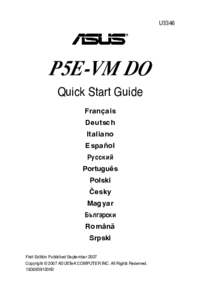
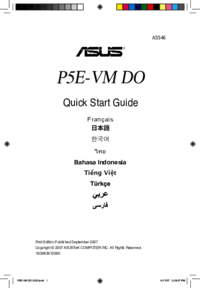




 (114 pages)
(114 pages) (68 pages)
(68 pages)

 (16 pages)
(16 pages)









Comments to this Manuals