Asus P5G41T-M LX User Manual Page 1
Browse online or download User Manual for Motherboard Asus P5G41T-M LX. Asus P5G41T-M LX User Manual
- Page / 62
- Table of contents
- BOOKMARKS
- Motherboard 1
- Revised Edition 2
- December 2011 2
- Contents 3
- Safety information 7
- About this guide 8
- Chapter 1 11
- 1.4 Before you proceed 14
- 1.5 Motherboard overview 15
- 1.5.3 Motherboard layout 16
- 1.5.4 Layout contents 16
- 1.6.1 Installing the CPU 17
- 1.7 System memory 22
- 1.7.2 Memory congurations 23
- (continued on the next page) 24
- 1.7.3 Installing a DIMM 26
- 1.7.4 Removing a DIMM 26
- 1.8 Expansion slots 27
- 1.9 Jumpers 28
- ASUS P5G41T-M LX 1-19 29
- 1.10 Connectors 30
- 1.10.2 Internal connectors 31
- 1.11 Software support 37
- Chapter 2 39
- Updating from a BIOS file 40
- 40
- 2.1.3 ASUS CrashFree BIOS 41
- 2.2 BIOS setup program 42
- 2.2.2 Menu bar 43
- 2.2.1 BIOS menu screen 43
- Pop-up window 44
- Scroll bar 44
- 2.3 Main menu 45
- 2.3.4 Storage Conguration 46
- 2.4 Advanced menu 47
- PCI Express Frequency [Auto] 48
- CPU Frequency [xxx] 48
- 2.4.2 CPU Conguration 49
- 2.4.3 Chipset 50
- ECP Mode DMA Channel [DMA3] 51
- EPP Version [1.9] 51
- Parallel Port IRQ [IRQ7] 51
- Front Panel Type [HD Audio] 51
- Emulation Type [Auto] 52
- 2.5 Power menu 53
- 2.5.5 APM Conguration 54
- 2.5.6 Hardware Monitor 54
- 2.6 Boot menu 55
- 2.6.3 Security 56
- Change User Password 57
- Clear User Password 57
- Password Check [Setup] 57
- Enter OS Timer [10 Seconds] 58
- Reset User Data [No] 58
- 2.8 Exit menu 59
- ASUS contact information 61
- DECLARATION OF CONFORMITY 62
Summary of Contents
MotherboardP5G41T-M LX
xP5G41T-M LX specications summary* Specications are subject to change without notice.ASUS unique featuresASUS CrashFree BIOS 3 ASUS AI NET 2 ASUS Q-
ASUS P5G41T-M LX 1-1Chapter 1Product introduction Motherboard ASUS P5G41T-M LX motherboardCables 2 x Serial ATA cables 1 x Ultra DMA 133/100/6
1-2 Chapter 1: Product introductionIntel® G41 ChipsetThe Intel® G41 Express Chipset is designed to support dual-channel DDR3 1333 (overclocking)/1066/
ASUS P5G41T-M LX 1-3ASUS Express GateExpress Gate is an ASUS exclusive OS, which lets you instantly access the Internet and key applications before en
1-4 Chapter 1: Product introduction1.4 Before you proceedTake note of the following precautions before you install motherboard components or change a
ASUS P5G41T-M LX 1-51.5 Motherboard overviewBefore you install the motherboard, study the conguration of your chassis to ensure that the motherboard
1-6 Chapter 1: Product introduction1.5.3 Motherboard layout141.5.4 Layout contentsConnectors/Jumpers/Slots/LED Page Connectors/Jumpers/Slots/LED Pag
ASUS P5G41T-M LX 1-71.6 Central Processing Unit (CPU)The motherboard comes with a surface mount LGA775 socket designed for the Intel® Core™2 Extreme
1-8 Chapter 1: Product introductionTo prevent damage to the socket pins, do not remove the PnP cap unless you are installing a CPU.2. Press the load
ASUS P5G41T-M LX 1-96. Apply some Thermal Interface Material to the exposed area of the CPU that the heatsink will be in contact with, ensuring that
iiE7096Revised Edition December 2011Copyright © 2011 ASUSTeK Computer Inc. All Rights Reserved.No part of this manual, including the products and soft
1-10 Chapter 1: Product introduction1.6.2 Installing the CPU heatsink and fanThe Intel® LGA775 processor requires a specially designed heatsink and f
ASUS P5G41T-M LX 1-113. Connect the CPU fan cable to the connector on the motherboard labeled CPU_FAN.Do not forget to connect the CPU fan connector!
1-12 Chapter 1: Product introduction1.7 System memory1.7.1 OverviewThe motherboard comes with two Double Data Rate 3 (DDR3) Dual Inline Memory Modul
ASUS P5G41T-M LX 1-131.7.2 Memory congurationsYou may install 512MB, 1GB, 2GB, and 4GB unbuffered non-ECC DDR3 DIMMs into the DIMM sockets.• You ma
1-14 Chapter 1: Product introductionDDR3-1333 MHz (O.C.) capability(continued on the next page)Vendor Part No. SizeSS/DSChip BrandChip NO. Timing Volt
ASUS P5G41T-M LX 1-15DDR3-1333 MHz (O.C.) capabilitySS - Single-sided / DS - Double - sided DIMM support: • A*: Supports one module inserted into any
1-16 Chapter 1: Product introduction1.7.3 Installing a DIMMUnplug the power supply before adding or removing DIMMs or other system components. Failur
ASUS P5G41T-M LX 1-171.8 Expansion slotsIn the future, you may need to install expansion cards. The following sub-sections describe the slots and the
1-18 Chapter 1: Product introduction1.9 Jumpers1. Clear RTC RAM (3-pin CLRTC)This jumper allows you to clear the Real Time Clock (RTC) RAM in CMOS.
ASUS P5G41T-M LX 1-192. Keyboard power (3-pin KBPWR)This jumper allows you to enable or disable the keyboard wake-up feature. When you set this jumpe
iiiContentsNotices ... viSafety information ...
1-20 Chapter 1: Product introduction1.10 Connectors1.10.1 Rear panel connectors1. PS/2 mouse port (green). This port is for a PS/2 mouse.2. Parall
ASUS P5G41T-M LX 1-217. USB 2.0 ports 1 and 2. These two 4-pin Universal Serial Bus (USB) ports are available for connecting USB 2.0 devices.8. USB
1-22 Chapter 1: Product introduction2. IDE connector (40-1 pin PRI_IDE)The onboard IDE connector is for the Ultra DMA 100/66/33 signal cable. There a
ASUS P5G41T-M LX 1-233. ATX power connectors (24-pin EATXPWR, 4-pin ATX12V)These connectors are for ATX power supply plugs. The power supply plugs ar
1-24 Chapter 1: Product introduction4. Serial ATA connectors (7-pin SATA1-4)These connectors are for the Serial ATA signal cables for Serial ATA 3Gb/
ASUS P5G41T-M LX 1-256. CPU and chassis fan connectors (4-pin CPU_FAN, 3-pin CHA_FAN)Connect the fan cables to the fan connectors on the motherboard,
1-26 Chapter 1: Product introduction8. System panel connector (10-1 pin PANEL)This connector supports several chassis-mounted functions.• System pow
ASUS P5G41T-M LX 1-271.11 Software support1.11.1 Installing an operating systemThis motherboard supports Windows® XP/Vista/7 Operating Systems (OS).
1-28 Chapter 1: Product introduction
ASUS P5G41T-M LX 2-1Chapter 2BIOS informationSave a copy of the original motherboard BIOS le to a USB ash disk in case you need to restore the BIOS
ivContents1.11 Software support ... 1-271.11.1 Installing an operating system .
2-2 Chapter 2: BIOS information2.1.2 ASUS EZ Flash 2The ASUS EZ Flash 2 feature allows you to update the BIOS without using an OS-based utility. Befo
ASUS P5G41T-M LX 2-32.1.3 ASUS CrashFree BIOSThe ASUS CrashFree BIOS is an auto recovery tool that allows you to restore the BIOS le when it fails o
2-4 Chapter 2: BIOS information2.2 BIOS setup programUse the BIOS Setup program to update the BIOS or congure its parameters. The BIOS screens inclu
ASUS P5G41T-M LX 2-52.2.2 Menu barThe menu bar on top of the screen has the following main items:Main For changing the basic system conguration.Adva
2-6 Chapter 2: BIOS information Select Screen Select Item+- Change FieldTab Select FieldF1 General HelpF10 Save and ExitESC Exitv02.58
ASUS P5G41T-M LX 2-72.3 Main menuWhen you enter the BIOS Setup program, the Main menu screen appears, giving you an overview of the basic system info
2-8 Chapter 2: BIOS informationLBA/Large Mode [Auto]Enables or disables the LBA mode. Setting to [Auto] enables the LBA mode if the device supports th
ASUS P5G41T-M LX 2-92.4 Advanced menuThe Advanced menu items allow you to change the settings for the CPU and other system devices.Take caution when
2-10 Chapter 2: BIOS informationFSB / CPU External Frequency SynchronizationFront Side Bus CPU External FrequencyFSB 1333 333 MHzFSB 1066 266 MHzFSB 8
ASUS P5G41T-M LX 2-112.4.2 CPU CongurationThe items in this menu show the CPU-related information that the BIOS automatically detects.Ratio CMOS Set
vContents2.5.4 Anti Surge Support [Enabled] ... 2-152.5.5 APM Conguration ...
2-12 Chapter 2: BIOS information2.4.3 ChipsetThe Chipset menu allows you to change the advanced chipset settings. Select an item then press <Enter
ASUS P5G41T-M LX 2-132.4.4 Onboard Devices CongurationOnboard Gigabit LAN [Enabled]Allows you to enable or disable the onboard Gigabit LAN controlle
2-14 Chapter 2: BIOS informationThe Module Version and USB Devices Enabled items show the auto-detected values. If no USB device is detected, the item
ASUS P5G41T-M LX 2-152.5 Power menuThe Power menu items allow you to change the settings for the Advanced Power Management (APM). Select an item then
2-16 Chapter 2: BIOS information2.5.5 APM CongurationRestore on AC Power Loss [Power Off]When set to [Power Off], the system goes into off state aft
ASUS P5G41T-M LX 2-172.6.1 Boot Device Priority1st ~ xxth Boot DeviceThese items specify the boot device priority sequence from the available devices
2-18 Chapter 2: BIOS informationAddOn ROM Display Mode [Force BIOS]Sets the display mode for option ROM. Conguration options: [Force BIOS] [Keep Curr
ASUS P5G41T-M LX 2-19After you have set a supervisor password, the other items appear to allow you to change other security settings.User Access Level
2-20 Chapter 2: BIOS information2.7.1 ASUS EZ Flash 2Allows you to run ASUS EZ Flash 2. When you press <Enter>, a conrmation message appears.
ASUS P5G41T-M LX 2-212.8 Exit menuThe Exit menu items allow you to load the optimal or failsafe default values for the BIOS items, and save or discar
viNoticesFederal Communications Commission StatementThis device complies with Part 15 of the FCC Rules. Operation is subject to the following two cond
2-22 Chapter 2: BIOS information
ASUS contact informationASUSTeK COMPUTER INC.Address 15 Li-Te Road, Peitou, Taipei, Taiwan 11259Telephone +886-2-2894-3447Fax +886-2
EC Declaration of Conformity We, the undersigned, Manufacturer: ASUSTek COMPUTER INC. Address, City: No. 150, LI-TE RD., PEITOU, TAIPEI 112, TAIWAN R.
viiDO NOT throw the motherboard in municipal waste. This product has been designed to enable proper reuse of parts and recycling. This symbol of the c
viiiConventions used in this guideTo ensure that you perform certain tasks properly, take note of the following symbols used throughout this manual.
ixP5G41T-M LX specications summary(continued on the next page)CPU LGA775 socket for Intel® Core™2 Quad / Core™2 Extreme / Core™2 Duo / Pentium® du
More documents for Motherboard Asus P5G41T-M LX



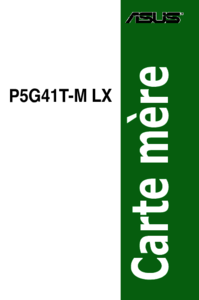


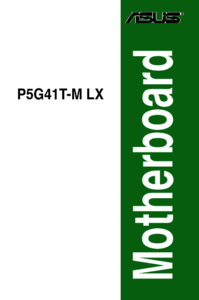


 (20 pages)
(20 pages) (154 pages)
(154 pages) (72 pages)
(72 pages)







Comments to this Manuals