Asus P5GC-MX User Manual Page 1
Browse online or download User Manual for Motherboard Asus P5GC-MX. Asus P5GC-MX User Manual
- Page / 90
- Table of contents
- BOOKMARKS
- Motherboard 1
- First Edition 2
- January 2007 2
- Contents 3
- Safety information 7
- About this guide 8
- Typography 9
- P5GC-MX specications summary 10
- Product 13
- 1.1 Welcome! 14
- 1.2 Package contents 14
- 1.3 Special features 14
- ASUS P5GC-MX 1-3 15
- ASUS EZ Flash 16
- ASUS Q-Fan technology 16
- High Definition Audio 16
- ASUS CrashFree BIOS 2 16
- 1.4 Before you proceed 17
- 1.5 Motherboard overview 18
- 1.5.3 Motherboard layout 19
- 1.6.1 Installling the CPU 20
- Fastener 23
- Motherboard hole 23
- CPU FAN PWR 24
- CPU FAN IN 24
- CPU FAN PWM 24
- ASUS P5GC-MX 1-13 25
- Narrow end of the groove 26
- 1.7 System memory 27
- 1.7.4 Installing a DIMM 29
- 1.7.5 Removing a DIMM 29
- 1.8 Expansion slots 30
- 1.8.3 Interrupt assignments 31
- 1.8.4 PCI slots 32
- 1.8.6 PCI Express x16 32
- 1.8.5 PCI Express x1 32
- 1.9 Jumpers 33
- (Default) 34
- 1.10 Connectors 35
- Orient the red markings on 36
- IDE Connector 37
- 3. Serial ATA connectors 38
- SPDIFOUT 39
- Right Audio Channel 41
- Left Audio Channel 41
- BIOS setup 45
- DOS environment 46
- XP environment 46
- 2000 environment 46
- 2.1.2 ASUS EZ Flash utility 47
- 2.1.3 AFUDOS utility 48
- Updating the BIOS file 49
- 2.1.5 ASUS Update utility 52
- ASUS P5GC-MX 2-9 53
- 2.2 BIOS setup program 55
- 2.2.2 Menu bar 56
- 2.2.1 BIOS menu screen 56
- 2.2.3 Navigation keys 56
- ASUS P5GC-MX 2-13 57
- 2.3 Main menu 58
- Type [Auto] 59
- LBA/Large Mode [Auto] 59
- IDE Conguration 60
- 2.3.6 System Information 61
- 2.4 Advanced menu 62
- Device #1 Netac 63
- Emulation Type [Auto] 63
- 2.4.2 CPU Configuration 64
- 2.4.3 Chipset 65
- DRAM Frequency [Auto] 66
- Hyper Path 3 [Auto] 66
- Boot Display Device [Auto] 67
- TV Connector [Auto] 67
- HDTV Output [Auto] 67
- TV Standard [VBIOS-Default] 67
- Slot Power [Auto] 68
- HD Audio Controller [Enabled] 68
- Parallel Port Address [378] 69
- Parallel Port Mode [ECP] 69
- 2.4.5 PCI PnP 70
- Suspend Mode [Auto] 71
- ACPI 2.0 Support [Disabled] 71
- APM Conguration 71
- Hardware Monitor 71
- 2.5.4 APM Configuration 72
- ASUS P5GC-MX 2-29 73
- 2.5.5 Hardware Monitor 74
- 2.6 Boot menu 75
- 2-32 Chapter 2: BIOS setup 76
- 2.6.3 Security 77
- Change User Password 78
- Clear User Password 78
- Exit Options 79
- Exit & Save Changes 79
- Exit & Discard Changes 79
- Discard Changes 79
- Load Setup Defaults 79
- Software 81
- 3.2 Support CD information 82
- 3.2.2 Drivers menu 83
- 3.2.3 Utilities menu 84
- ADOBE Acrobat Reader V7.0 85
- Microsoft DirectX 9.0c 85
- WinDVD Copy5 Trial 85
- Corel Snapfire Plus SE 85
- CPU features 87
- A.1 Intel 88
- A.2 Enhanced Intel SpeedStep 88
- Technology (EIST) 88
- A.2.2 Using the EIST 89
- A.3 Intel 90
- Hyper-Threading Technology 90
Summary of Contents
MotherboardP5GC-MX
xP5GC-MX specications summary(continued on the next page)CPU Chipset Front Side BusMemory VGAExpansion slots Storage Audio L
xi*Specications are subject to change without notice.P5GC-MX specications summarySpecial features Manageability Internal connecto
xii
1Product introductionThis chapter describes the motherboard features and the new technologies it supports.
1-2 Chapter 1: Product introduction1.1 Welcome!T h a n k y o u f o r b u y i n g a n A S U S® P 5 G C - M X m o t h e r b o a r d !The m
ASUS P5GC-MX 1-364-bit CPU support The motherboard supports 64-bit processors that provides high-performance computing and faster memory access requir
1-4 Chapter 1: Product introductionHigh Definition Audio Enjoy high-end sound quality on your PC! The onboard HD audio (High Denition Audio, previou
ASUS P5GC-MX 1-5Onboard LEDThe motherboard comes with a standby power LED that lights up to indicate that the system is ON, in sleep mode, or in soft
1-6 Chapter 1: Product introductionP5GC-MXR1.5 Motherboard overviewBefore you install the motherboard, study the conguration of your chassis to ensu
ASUS P5GC-MX 1-71.5.3 Motherboard layoutP5GC-MXLGA775Intel ICH7RIntelMCH 945GC18.3cm(7.2in)24.4cm(9.6in)DDR2 DIMM_A1(64 bit,240-pin module)DDR2 DIMM_
iiCopyright © 2007 ASUSTeK COMPUTER INC. All Rights Reserved.No part of this manual, including the products and software described in it, may be repro
1-8 Chapter 1: Product introduction1.6.1 Installling the CPUTo install a CPU:1. Locate the CPU socket on the motherboard.1.6 Central Processing Uni
ASUS P5GC-MX 1-93. Lift the load lever in the direction of the arrow to a 135º angle.4. Lift the load plate with your thumb and forenger to a 100º
1-10 Chapter 1: Product introductionThe CPU ts in only one correct orientation. DO NOT force the CPU into the socket to prevent bending the connector
ASUS P5GC-MX 1-111.6.2 Installling the CPU heatsink and fanThe Intel® Core™2 Duo/Pentium® D/Pentium® 4 and Celeron® D processors require a specially
1-12 Chapter 1: Product introduction• Do not forget to connect the CPU fan connector! Hardware monitoring errors can occur if you fail to plug this
ASUS P5GC-MX 1-131.6.3 Uninstalling the CPU heatsink and fanTo uninstall the CPU heatsink and fan:1. Disconnect the CPU fan cable from the connecto
1-14 Chapter 1: Product introduction4. Remove the heatsink and fan assembly from the motherboard.5. Rotate each fastener clockwise to reset the orie
ASUS P5GC-MX 1-151.7 System memory1.7.1 OverviewThe motherboard comes with two Double Data Rate 2 (DDR2) Dual Inline Memory Modules (DIMM) sockets.A
1-16 Chapter 1: Product introduction1.7.3 DDR2 Qualified Vendors ListThe following table lists the memory modules that have been tested and qualied
ASUS P5GC-MX 1-171.7.4 Installing a DIMMUnplug the power supply before adding or removing DIMMs or other system components. Failure to do so can caus
iiiContentsNotices ... viSafety information ...
1-18 Chapter 1: Product introduction1.8 Expansion slotsIn the future, you may need to install expansion cards. The following sub-sections describe th
ASUS P5GC-MX 1-191.8.3 Interrupt assignmentsStandard interrupt assignmentsIRQ Standard Function0 System Timer1 Keyboard Controller2 Re-d
1-20 Chapter 1: Product introduction1.8.4 PCI slotsThe PCI slots support cards such as a LAN card, SCSI card, USB card, and other cards that comply w
ASUS P5GC-MX 1-211.9 Jumpers1. Clear RTC RAM (CLRTC)This jumper allows you to clear the Real Time Clock (RTC) RAM in CMOS. You can clear the CMOS m
1-22 Chapter 1: Product introductionThe total current consumed must NOT exceed the power supplycapability (+5VSB) whether under normal condition or in
ASUS P5GC-MX 1-23SPEEDLEDACT/LINKLEDLAN portLAN port LED indications ACT/LINK LED SPEED LEDStatus Description Status Descripti
1-24 Chapter 1: Product introductionAudio 2, 4, or 6-channel configurationLight Blue Line In Rear Speaker Out Rear Speaker OutLime Line Out Front
ASUS P5GC-MX 1-252. IDE connectors (40-1 pin PRI_IDE)The onboard IDE connectors are for Ultra DMA 100/66/33 signal cables. There are three connectors
1-26 Chapter 1: Product introduction3. Serial ATA connectors (7-pin SATA1, SATA2, SATA3, SATA4)These connectors are for the Serial ATA signal cable
ASUS P5GC-MX 1-275. Digital Audio connector (4-1 pin SPDIF_OUT)This connector is for the S/PDIF audio module to allow digital sound output. Connect o
ivContents1.10 Connectors ... 1-231.10.1 Rear panel connectors ...
1-28 Chapter 1: Product introduction6. ATX power connectors (24-pin EATXPWR and 4-pin ATX12V)These connectors are for ATX power supply plugs. The p
ASUS P5GC-MX 1-297. Optical drive audio connector (4-pin CD)This connector allows you to receive stereo audio input from sound sources such as a CD-R
1-30 Chapter 1: Product introduction10. Chassis intrusion connector (4-1 pin CHASSIS)This connector is for a chassis-mounted intrusion detection sens
ASUS P5GC-MX 1-3111. System panel connector (20-8 pin F_PANEL) This connector supports several chassis-mounted functions.• System power LED (2-pin
1-32 Chapter 1: Product introduction
2BIOS setupThis chapter tells how to change the system settings through the BIOS Setup menus. Detailed descriptions of the BIOS parameters are also
2-2 Chapter 2: BIOS setup2.1 Managing and updating your BIOSThe following utilities allow you to manage and update the motherboard Basic Input/Output
ASUS P5GC-MX 2-32. Copy the original or the latest motherboard BIOS le to the bootable oppy disk.2.1.2 ASUS EZ Flash utilityThe ASUS EZ Flash feat
2-4 Chapter 2: BIOS setup2.1.3 AFUDOS utilityThe AFUDOS utility allows you to update the BIOS le in DOS environment using a bootable oppy disk with
ASUS P5GC-MX 2-5Updating the BIOS fileTo update the BIOS le using the AFUDOS utility:1. Visit the ASUS website (www.asus.com) and download the lates
vContents2.5 Power menu ... 2-272.5.1 Suspend Mode ...
2-6 Chapter 2: BIOS setup2.1.4 ASUS CrashFree BIOS 2 utilityThe ASUS CrashFree BIOS 2 is an auto recovery tool that allows you to restore the BIOS l
ASUS P5GC-MX 2-7Recovering the BIOS from the support CDTo recover the BIOS from the support CD:1. Remove any oppy disk from the oppy disk drive, th
2-8 Chapter 2: BIOS setupInstalling ASUS UpdateTo install ASUS Update:1. Place the support CD in the optical drive. The Drivers menu appears. 2. Cli
ASUS P5GC-MX 2-93. Select the ASUS FTP site nearest you to avoid network trafc, or click Auto Select. Click Next.Updating the BIOS through the Inter
2-10 Chapter 2: BIOS setupUpdating the BIOS through a BIOS fileTo update the BIOS through a BIOS le:1. Launch the ASUS Update utility from the Windo
ASUS P5GC-MX 2-112.2 BIOS setup programThis motherboard supports a programmable rmware chip that you can update using the provided utility described
2-12 Chapter 2: BIOS setupUse [ENTER], [TAB]or [SHIFT-TAB] toselect a eld.Use [+] or [-] tocongure system time.2.2.2 Menu barThe menu bar on top of
ASUS P5GC-MX 2-132.2.4 Menu itemsThe highlighted item on the menu bar displays the specic items for that menu. For example, selecting Main shows th
2-14 Chapter 2: BIOS setup2.3 Main menuWhen you enter the BIOS Setup program, the Main menu screen appears, giving you an overview of the basic syste
ASUS P5GC-MX 2-152.3.4 Primary, Third and Fourth IDE Master/SlaveWhile entering Setup, the BIOS automatically detects the presence of IDE devices. Th
viNoticesFederal Communications Commission StatementThis device complies with Part 15 of the FCC Rules. Operation is subject to the following two cond
2-16 Chapter 2: BIOS setupPIO Mode [Auto]Selects the PIO mode. Conguration options: [Auto] [0] [1] [2] [3] [4]DMA Mode [Auto]Selects the DMA mode. C
ASUS P5GC-MX 2-17Enhanced Mode Support On [S-ATA]The default setting S-ATA allows you to use native OS on Serial ATA and Parallel ATA ports. We recomm
2-18 Chapter 2: BIOS setup2.4 Advanced menuThe Advanced menu items allow you to change the settings for the CPU and other system devices.Take caution
ASUS P5GC-MX 2-19USB Function [Enabled]Allows you to enable or disable the USB function. Conguration options: [Disabled] [Enabled] Legacy USB Suppor
2-20 Chapter 2: BIOS setup2.4.2 CPU ConfigurationThe items in this menu show the CPU-related information that the BIOS automatically detects.Ratio CM
ASUS P5GC-MX 2-21Enhanced C1 Control [Auto]When set to [Auto], the BIOS will automatically check the CPU’s capability to enable the C1E support. In C1
2-22 Chapter 2: BIOS setupDRAM Frequency [Auto]Allows you to set the DDR2 operating frequency. Conguration options: [Auto] [400 Mhz] [533 Mhz] Config
ASUS P5GC-MX 2-23Boot Graphic Adapter Priority [PCI Express/Int-VGA]Allows selection of the graphics controller to use as primary boot device. Congur
2-24 Chapter 2: BIOS setup2.4.4 Onboard Devices ConfigurationCongure Win627DHG Super IO ChipsetHD Audio Controller [Enabled] Front Panel Support T
ASUS P5GC-MX 2-25Serial Port1 Address [3F8/IRQ4]Allows you to select the Serial Port1 base address. Conguration options: [Disabled] [3F8/IRQ4] [2F8/
viiSafety informationElectrical safety• To prevent electrical shock hazard, disconnect the power cable from the electrical outlet before relocating th
2-26 Chapter 2: BIOS setup2.4.5 PCI PnPThe PCI PnP menu items allow you to change the advanced settings for PCI/PnP devices. The menu includes settin
ASUS P5GC-MX 2-27IRQ-xx assigned to [PCI Device]When set to [PCI Device], the specic IRQ is free for use of PCI/PnP devices. When set to [Reserved],
2-28 Chapter 2: BIOS setup2.5.4 APM Configuration Select Screen Select Item+- Change OptionF1 General HelpF10 Save and ExitESC ExitEnab
ASUS P5GC-MX 2-29Power On By PCI Devices [Disabled]When set to [Enabled], this parameter allows you to turn on the system through a PCI LAN or modem c
2-30 Chapter 2: BIOS setup2.5.5 Hardware Monitor Select Screen Select Item+- Change OptionF1 General HelpF10 Save and ExitESC ExitHardw
ASUS P5GC-MX 2-312.6 Boot menuThe Boot menu items allow you to change the system boot options. Select an item then press <Enter> to display the
2-32 Chapter 2: BIOS setup2.6.2 Boot Settings Configuration Select Screen Select Item+- Change OptionF1 General HelpF10 Save and ExitESC
ASUS P5GC-MX 2-33If you forget your BIOS password, you can clear clear it by erasing the CMOS Real Time Clock (RTC) RAM. See section “2.6 Jumpers” fo
2-34 Chapter 2: BIOS setupAfter you have set a supervisor password, the other items appear to allow you to change other security settings. User Access
ASUS P5GC-MX 2-35 If you attempt to exit the Setup program without saving your changes, the program prompts you with a message asking if you want to s
viiiAbout this guideThis user guide contains the information you need when installing and conguring the motherboard.How this guide is organizedThis m
2-36 Chapter 2: BIOS setupExit & Discard ChangesSelect this option only if you do not want to save the changes that you made to the Setup program
3Software supportThis chapter describes the contents of the support CD that comes with the motherboard package.
3-2 Chapter 3: Software supportIf Autorun is NOT enabled in your computer, browse the contents of the support CD to locate the le ASSETUP.EXE from th
ASUS P5GC-MX 3-33.2.2 Drivers menuThe drivers menu shows the available device drivers if the system detects installed devices. Install the necessary
3-4 Chapter 3: Software support3.2.3 Utilities menuThe Utilities menu shows the applications and other software that the motherboard supports. ASUS P
ASUS P5GC-MX 3-53.2.4 ASUS Contact informationClick the Contact tab to display the ASUS contact information. You can also nd this information on the
3-6 Chapter 3: Software support
ACPU featuresThe Appendix describes the CPU features that the motherboard supports.
A-2 Appendix: CPU featuresA.1 Intel® EM64T• The motherboard is fully compatible with Intel® Pentium® 4 LGA775 processors running on 32-bit operating
ASUS P5GC-MXA-3A.2.2 Using the EISTTo use the EIST feature:1. Turn on the computer, then enter the BIOS Setup.2. Go to the Advanced Menu, highlight
ixConventions used in this guideTo make sure that you perform certain tasks properly, take note of the following symbols used throughout this manual.T
A-4 Appendix: CPU featuresA.3 Intel® Hyper-Threading Technology• The motherboard supports Intel® Pentium® 4 LGA775 processors with Hyper-Threading
More documents for Motherboard Asus P5GC-MX

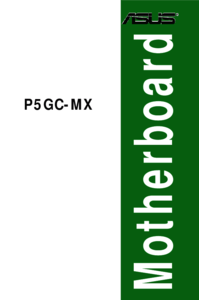




 (61 pages)
(61 pages)
 (26 pages)
(26 pages)

 (20 pages)
(20 pages)







Comments to this Manuals