Asus WL-100G User Manual Page 1
Browse online or download User Manual for Networking Asus WL-100G. Asus WL-100G User`s manual [en]
- Page / 57
- Table of contents
- TROUBLESHOOTING
- BOOKMARKS




- User’s Manual 1
- WL-100g Deluxe 1
- Copyright Information 2
- Table of Contents 4
- 6 ASUS WLAN Card 6
- 1. Introduction 7
- 2. Installation 8
- Orientating the Antenna 10
- Chapter 2 - Installation 11
- Configuring the WLAN utility 14
- Soft AP (Windows XP Only) 15
- 3. Software Reference 19
- WLAN Control Center 20
- Chapter 3 - Reference 21
- Taskbar Icon - Left Menu 22
- Taskbar Icon - Right Menu 22
- Wireless Settings Utility 23
- 24 ASUS WLAN Card 24
- Chapter 3 24
- Windows Settings 24
- See Chapter 5 - Glossary 24
- Activate Configuration 25
- Radio State 25
- Save as Profile 25
- Status - Connection 26
- Status - IP Config 27
- Config - Basic 28
- Data Rate 29
- Config - Encryption 30
- Data encryption 31
- Wireless Network Key 31
- Wireless Network Key (WEP) 31
- Key Format 32
- Key Length 32
- 64/128bits versus 40/104bits 33
- Status - Advanced 34
- Survey - Site Survey 36
- About - Version Info Tab 38
- Link State 39
- Exit Wireless Settings 39
- 4. Troubleshooting 44
- Chapter 4 - Troubleshooting 45
- 5. Glossary 46
- Chapter 5 - Glossary 47
- 6. Safety Information 54
- Chapter 6 - Appendix 55
Summary of Contents
User’s ManualWireless Local Area Network CardWL-100g Deluxe(For 802.11g & 802.11b Wireless Networks)®LNKAIRE1806 / Sep 2004
10 ASUS WLAN CardChapter 2 - InstallationChapter 2Quick Start8. Carefully insert the WLAN card into yourcomputer’s PC card slot. Windows will au-tomat
ASUS WLAN Card 11Chapter 2 - InstallationChapter 2Quick StartReading the WLAN Status IndicatorsThe part of the WLAN Card that protrudes out of the PCM
12 ASUS WLAN CardChapter 2 - InstallationChapter 2Quick StartOne Touch Wizard (new wireless LAN)Use the One Touch Wizard to setup your wireless connec
ASUS WLAN Card 13Chapter 2 - InstallationChapter 2Quick StartOne Touch Wizard (existing LAN)Use the One Touch Wizard to setup your wireless connection
14 ASUS WLAN CardChapter 2 - InstallationChapter 2Quick StartConfiguring the WLAN utilityAfter installing the WLAN Card Utilities, you will need to ma
ASUS WLAN Card 15Chapter 2 - InstallationChapter 2Quick StartSoft AP (Windows XP Only)Soft AP mode allows the WLAN card to act as a virtual access poi
16 ASUS WLAN CardChapter 2 - InstallationChapter 2Quick StartEnter a MAC Address on the Access Controlpage and select “Accept” or “Reject” or “Dis-abl
ASUS WLAN Card 17Chapter 2 - InstallationChapter 2Quick StartSoft AP Mode will also provide two extra tabson the Status pages - Association Table andE
18 ASUS WLAN CardChapter 2 - InstallationChapter 2Quick Start
ASUS WLAN Card 19Chapter 3 - ReferenceChapter 3Software ReferenceWindows XP Wireless OptionsThe wireless options shown below is only available for Win
2 ASUS WLAN CardNo part of this manual, including the products and software described in it,may be reproduced, transmitted, transcribed, stored in a r
20 ASUS WLAN CardChapter 3 - ReferenceChapter 3Control CenterWLAN Control CenterControl Center is an application that makes it easy to launch applicat
ASUS WLAN Card 21Chapter 3 - ReferenceChapter 3Control CenterWireless Status Icons (on the taskbar)Excellent link quality and connected to Internet (I
22 ASUS WLAN CardChapter 3 - ReferenceChapter 3Control CenterTaskbar Icon - Left MenuLeft-clicking the taskbar icon shows thefollowing menu:• Wireless
ASUS WLAN Card 23Chapter 3 - ReferenceChapter 3Windows SettingsStatus - Status TabYou can view the information about the WLAN Card from the generalmen
24 ASUS WLAN CardChapter 3 - ReferenceChapter 3Windows SettingsAssociation StateDisplays the connection status as follows:Connected - The station is n
ASUS WLAN Card 25Chapter 3 - ReferenceChapter 3Windows SettingsActivate ConfigurationAuto roaming is enabled by default and will automatically switch
26 ASUS WLAN CardChapter 3 - ReferenceChapter 3Windows SettingsStatus - ConnectionYou can view the current link statistics about the WLAN Card. Theses
ASUS WLAN Card 27Chapter 3 - ReferenceChapter 3Windows SettingsStatus - IP ConfigIP Config tab shows all the current network configuration information
28 ASUS WLAN CardChapter 3 - ReferenceChapter 3Windows SettingsConfig - BasicLets you can change the WLAN Card configurations without rebooting yourco
ASUS WLAN Card 29Chapter 3 - ReferenceChapter 3Windows SettingsClick Apply to save and activate the new configurations.ChannelUse the Channel field to
ASUS WLAN Card 3Copyright InformationASUSTeK COMPUTER INC. (Asia-Pacific)Company Address: 15 Li-Te Road, Peitou, Taipei 112General Telephone: +886-2-2
30 ASUS WLAN CardChapter 3 - ReferenceChapter 3Windows SettingsConfig - EncryptionLets you configure the Wireless LAN Card encryption settings. For da
ASUS WLAN Card 31Chapter 3 - ReferenceChapter 3Windows SettingsWPA-PSK - Specifies the use of a preshared key with infrastructure mode.Enables WPA Pre
32 ASUS WLAN CardChapter 3 - ReferenceChapter 3Windows SettingsKey FormatYou can enter the WEP Key as a Hexadecimal digits (0~9, a~f, and A~F), or asA
ASUS WLAN Card 33Chapter 3 - ReferenceChapter 3Windows Settings64/128bits versus 40/104bitsYou may be confused about configuring WEP encryption, espec
34 ASUS WLAN CardChapter 3 - ReferenceChapter 3Windows SettingsStatus - AdvancedThis section allows you to set up additional parameters for the wirele
ASUS WLAN Card 35Chapter 3 - ReferenceChapter 3Windows SettingsFrame BurstingFrame Bursting technology is standards-based Wi-Fi performance enhancemen
36 ASUS WLAN CardChapter 3 - ReferenceChapter 3Windows SettingsSurvey - Site SurveyUse the Site Survey tab to view statistics on the wireless networks
ASUS WLAN Card 37Chapter 3 - ReferenceChapter 3Windows SettingsPingThe Ping tab allows you to verify theconnection of your computer withanother comput
38 ASUS WLAN CardChapter 3 - ReferenceChapter 3Windows SettingsAbout - Version Info TabUses the Version Info tab to view program and WLAN Card version
ASUS WLAN Card 39Chapter 3 - ReferenceChapter 3Windows SettingsLink StateWLAN Card “Link State” icon appears on the left sideof the WLAN Card Settings
4 ASUS WLAN CardTable of Contents1. Introduction ... 7Overview ...
40 ASUS WLAN CardChapter 3 - ReferenceChapter 3Software ReferenceAd HocThe Wireless LAN card when set to Ad Hoc mode can connect to other wirelessdevi
ASUS WLAN Card 41Chapter 3 - ReferenceChapter 3Software Reference5. Click the Status button to verifyif the Wireless LAN card is con-nected to the dev
42 ASUS WLAN CardChapter 3 - ReferenceChapter 3Wireless PropertiesWindows XP Wireless Properties2. Double-click WLAN ...1. Double-click System icon in
ASUS WLAN Card 43Chapter 3 - ReferenceChapter 3Wireless Properties5. The “Authentication” page allows you to addsecurity settings. Read Windows help f
ASUS WLAN CardChapter 4 - TroubleshootingChapter 4Troubleshooting444. TroubleshootingThe following troubleshooting guides provide answers to some of t
ASUS WLAN Card 45Chapter 4 - TroubleshootingChapter 4TroubleshootingCannot connect to a Station (WLAN Card)Follow the procedure below to configure you
46 ASUS WLAN CardChapter 5Chapter 5 - GlossaryGlossary5. GlossaryAccess Point (AP)An networking device that seamlessly connects wired and wireless ne
ASUS WLAN Card 47Chapter 5Chapter 5 - GlossaryGlossaryEach subchannel in the COFDM implementation is about 300 KHz wide. At the lowend of the speed gr
48 ASUS WLAN CardChapter 5Chapter 5 - GlossaryGlossaryWireless mobile clients receiving a direct-sequence transmission use the spreadingcode to map th
ASUS WLAN Card 49Chapter 5Chapter 5 - GlossaryGlossaryFirewallA firewall determines which information passes in and out of a network. NAT cancreate a
ASUS WLAN Card 5Table of Contents4. Troubleshooting ... 425. Glossary ...
50 ASUS WLAN CardChapter 5Chapter 5 - GlossaryGlossaryThe 802.11a standard gains some of its performance from the higher frequencies atwhich it operat
ASUS WLAN Card 51Chapter 5Chapter 5 - GlossaryGlossaryIP AddressAn IP address is a 32-bit number that identifies each sender or receiver of informatio
52 ASUS WLAN CardChapter 5Chapter 5 - GlossaryGlossaryPCMCIA (Personal Computer Memory Card International Association)The Personal Computer Memory Car
ASUS WLAN Card 53Chapter 5Chapter 5 - GlossaryGlossaryTCP (Transmission Control Protocol)The standard transport level protocol that provides the full
54 ASUS WLAN CardChapter 6 - AppendixChapter 6Appendix6. Safety InformationFederal Communications CommissionThis device complies with FCC Rules Part
ASUS WLAN Card 55Chapter 6 - AppendixChapter 6AppendixFCC Radio Frequency Interference RequirementsMPE Statement: Your device contains a low power tra
56 ASUS WLAN CardChapter 6 - AppendixChapter 6AppendixFCC RF Exposure Guidelines (Wireless Cards)This device has been tested for compliance with FCC R
ASUS WLAN Card 57Chapter 6 - AppendixChapter 6AppendixFrance Restricted Frequency BandSome areas of France have a restricted frequency band. The worst
6 ASUS WLAN Card
ASUS WLAN Card 7Chapter 1 - IntroductionChapter 1Introduction1. IntroductionOverviewThank you for purchasing the ASUS WLAN Card. The ASUS WLAN Card is
8 ASUS WLAN CardChapter 2 - InstallationChapter 2Quick Start2. InstallationSystem RequirementsTo begin using the WLAN Card, you must have the followin
ASUS WLAN Card 9Chapter 2 - InstallationChapter 2Quick Start2. Click Next on the Welcome screen.3. Click Next after reading the Information. 4. Click
More documents for Networking Asus WL-100G

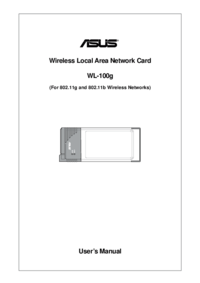

 (18 pages)
(18 pages) (122 pages)
(122 pages) (131 pages)
(131 pages)
 (122 pages)
(122 pages)
 (74 pages)
(74 pages)







Comments to this Manuals