Asus P5N73-CM User Manual
Browse online or download User Manual for Motherboard Asus P5N73-CM. Asus P5N73-CM User Manual
- Page / 108
- Table of contents
- BOOKMARKS
- Motherboard 1
- First Edition 2
- July 2008 2
- Contents 3
- Safety information 7
- About this guide 8
- Typography 9
- (continued on the next page) 10
- Product 13
- 1.1 Welcome! 14
- 1.2 Package contents 14
- 1.3 Special features 14
- ASUS P5N73-CM 1-3 15
- 1.3.2 ASUS Special features 17
- ASUS O.C. Prole 18
- ASUS Express Gate 18
- 1.4 Before you proceed 19
- P5N73-CM 20
- 1.5.3 Motherboard layout 21
- 1.6.1 Installling the CPU 22
- Alignment key 24
- Gold triangle mark 24
- Fastener 25
- Motherboard hole 25
- CPU FAN PWR 26
- CPU FAN IN 26
- CPU FAN PWM 26
- ASUS P5N73-CM 1-15 27
- Narrow end of the groove 28
- 1.7 System memory 29
- 1.7.2 Memory congurations 30
- 1.7.4 Installing a DIMM 35
- 1.7.5 Removing a DIMM 35
- 1.8 Expansion slots 36
- 1.8.3 Interrupt assignments 37
- Internal devices interrupt 38
- External devices interrupt 38
- 1.8.4 PCI slots 39
- 1.8.6 PCI Express x16 Slot 39
- 1.8.5 PCI Express x1 slot 39
- 1.9 Jumpers 40
- 1.10 Connectors 41
- 1.10.2 Internal connectors 43
- IDE Connector 44
- Digital Audio Connector 45
- SPDIF_OUT 45
- P5N73-CM USB 2.0 Connectors 47
- +5VSB_MB 48
- Chassis Signal 48
- (Default) 48
- ASUS P5N73-CM 1-37 49
- System Panel Connector 50
- BIOS setup 51
- 2.1.1 ASUS Update utility 52
- ASUS P5N73-CM 2-3 53
- Quit all Windows 53
- P5N73-CM.bin 54
- DOS environment 55
- XP environment 55
- 2-6 Chapter 2: BIOS setup 56
- 2.1.4 Updating the BIOS 57
- 2-8 Chapter 2: BIOS setup 58
- ASUS P5N73-CM 2-9 59
- ASUS P5N73-CM 2-11 61
- 2.2 BIOS setup program 62
- 2.2.1 BIOS menu screen 63
- 2.2.2 Menu bar 63
- 2.2.4 Menu items 64
- 2.2.5 Sub-menu items 64
- 2.2.6 Conguration elds 64
- 2.2.3 Legend bar 64
- 2.2.7 Pop-up window 65
- 2.2.8 General help 65
- 2.3 Main menu 66
- PIO Mode [Auto] 67
- UDMA Mode [Auto] 67
- Access Mode [Auto] 67
- Capacity 68
- Cylinder 68
- Transfer Mode 68
- 2.3.5 SATA 1-4 69
- 2.3.8 Usable Memory [XXX MB] 70
- 2.4 Advanced menu 71
- Memory Timing Setting 72
- ASUS P5N73-CM 2-23 73
- **Advanced Memory Settings** 73
- 2.4.2 AI NET 2 74
- 2.4.3 CPU Conguration 75
- 2.4.4 Chipset 76
- 2.4.5 PCIPnP 76
- IDE Function Setup 77
- Serial-ATA conguration 78
- HD Audio Controller [Auto] 78
- Onboard nVidia LAN [Enabled] 78
- Parallel Port Mode [ECP] 79
- EPP Mode Select [EPP1.7] 79
- ECP Mode Use DMA [3] 79
- 2.4.7 USB Conguration 80
- 2.5 Power menu 81
- HPET Support [Enabled] 83
- 2.5.4 Hardware Monitor 84
- Vcore, Vcc 12, Vcc 3.3V, 5V 85
- 2.6 Boot menu 86
- Quick Boot [Enabled] 87
- Bootup Num-Lock [On] 87
- Full Screen LOGO [Enabled] 88
- Halt On [All Errors] 88
- 2.6.4 Security 89
- 2.7 Tools menu 90
- 2.7.2 Express Gate [Enabled] 91
- 2.8 Exit menu 92
- Software 93
- 3.2 Support DVD information 94
- 3.2.2 Drivers menu 95
- 3.2.3 Utilities menu 96
- 3-5ASUS P5N73-CM 97
- 3.2.4 Make Disk menu 98
- 64-bit XP SATA RAID disk1 99
- 64-bit XP SATA RAID disk2 99
- 3.2.5 Manual menu 100
- 3.2.7 Other information 101
- Technical Support Form 102
- Filelist 102
- Browse this DVD 102
- CPU features 105
- Technology (EIST) 106
- A.1 Enhanced Intel SpeedStep 106
- ASUS P5N73-CM 107
- A.2 Intel 108
- Hyper-Threading Technology 108
Summary of Contents
MotherboardP5N73-CM
xP5N73-CM specications summary(continued on the next page)CPU LGA775 socket for Intel® Core™ 2 Extreme / Core™ 2 Quad / Core™ 2 Duo / Pentium®
3-8 Chapter 3: Software supportNVIDIA® SATA RAID User’s ManualAllows you to open the NVIDIA® SATA RAID user’s manual. ASUS Motherboard Installation Gu
3-9ASUS P5N73-CM3.2.6 ASUS Contact informationClick the Contact tab to display the ASUS contact information. You can also nd this information on the
3-10 Chapter 3: Software supportTechnical Support FormDisplays the ASUS Technical Support Request Form that you have to ll out when requesting techni
3-11ASUS P5N73-CM3.3 Creating a RAID driver diskA oppy disk with the RAID driver is required when installing Windows® 32-bit XP / 32-bit Vista / 64
3-12 Chapter 3: Software support
ACPU featuresThe Appendix describes the CPU features that the motherboard supports.
A-2 Appendix: CPU featuresA.1 Enhanced Intel SpeedStep® Technology (EIST)A.1.1 System requirementsBefore using EIST, check your system if it meets t
ASUS P5N73-CMA-38. On the Power schemes section, click , then select any option except Home/Ofce Desktop or Always On.9. Click Apply, then click O
A-4 Appendix: CPU featuresA.2 Intel® Hyper-Threading TechnologyUsing the Hyper-Threading Technology To use the Hyper-Threading Technology:1. Install
xiP5N73-CM specications summaryInternal connectors 1 x CD audio in connector 1 x 24-pin EPS 12V power connector 1 x 4-pin ATX 12 V power connector 3
1Product introductionThis chapter describes the motherboard features and the new technologies it supports.
1-2 Chapter 1: Product introduction1.1 Welcome!Thank you for buying an ASUS® P5N73-CM motherboard!The motherboard delivers a host of new features and
ASUS P5N73-CM 1-3LGA775 Intel® Quad-core Processor Ready This motherboard supports the latest Intel® Quad-core processors in LGA775 package. It also
1-4 Chapter 1: Product introductionJapan-made 5000hrs VRM Solid Capacitors Stable system operation depends upon the quality of CPU VRM (voltage regula
ASUS P5N73-CM 1-51.3.2 ASUS Special featuresASUS Q-Fan technology The ASUS Q-Fan technology smartly adjusts the fan speeds according to the system l
1-6 Chapter 1: Product introductionASUS O.C. Prole The motherboard features the ASUS O.C. Prole that allows users to conveniently store or load mult
ASUS P5N73-CM 1-7Onboard LEDThe motherboard comes with a standby power LED that lights up to indicate that the system is ON, in sleep mode, or in sof
iiCopyright © 2008 ASUSTeK COMPUTER INC. All Rights Reserved.No part of this manual, including the products and software described in it, may be repro
1-8 Chapter 1: Product introduction1.5 Motherboard overviewBefore you install the motherboard, study the conguration of your chassis to ensure that
ASUS P5N73-CM 1-91.5.3 Motherboard layoutP5N73-CM21.3cm (8.4in)24.5cm (9.6in)SATA1SATA4SATA2SATA3PS/2KBMST:MouseB: KeyboardCPU_FANPWR_FANEATXPWRPRI_I
1-10 Chapter 1: Product introduction1.6.1 Installling the CPUTo install a CPU:1. Locate the CPU socket on the motherboard.1.6 Central Processing Un
ASUS P5N73-CM 1-113. Lift the load lever in the direction of the arrow to a 135º angle.4. Lift the load plate with your thumb and forenger to a 100
1-12 Chapter 1: Product introductionThe CPU ts in only one correct orientation. DO NOT force the CPU into the socket to prevent bending the connector
ASUS P5N73-CM 1-131.6.2 Installling the CPU heatsink and fanThe Intel® Core™ 2 Extreme / Core™ 2 Quad / Core™ 2 Duo / Pentium D / Pentium® 4 / Cele
1-14 Chapter 1: Product introduction• Do not forget to connect the CPU fan connector! Hardware monitoring errors can occur if you fail to plug this
ASUS P5N73-CM 1-151.6.3 Uninstalling the CPU heatsink and fanTo uninstall the CPU heatsink and fan:1. Disconnect the CPU fan cable from the connect
1-16 Chapter 1: Product introduction4. Remove the heatsink and fan assembly from the motherboard.5. Rotate each fastener clockwise to reset the orie
ASUS P5N73-CM 1-171.7 System memory1.7.1 OverviewThe motherboard comes with three Double Data Rate 2 (DDR2) Dual Inline Memory Modules (DIMM) socket
iiiContentsNotices ... viSafety information ...
1-18 Chapter 1: Product introduction1.7.2 Memory congurationsYou may install 256 MB, 512 MB, 1 GB and 2 GB unbuffered non-ECC DDR2 DIMMs into the DI
ASUS P5N73-CM 1-191.7.3 DDR2 Qualied Vendors ListThe following table lists the memory modules that have been tested and qualied for use with this m
1-20 Chapter 1: Product introductionDDR2 667 Qualied Vendors ListSize Vendor Part No. CL Chip Brand SS/DS Chip No. DIMM supportA* B*1G Micron MT8HTF1
ASUS P5N73-CM 1-21DDR2 800 Qualied Vendors ListSize Vendor Part No. CL Chip BrandSS/DS Chip No.DIMM supportA* B*1G Kingston KHX6400D2LL/1G N/A Kingst
1-22 Chapter 1: Product introductionSize Vendor Part No. CL Chip Brand SS/DS Chip No. DIMM supportA* B*512MB Kingston KHX8500D2/512 N/A Kingston SS He
ASUS P5N73-CM 1-231.7.4 Installing a DIMMUnplug the power supply before adding or removing DIMMs or other system components. Failure to do so can cau
1-24 Chapter 1: Product introduction1.8 Expansion slotsIn the future, you may need to install expansion cards. The following sub-sections describe th
ASUS P5N73-CM 1-251.8.3 Interrupt assignmentsStandard interrupt assignments* These IRQs are usually available for ISA or PCI devices.IRQ Standard Fun
1-26 Chapter 1: Product introductionPIRQ1 PIRQ2 PIRQ3 PIRQ4 PIRQ5 PIRQ6 PIRQ7 PIRQ8 PCI slot 1 shared — — — — — — —PCI slot 2 — shared — — — — — —Onbo
ASUS P5N73-CM 1-271.8.4 PCI slotsThe PCI slots support cards such as a LAN card, SCSI card, USB card, and other cards that comply with PCI specicati
ivContents1.10.2 Internal connectors ... 1-31Chapter 2: BIOS setup2.1 Managing and updating yo
1-28 Chapter 1: Product introduction1.9 Jumpers1. Clear RTC RAM (CLRTC)This jumper allows you to clear the Real Time Clock (RTC) RAM in CMOS. You c
ASUS P5N73-CM 1-291.10 Connectors1.10.1 Rear panel connectors1. PS/2 mouse port (green). This port is for a PS/2 mouse.2. Video Graphics Adapter (
1-30 Chapter 1: Product introductionAudio 2, 4, 6, or 8-channel conguration10. USB 2.0 ports 1 and 2. These two 4-pin Universal Serial Bus (USB) por
ASUS P5N73-CM 1-311.10.2 Internal connectors1. Floppy disk drive connector (34-1 pin FLOPPY)This connector is for the provided oppy disk drive (FDD
1-32 Chapter 1: Product introduction3. IDE connector (40-1 pin PRI_IDE)The onboard IDE connector is for Ultra DMA 133 / 100 / 66 / 33 signal cable. T
ASUS P5N73-CM 1-335. Digital Audio connector (4-1 pin SPDIF_OUT)This connector is for the S/PDIF audio module to allow digital sound output. Connect
1-34 Chapter 1: Product introduction6. ATX power connectors (24-pin EATXPWR and 4-pin ATX12V)These connectors are for ATX power supply plugs. The pow
ASUS P5N73-CM 1-357. Optical drive audio connector (4-pin CD)This connector allows you to receive stereo audio input from sound sources such as a CD-
1-36 Chapter 1: Product introduction10. Chassis intrusion connector (4-1 pin CHASSIS)This connector is for a chassis-mounted intrusion detection sens
ASUS P5N73-CM 1-3711. LPT connector (26-1 pin LPT) The LPT (Line Printing Terminal) connector supports devices such as a printer. LPT standardizes a
vContents2.5.1 ACPI Suspend Type ... 2-312.5.2 ACPI APIC Support ...
1-38 Chapter 1: Product introductionP5N73-CM System Panel ConnectorRPANELPLED-+5VSpeakerSPEAKERPLEDGroundResetResetGroundGroundPLED+IDE_LED-IDE_LED++I
2This chapter tells how to change the system settings through the BIOS Setup menus. Detailed descriptions of the BIOS parameters are also provided.B
2-2 Chapter 2: BIOS setup2.1 Managing and updating your BIOSThe following utilities allow you to manage and update the motherboard Basic Input/Output
ASUS P5N73-CM 2-3Quit all Windows® applications before you update the BIOS using this utility.3. Select the ASUS FTP site nearest you to avoid networ
2-4 Chapter 2: BIOS setupUpdating the BIOS through a BIOS leTo update the BIOS through a BIOS le:1. Launch the ASUS Update utility from the Windows
ASUS P5N73-CM 2-52.1.2 Creating a bootable oppy disk1. Do either one of the following to create a bootable oppy disk. DOS environmenta. Insert a
2-6 Chapter 2: BIOS setup2.1.3 ASUS EZ Flash 2 utilityThe ASUS EZ Flash 2 feature allows you to update the BIOS without having to go through the long
ASUS P5N73-CM 2-72.1.4 Updating the BIOSThe Basic Input/Output System (BIOS) can be updated using the AwardBIOS Flash Utility. Follow these instructi
2-8 Chapter 2: BIOS setupDo not turn off or reset the system during the ashing process!9. The utility displays a Flashing Complete message indicatin
ASUS P5N73-CM 2-94. The utility saves the current BIOS le to the oppy disk, then returns to the BIOS ashing process.3. Type a lename for the cur
viNoticesFederal Communications Commission StatementThis device complies with Part 15 of the FCC Rules. Operation is subject to the following two cond
2-10 Chapter 2: BIOS setup2.1.6 ASUS CrashFree BIOS 2 utilityThe ASUS CrashFree BIOS 2 is an auto recovery tool that allows you to restore the BIOS
ASUS P5N73-CM 2-11Recovering the BIOS from the support DVDTo recover the BIOS from the support DVD:1. Remove any oppy disk from the oppy disk drive
2-12 Chapter 2: BIOS setup2.2 BIOS setup programThis motherboard supports a programmable Serial Peripheral Interface (SPI) chip that you can update u
ASUS P5N73-CM 2-132.2.1 BIOS menu screen2.2.2 Menu barThe menu bar on top of the screen has the following main items:Main For changing the basic
2-14 Chapter 2: BIOS setup2.2.4 Menu itemsThe highlighted item on the menu bar displays the specic items for that menu. For example, selecting Main
ASUS P5N73-CM 2-152.2.7 Pop-up windowSelect a menu item then press <Enter> to display a pop-up window with the conguration options for that it
2-16 Chapter 2: BIOS setupF1:Help ↑↓ : Select Item -/+: Change Value F5: Setup Defaults ESC: Exit →←: Select Menu Enter: Select Su
ASUS P5N73-CM 2-172.3.4 Primary IDE Master/SlaveWhile entering Setup, the BIOS automatically detects the presence of IDE devices. There is a separate
2-18 Chapter 2: BIOS setupCapacityDisplays the auto-detected hard disk capacity. This item is not congurable. CylinderShows the number of the hard di
ASUS P5N73-CM 2-192.3.5 SATA 1-4While entering Setup, the BIOS automatically detects the presence of Serial ATA devices. There is a separate sub-menu
viiSafety informationElectrical safety• To prevent electrical shock hazard, disconnect the power cable from the electrical outlet before relocating th
2-20 Chapter 2: BIOS setupLanding ZoneShows the number of landing zone per track. This item is not congurable. SectorShows the number of sectors per
ASUS P5N73-CM 2-212.4 Advanced menuThe Advanced menu items allow you to change the settings for the CPU and other system devices.Take caution when ch
2-22 Chapter 2: BIOS setupFSB (QDR), MHz [Auto]Allows you to adjust CPU FSB frequency from 600 to 2000. You may enter a new value or use +/- keys to a
ASUS P5N73-CM 2-23tRCD [Auto]Allows you to set RAS to CAS delay for a RD/WR command to the same bank. Conguration options: [Auto] [1] [2] [3] [4] [5]
2-24 Chapter 2: BIOS setup2.4.2 AI NET 2 Select Screen Select Item+- Change OptionF1 General HelpF10 Save and ExitESC Exit AI NET 2 Pos
ASUS P5N73-CM 2-252.4.3 CPU CongurationSelect MenuItem Specic Help Thermal Monitor 1 (On die throtting)ThermalMonitor 2 Ratio & VID transition
2-26 Chapter 2: BIOS setupSelect MenuItem Specic Help Phoenix-Award BIOS CMOS Setup Utility Advanced Chipset Spread Spectrum Control
ASUS P5N73-CM 2-27F1:Help ↑↓ : Select Item -/+: Change Value F5: Setup Defaults ESC: Exit →←: Select Menu Enter: Select SubMe
2-28 Chapter 2: BIOS setupSATA Operation Mode [IDE]Allows you to select SATA operation mode. Conguration options: [IDE] [RAID] [AHCI].Serial-ATA con
ASUS P5N73-CM 2-29Serial Port1 Address [3F8/IRQ4]Allows you to select the Serial Port1 base address. Conguration options: [Disabled] [3F8/IRQ4] [2F8/
viiiAbout this guideThis user guide contains the information you need when installing and conguring the motherboard.How this guide is organizedThis m
2-30 Chapter 2: BIOS setupThe items in this menu allows you to change the USB-related features. Select an item then press <Enter> to display the
ASUS P5N73-CM 2-312.5.1 ACPI Suspend Type [S1&S3]Allows you to select the Advanced Conguration and Power Interface (ACPI) state to be used for s
2-32 Chapter 2: BIOS setupThe computer cannot receive or transmit data until the computer and applications are fully running. Thus, connection cannot
ASUS P5N73-CM 2-33Alarm Time (hh:mm) [0:0:0]To set the time of alarm:1. Highlight this item and press <Enter> to display a pop-up menu for the
2-34 Chapter 2: BIOS setupCPU Fan Profile [Optimal]Allows you to set the appropriate performance level of the CPU Q-Fan. When set to [Optical], the CP
ASUS P5N73-CM 2-35Vcore, Vcc 12, Vcc 3.3V, 5V The onboard hardware monitor automatically detects the voltage output through the onboard voltage regula
2-36 Chapter 2: BIOS setup1st ~ 4th Boot Device [Removable]These items specify the boot device priority sequence from the available devices. The numbe
ASUS P5N73-CM 2-372.6.3 Boot Settings Conguration F1:Help ↑↓ : Select Item -/+: Change Value F5: Setup Defaults ESC: Exit →←: Select Menu
2-38 Chapter 2: BIOS setupTypematic Rate (Chars/Sec) [6] Allows you to select the rate at which a character repeats when you hold a key. Conguration
ASUS P5N73-CM 2-392. Press any key to continue. The password eld setting is changed to Clear.
ixConventions used in this guideTo make sure that you perform certain tasks properly, take note of the following symbols used throughout this manual.
2-40 Chapter 2: BIOS setup2.7 Tools menuThe Tools menu items allow you to congure options for special functions. Select an item then press <Enter
ASUS P5N73-CM 2-412.7.2 Express Gate [Enabled]Allows you to enable or disable the ASUS Express Gate feature. The ASUS Express Gate feature is a uniqu
2-42 Chapter 2: BIOS setupSelect MenuItem Specic Help This option save datato CMOS and exitingthe setup menu.Phoenix-Award BIOS CMOS Setup Utility
3Software supportThis chapter describes the contents of the support DVD that comes with the motherboard package.
3-2 Chapter 3: Software supportIf Autorun is NOT enabled in your computer, browse the contents of the support CD to locate the le ASSETUP.EXE from th
3-3ASUS P5N73-CM3.2.2 Drivers menuThe drivers menu shows the available device drivers if the system detects installed devices. Install the necessary
3-4 Chapter 3: Software support3.2.3 Utilities menuThe Utilities menu shows the applications and other software that the motherboard supports. ASUS I
3-5ASUS P5N73-CMThe screen display and utilities option may not be the same for different operating system versions.Corel MediaOne StarterInstalls the
3-6 Chapter 3: Software support3.2.4 Make Disk menuThe Make Disk menu allows you to make a RAID driver disk.NVIDIA 32/64 bit Vista AHCI DriverAllows
3-7ASUS P5N73-CMNVIDIA 64 bit XP SATA RAID Driver [Disk1]Allows you to create the NVIDIA® 64-bit XP SATA RAID disk1.NVIDIA 64 bit XP SATA RAID Driver
More documents for Motherboard Asus P5N73-CM


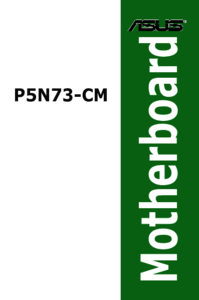
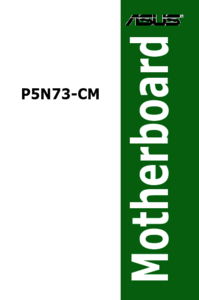
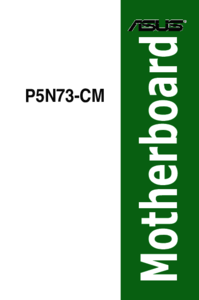





 (12 pages)
(12 pages)


 (20 pages)
(20 pages)
 (38 pages)
(38 pages)







Comments to this Manuals