Asus P8Z68 DELUXE/GEN3 User Manual
Browse online or download User Manual for Motherboard Asus P8Z68 DELUXE/GEN3. Asus P8Z68 DELUXE/GEN3 User Manual
- Page / 148
- Table of contents
- BOOKMARKS
- Motherboard 1
- First Edition 2
- September 2011 2
- Contents 3
- Safety information 7
- About this guide 8
- Typography 9
- Chapter 1 13
- 1.3 Special features 14
- Chapter 2 19
- 2.2 Motherboard overview 20
- 3.3 Main menu 73
- 3.4 Ai Tweaker menu 75
- 3.5 Advanced menu 82
- 3.6 Monitor menu 93
- 3.7 Boot menu 96
- 3.8 Tools menu 97
- 3.9 Exit menu 99
- Chapter 3 100
- 3.10 Updating BIOS 100
- Drive Folder Info 103
- P8Z68 DELUXE/GEN3 106
- Chapter 4 109
- 4.3 Software information 111
- 4.3.2 DIGI+ VRM 112
- Function list 113
- Device list 113
- Using Fast Tuning 116
- Using Extreme Tuning 117
- 4.4 RAID congurations 122
- Chapter 5 137
- 5.2 NVIDIA 140
- SLI™ technology 140
- 5.3 LucidLogix 144
- Virtu™ solution 144
- ASUS contact information 147
- DECLARATION OF CONFORMITY 148
Summary of Contents
MotherboardP8Z68DELUXE/GEN3
xP8Z68 DELUXE/GEN3 specications summary(continued on the next page)CPU LGA1155 socket for Intel® 2nd Generation Core™ i7 / Core™ i5 /Core™ i5 / Cor
3-32 Chapter 3: BIOS setupChapter 33.10 Updating BIOSThe ASUS website publishes the latest BIOS versions to provide enhancements on system stability,
ASUS P8Z68 DELUXE/GEN3 3-33Chapter 3Updating the BIOS through the InternetTo update the BIOS through the Internet:1. From the ASUS Update screen, sel
3-34 Chapter 3: BIOS setupChapter 3• The screenshots in this section are for reference only. The actual BIOS information vary by models.• Refer to t
ASUS P8Z68 DELUXE/GEN3 3-35Chapter 33.10.2 ASUS EZ Flash 2 utilityThe ASUS EZ Flash 2 feature allows you to update the BIOS without having to use a b
3-36 Chapter 3: BIOS setupChapter 33.10.3 ASUS CrashFree BIOS 3 utilityThe ASUS CrashFree BIOS 3 utility is an auto recovery tool that allows you to
ASUS P8Z68 DELUXE/GEN3 3-37Chapter 3Booting the system in DOS environment1. Insert the USB ash drive with the latest BIOS le and BIOS Updater to th
3-38 Chapter 3: BIOS setupChapter 32. The BIOS Updater backup screen appears indicating the BIOS backup process. When BIOS backup is done, press any
ASUS P8Z68 DELUXE/GEN3 3-39Chapter 34. Select Yes and press <Enter>. When BIOS update is done, press <ESC> to exit BIOS Updater. Restart
3-40 Chapter 3: BIOS setupChapter 3
ASUS P8Z68 DELUXE/GEN3 4-1Chapter 4If Autorun is NOT enabled in your computer, browse the contents of the support DVD to locate the le ASSETUP.EXE fr
xi(continued on the next page)P8Z68 DELUXE/GEN3 specications summaryAudio Realtek® ALC889 8-channel High Denition Audio CODEC - Absolute Pitch 19
4-2 Chapter 4: Software supportChapter 44.2.2 Obtaining the software manualsThe software manuals are included in the support DVD. Follow the instruct
ASUS P8Z68 DELUXE/GEN3 4-3Chapter 44.3 Software informationMost of the applications in the support DVD have wizards that will conveniently guide you
4-4 Chapter 4: Software supportChapter 44.3.2 DIGI+ VRMASUS DIGI+ VRM allows you to adjust VRM voltage and frequency modulation to enhance reliabilit
ASUS P8Z68 DELUXE/GEN3 4-5Chapter 44.3.3 BT GO!BT GO! connects a bluetooth (BT) device with the motherboard through Bluetooth connection for le tran
4-6 Chapter 4: Software supportChapter 44.3.4 TurboV EVOASUS TurboV EVO introduces TurboV that allows you to manually adjust the CPU frequency and re
ASUS P8Z68 DELUXE/GEN3 4-7Chapter 4Using Advanced ModeClick More Settings, and then click the Advanced Mode tab to adjust the advanced voltage setting
4-8 Chapter 4: Software supportChapter 4• Set the CPU Ratio Setting item in BIOS to [Auto] before using the CPU Ratio function in TurboV. Refer to Ch
ASUS P8Z68 DELUXE/GEN3 4-9Chapter 43. TurboV automatically overclocks the CPU, saves BIOS settings and restarts the system. After re-entering Windows
4-10 Chapter 4: Software supportChapter 44.3.5 EPUEPU is an energy-efcient tool that satises different computing needs. This utility provides sever
ASUS P8Z68 DELUXE/GEN3 4-11Chapter 4Refer to the software manual in the support DVD or visit the ASUS website at www.asus.com for detailed software c
xii*Specications are subject to change without notice.P8Z68 DELUXE/GEN3 specications summaryASUS exclusive overclocking featuresPrecision Tweaker 2:
4-12 Chapter 4: Software supportChapter 44.3.7 Probe IIProbe II is a utility that monitors the computer’s vital components, and detects and alerts yo
ASUS P8Z68 DELUXE/GEN3 4-13Chapter 44.3.8 Audio congurationsThe Realtek® audio CODEC provides 8-channel audio capability to deliver the ultimate aud
4-14 Chapter 4: Software supportChapter 44.4 RAID congurationsThe motherboard supports the following SATA RAID solutions:• Intel® Rapid Storage Tec
ASUS P8Z68 DELUXE/GEN3 4-15Chapter 44.4.2 Installing Serial ATA hard disksThe motherboard supports Serial ATA hard disk drives. For optimal performan
4-16 Chapter 4: Software supportChapter 4Creating a RAID setTo create a RAID set:1. From the utility main menu, select 1. Create RAID Volume and pres
ASUS P8Z68 DELUXE/GEN3 4-17Chapter 45. Use the up/down arrow key to select a drive, and then press <Space> to select. A small triangle marks th
4-18 Chapter 4: Software supportChapter 4Deleting a RAID setTake caution when deleting a RAID set. You will lose all data on the hard disk drives when
ASUS P8Z68 DELUXE/GEN3 4-19Chapter 44.4.5 Marvell RAID utilityThe onboard Marvell SATA 6.0 Gb/s controller allows you to create a RAID 0 or RAID 1 a
4-20 Chapter 4: Software supportChapter 44. Use the up or down arrow key to move the selection bar and press <Enter> to congure further RAID s
ASUS P8Z68 DELUXE/GEN3 4-21Chapter 46. Press <F10>. The following warning message appears: Press <Y> to save the RAID setting and exit
ASUS P8Z68 DELUXE/GEN3 1-1Chapter 11.1 Welcome!Thank you for buying an ASUS® P8Z68 DELUXE/GEN3 motherboard!The motherboard delivers a host of new fea
4-22 Chapter 4: Software supportChapter 4Do you want to delete this virtual disk ? Yes NoDelete Virtual Disk2. The following w
ASUS P8Z68 DELUXE/GEN3 4-23Chapter 4Intel® Smart Response TechnologyIntel® Smart Response Technology boosts overall system performance. It uses an ins
4-24 Chapter 4: Software supportChapter 43. Select Disable Acceleration to disable this function and select Change Mode to switch acceleration mode t
ASUS P8Z68 DELUXE/GEN3 4-25Chapter 44.5 Creating a RAID driver diskA oppy disk with the RAID driver is required when installing a Windows® operating
4-26 Chapter 4: Software supportChapter 44.5.3 Installing the RAID driver during Windows® OS installationTo install the RAID driver in Windows® XP:1.
ASUS P8Z68 DELUXE/GEN3 4-27Chapter 44.5.4 Using a USB oppy disk driveDue to OS limitation, Windows® XP may not recognize the USB oppy disk drive wh
4-28 Chapter 4: Software supportChapter 48. Find the [HardwareIds.scsi.iaAHCI_DesktopWorkstationServer] and [HardwareIds.scsi.iaStor_DesktopWorkstati
ASUS P8Z68 DELUXE/GEN3 5-1Chapter 55.1 ATI® CrossFireX™ technologyThe motherboard supports the ATI® CrossFireX™ technology that allows you to install
5-2 Chapter 5: Multiple GPU technology supportChapter 55. Connect two independent auxiliary power sources from the power supply to the two graphics
ASUS P8Z68 DELUXE/GEN3 5-3Chapter 55.1.4 Installing the device driversRefer to the documentation that came with your graphics card package to install
1-2 Chapter 1: Product IntroductionChapter 11.3 Special features1.3.1 Product highlightsLGA1155 socket for Intel® Second Generation Core™ i7 / Core™
5-4 Chapter 5: Multiple GPU technology supportChapter 55.2 NVIDIA® SLI™ technologyThe motherboard supports the NVIDIA® SLI™ (Scalable Link Interface)
ASUS P8Z68 DELUXE/GEN3 5-5Chapter 54. Align and rmly insert the SLI bridge connector to the goldngers on each graphics card. Ensure that the connec
5-6 Chapter 5: Multiple GPU technology supportChapter 5B1. If you cannot see the NVIDIA Control Panel item in step (A), select Personalize.B2. From
ASUS P8Z68 DELUXE/GEN3 5-7Chapter 5B4. Select the NVIDIA GeForce tab, and then click Start the NVIDIA Control Panel.B5. The NVIDIA Control Panel win
5-8 Chapter 5: Multiple GPU technology supportChapter 5d-Mode (output from the discrete GPU)i-Mode (output from the Sandy Bridge GPU)5.3 LucidLogix®
ASUS P8Z68 DELUXE/GEN3 5-9Chapter 55.3.2 Software congurationAfter you successfully installed the LucidLogix® Virtu™ from the support DVD that comes
5-10 Chapter 5: Multiple GPU technology supportChapter 5To open the control panel1. Right-click LucidLogix® Virtu™ icon in the notication area and s
ASUS contact informationASUSTeK COMPUTER INC.Address 15 Li-Te Road, Peitou, Taipei, Taiwan 11259Telephone +886-2-2894-3447Fax +886-2-2890-
EC Declaration of Conformity We, the undersigned, Manufacturer: ASUSTek COMPUTER INC. Address, City: No. 150, LI-TE RD., PEITOU, TAIPEI 112, TAIWAN R.
ASUS P8Z68 DELUXE/GEN3 1-3Chapter 1Dual-Channel DDR3 2200(O.C.) / 2133(O.C.) / 1866(O.C.) / 1600 / 1333 / 1066 SupportThe motherboard supports DDR3 me
1-4 Chapter 1: Product IntroductionChapter 12X Precise Power ControlASUS DIGI+ VRM delivers twice the precision power, intelligently adjusting PWM vol
ASUS P8Z68 DELUXE/GEN3 1-5Chapter 11.3.4 ASUS Quiet Thermal SolutionASUS Fanless Design—Heat-pipe solutionThe ASUS heat-pipe features 0-dB thermal so
1-6 Chapter 1: Product IntroductionChapter 1ASUS EZ-Flash 2ASUS EZ Flash 2 is a user-friendly utility that allows you to update the BIOS without using
ASUS P8Z68 DELUXE/GEN3 2-12.1 Before you proceedTake note of the following precautions before you install motherboard components or change any mother
iiE6848First Edition September 2011Copyright © 2011 ASUSTeK COMPUTER INC. All Rights Reserved.No part of this manual, including the products and softw
2-2 Chapter 2: Hardware informationChapter 2Refer to 2.2.7 Internal connectors and 2.3.10 Rear panel connection for more information about rear panel
ASUS P8Z68 DELUXE/GEN3 2-3Chapter 2Layout contentsConnectors/Jumpers/Slots Page1. ATX power connectors (24-pin EATXPWR, 8-pin EATX12V) 2-312. LGA115
2-4 Chapter 2: Hardware informationChapter 22.2.2 Central Processing Unit (CPU)The motherboard comes with a surface mount LGA1155 socket designed for
ASUS P8Z68 DELUXE/GEN3 2-5Chapter 2Recommended memory congurations2.2.3 System memoryThe motherboard comes with four Double Data Rate 3 (DDR3) Dual
2-6 Chapter 2: Hardware informationChapter 2Memory congurationsYou may install 1GB, 2GB, 4GB and 8GB unbuffered and non-ECC DDR3 DIMMs into the DIMM
ASUS P8Z68 DELUXE/GEN3 2-7Chapter 2P8Z68 DELUXE/GEN3 Motherboard Qualied Vendors Lists (QVL) DDR3 2133(O.C.) MHz capability* The above QVL is for t
2-8 Chapter 2: Hardware informationChapter 2P8Z68 DELUXE/GEN3 Motherboard Qualied Vendors Lists (QVL) DDR3 1600 MHz capability* The above QVL is fo
ASUS P8Z68 DELUXE/GEN3 2-9Chapter 2P8Z68 DELUXE/GEN3 Motherboard Qualied Vendors Lists (QVL) DDR3 1600 MHz capability (continued)P8Z68 DELUXE/GEN3 M
2-10 Chapter 2: Hardware informationChapter 2P8Z68 DELUXE/GEN3 Motherboard Qualied Vendors Lists (QVL) DDR3 1333 MHz capability (continued)Vendor Pa
ASUS P8Z68 DELUXE/GEN3 2-11Chapter 2P8Z68 DELUXE/GEN3 Motherboard Qualied Vendors Lists (QVL) DDR3 1333 MHz capability (continued)Vendor Part No. Si
iiiContentsNotices ... viSafety i
2-12 Chapter 2: Hardware informationChapter 2P8Z68 DELUXE/GEN3 Motherboard Qualied Vendors Lists (QVL) DDR3 1066 MHz capabilitySide(s): SS - Single-
ASUS P8Z68 DELUXE/GEN3 2-13Chapter 22.2.4 Expansion slotsEnsure to unplug the power cord before adding or removing expansion cards. Failure to do so
2-14 Chapter 2: Hardware informationChapter 2• In single VGA card mode, use the PCIe 3.0/ 2.0 x16_1 slot (navy blue) for a PCI Express x16 graphics c
ASUS P8Z68 DELUXE/GEN3 2-15Chapter 22.2.5 Onboard switchesOnboard switches allow you to ne-tune performance when working on a bare or open-case syst
2-16 Chapter 2: Hardware informationChapter 23. MemOK! switchInstalling DIMMs that are incompatible with the motherboard may cause system boot failur
ASUS P8Z68 DELUXE/GEN3 2-17Chapter 24. TPU switchTurning this switch to Enable will automatically optimize the system for fast, yet stable clock spee
2-18 Chapter 2: Hardware informationChapter 25. EPU switchTurning this switch to Enable will automatically detect the current PC loadings and intelli
ASUS P8Z68 DELUXE/GEN3 2-19Chapter 22.2.6 Onboard LEDs1. POST State LEDsThe POST State LEDs of CPU, DRAM, VGA card, and HDD indicate key components
2-20 Chapter 2: Hardware informationChapter 23. TPU LEDThe TPU LED lights when the TPU switch is turned to Enable.4. EPU LEDThe EPU LED lights when
ASUS P8Z68 DELUXE/GEN3 2-21Chapter 25. Q-Code LEDsThe Q-Code LED design provides you the 2-digit display, allowing you to know the system status. Ref
ivContentsChapter 3: BIOS setup3.1 Knowing BIOS ... 3-13.2
2-22 Chapter 2: Hardware informationChapter 2Code Description31Memory Installed32 – 36CPU post-memory initialization37 – 3APost-Memory System Agent in
ASUS P8Z68 DELUXE/GEN3 2-23Chapter 2Q-Code table (continued)Code Description63 – 67CPU DXE initialization is started68PCI host bridge initialization69
2-24 Chapter 2: Hardware informationChapter 2Code DescriptionACReserved for ASL (see ASL Status Codes section below)ADReady To Boot eventAELegacy Boot
ASUS P8Z68 DELUXE/GEN3 2-25Chapter 22.2.7 Internal connectors1. Intel® Z68 Serial ATA 6.0 Gb/s connectors (7-pin SATA6G_1/2 [gray])These connectors
2-26 Chapter 2: Hardware informationChapter 22. Intel® Z68 Serial ATA 3.0 Gb/s connectors (7-pin SATA3G_3–6 [blue])These connectors connect to Serial
ASUS P8Z68 DELUXE/GEN3 2-27Chapter 23. Marvell® Serial ATA 6.0 Gb/s connectors (7-pin SATA6G_E1/E2 [navy blue])These connectors connect to Serial ATA
2-28 Chapter 2: Hardware informationChapter 24. USB 3.0 connector (20-1 pin USB3_34)This connector is for the additional USB 3.0 ports, and complies
ASUS P8Z68 DELUXE/GEN3 2-29Chapter 26. IEEE 1394a port connector (10-1 pin IE1394_2)This connector is for an IEEE 1394a port. Connect the IEEE 1394a
2-30 Chapter 2: Hardware informationChapter 28. CPU, chassis, and power fan connectors (4-pin CPU_FAN; 4-pin CHA_FAN1; 3-pin CHA_FAN2; 3-pin PWR_FAN1
ASUS P8Z68 DELUXE/GEN3 2-31Chapter 29. Front panel audio connector (10-1 pin AAFP)This connector is for a chassis-mounted front panel audio I/O modul
v4.3.6 FAN Xpert... 4-114.3.7 Probe II...
2-32 Chapter 2: Hardware informationChapter 2• For a fully congured system, we recommend that you use a power supply unit (PSU) that complies with A
ASUS P8Z68 DELUXE/GEN3 2-33Chapter 2• System power LED (2-pin PLED)This 2-pin connector is for the system power LED. Connect the chassis power LED ca
2-34 Chapter 2: Hardware informationChapter 22.3 Building your computer system2.3.1 Additional tools and components to build a PC system1 bag of scr
ASUS P8Z68 DELUXE/GEN3 2-35Chapter 2AB1232.3.2 CPU installationThe LGA1156 CPU is incompatible with the LGA1155 socket. DO NOT install a LGA1156 CPU
2-36 Chapter 2: Hardware informationChapter 2CBA564
ASUS P8Z68 DELUXE/GEN3 2-37Chapter 22.3.3 CPU heatsink and fan assembly installationApply the Thermal Interface Material to the CPU heatsink and CPU
2-38 Chapter 2: Hardware informationChapter 2To uninstall the CPU heatsink and fan assembly2ABBA1
ASUS P8Z68 DELUXE/GEN3 2-39Chapter 2123To remove a DIMM2.3.4 DIMM installationBA
2-40 Chapter 2: Hardware informationChapter 22.3.5 Motherboard installation21The diagrams in this section are for reference only. The motherboard lay
ASUS P8Z68 DELUXE/GEN3 2-41Chapter 2DO NOT overtighten the screws! Doing so can damage the motherboard.3
viNoticesFederal Communications Commission StatementThis device complies with Part 15 of the FCC Rules. Operation is subject to the following two cond
2-42 Chapter 2: Hardware informationChapter 22.3.6 ATX Power connection12OR OR
ASUS P8Z68 DELUXE/GEN3 2-43Chapter 22.3.7 SATA device connectionOR2OR1
2-44 Chapter 2: Hardware informationChapter 22.3.8 Front I/O ConnectorIDE_LEDPOWER SWRESET SWIDE_LED-IDE_LED+PWRResetGroundGround1 2To install ASUS Q
ASUS P8Z68 DELUXE/GEN3 2-45Chapter 22.3.9 Expension Card installationTo install PCIe x16 cardsTo install PCIe x1 cards To install PCI cards
2-46 Chapter 2: Hardware informationChapter 22.3.10 Rear panel connectionRear panel connectors1. PS/2 keyboard/mouse combo port 9. Optical S/PDIF O
ASUS P8Z68 DELUXE/GEN3 2-47Chapter 2*** Audio 2, 4, 6, or 8-channel congurationPort Headset 2-channel4-channel 6-channel 8-channelLight Blue Line In
2-48 Chapter 2: Hardware informationChapter 2Connect to Headphone and MicConnect to Stereo SpeakersConnect to 2.1 channel Speakers2.3.11 Audio I/O co
ASUS P8Z68 DELUXE/GEN3 2-49Chapter 2Connect to 4.1 channel SpeakersConnect to 5.1 channel SpeakersConnect to 7.1 channel SpeakersWhen the DTS Surround
2-50 Chapter 2: Hardware informationChapter 22.4 Starting up for the rst time1. After making all the connections, replace the system case cover. 2.
ASUS P8Z68 DELUXE/GEN3 3-1Chapter 3Chapter 3: BIOS setupChapter 33.1 Knowing BIOSThe ASUS UEFI BIOS offers a user-friendly interface that goes beyon
viiSafety informationElectrical safety• To prevent electrical shock hazard, disconnect the power cable from the electrical outlet before relocating t
3-2 Chapter 3: BIOS setupChapter 33.2.1 EZ ModeBy default, the EZ Mode screen appears when you enter the BIOS setup program. The EZ Mode provides you
ASUS P8Z68 DELUXE/GEN3 3-3Chapter 33.2.2 Advanced ModeThe Advanced Mode provides advanced options for experienced end-users to congure the BIOS sett
3-4 Chapter 3: BIOS setupChapter 3Menu itemsThe highlighted item on the menu bar displays the specic items for that menu. For example, selecting Main
ASUS P8Z68 DELUXE/GEN3 3-5Chapter 33.3 Main menuThe Main menu screen appears when you enter the Advanced Mode of the BIOS Setup program. The Main men
3-6 Chapter 3: BIOS setupChapter 3Administrator PasswordIf you have set an administrator password, we recommend that you enter the administrator passw
ASUS P8Z68 DELUXE/GEN3 3-7Chapter 33.4 Ai Tweaker menuThe Ai Tweaker menu items allow you to congure overclocking-related items.Be cautious when cha
3-8 Chapter 3: BIOS setupChapter 3Ai Overclock Tuner [Auto]Allows you to select the CPU overclocking options to achieve the desired CPU internal frequ
ASUS P8Z68 DELUXE/GEN3 3-9Chapter 3The following items appears only when you set the Initiate iGPU items to [Enabled].iGPU Max. Frequency [XXXX]Use th
3-10 Chapter 3: BIOS setupChapter 3Turbo Mode [Enabled]This item appears only when you set the EIST item to [Enabled].[Enabled] Allows processor core
ASUS P8Z68 DELUXE/GEN3 3-11Chapter 3VRM Fixed Frequency Mode [XXX]This item appears only when you set the VRM Frequency item to [Manual] and allows yo
viiiAbout this guideThis user guide contains the information you need when installing and conguring the motherboard.How this guide is organizedThis g
3-12 Chapter 3: BIOS setupChapter 3CPU Voltage [Offset Mode][Manual Mode] Allows you to set a xed CPU voltage.[Offset Mode] Allows you to set the O
ASUS P8Z68 DELUXE/GEN3 3-13Chapter 3DRAM DATA REF Voltage on CHA/B [Auto]Allows you to set the DRAM DATA Reference Voltage on Channel A/B. The values
3-14 Chapter 3: BIOS setupChapter 3Be cautious when changing the settings of the Advanced menu items. Incorrect eld values can cause the system to ma
ASUS P8Z68 DELUXE/GEN3 3-15Chapter 33.5.1 CPU CongurationThe items in this menu show the CPU-related information that the BIOS automatically detects
3-16 Chapter 3: BIOS setupChapter 3Hyper-threading [Enabled]The Intel Hyper-Threading Technology allows a hyper-threading processor to appear as two l
ASUS P8Z68 DELUXE/GEN3 3-17Chapter 33.5.2 System Agent Conguration3.5.3 PCH CongurationInitiate Graphic Adapter [PCIE/PCI]Allows you to decide whi
3-18 Chapter 3: BIOS setupChapter 33.5.4 SATA CongurationWhile entering Setup, the BIOS automatically detects the presence of SATA devices. The SATA
ASUS P8Z68 DELUXE/GEN3 3-19Chapter 3[Disabled] Disables the SATA function.[Enhanced] Set to [Enhanced] to support two SATA 6.0 Gb/s and two SATA 3.0
3-20 Chapter 3: BIOS setupChapter 33.5.5 USB CongurationThe items in this menu allow you to change the USB-related features.The USB Devices item sho
ASUS P8Z68 DELUXE/GEN3 3-21Chapter 33.5.6 Onboard Devices CongurationScroll down to display the following items:MainAi TweakerAdvanced Monitor Boot
ixConventions used in this guideTo ensure that you perform certain tasks properly, take note of the following symbols used throughout this manual.Typo
3-22 Chapter 3: BIOS setupChapter 3SPDIF Out Type [SPDIF][SPDIF] Sets to [SPDIF] for SPDIF audio output.[HDMI] Sets to [HDMI] for HDMI audio output.
ASUS P8Z68 DELUXE/GEN3 3-23Chapter 3Display OptionRom in POST [Enabled]This item appears only when you set the JMB Storage OPROM item to [Enabled] and
3-24 Chapter 3: BIOS setupChapter 3Restore AC Power Loss [Power Off][Power On] The system goes into on state after an AC power loss.[Power Off] The
ASUS P8Z68 DELUXE/GEN3 3-25Chapter 33.6 Monitor menuThe Monitor menu displays the system temperature/power status, and allows you to change the fan s
3-26 Chapter 3: BIOS setupChapter 3CPU Q-Fan Control [Enabled][Disabled] Disables the CPU Q-Fan control feature.[Enabled] Enables the CPU Q-Fan cont
ASUS P8Z68 DELUXE/GEN3 3-27Chapter 3Chassis Fan Profile [Standard]This item appears only when you enable the Chassis Q-Fan Control feature and allows
3-28 Chapter 3: BIOS setupChapter 33.7 Boot menuThe Boot menu items allow you to change the system boot options.Bootup NumLock State [On][On] Sets t
ASUS P8Z68 DELUXE/GEN3 3-29Chapter 33.8 Tools menuThe Tools menu items allow you to congure options for special functions. Select an item then press
3-30 Chapter 3: BIOS setupChapter 33.8.2. ASUS O.C. ProleThis item allows you to store or load multiple BIOS settings. MainAi TweakerAdvanced Monit
ASUS P8Z68 DELUXE/GEN3 3-31Chapter 33.9 Exit menuThe Exit menu items allow you to load the optimal default values for the BIOS items, and save or dis
More documents for Motherboard Asus P8Z68 DELUXE/GEN3

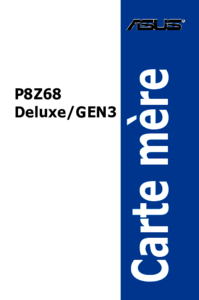



 (112 pages)
(112 pages) (60 pages)
(60 pages) (128 pages)
(128 pages)

 (20 pages)
(20 pages)







Comments to this Manuals