Asus RX3041 User Manual
Browse online or download User Manual for Communication Asus RX3041. Asus RX3041 User Manual
- Page / 63
- Table of contents
- BOOKMARKS
- User's Manual 1
- Table of Contents 2
- 1 Introduction 3
- 1.1 Features and Benefits 4
- 1.2 Package Contents 4
- 1.3 Finding Your Way Around 5
- 1.3.2 Rear Panel 6
- 1.4 System Requirements 7
- 1.5 Installation Instruction 7
- 2 PC Configuration 8
- 2.1 TCP/IP Networking Setup 9
- Web Browser 21
- 3.1 Start your Web Browser 22
- 3.2 Wizard 23
- 3.3 System 26
- 3.3.2 System Settings 28
- 3.3.3 Administrator Settings 30
- 3.3.4 Firmware Upgrade 31
- 3.3.5 Configuration Tools 32
- 3.3.6 System Log 33
- 3.4.1 Connected Type 33
- 3.4.2 Dynamic IP 34
- 3.4.3 Static IP 36
- 3.4.6 L2TP 40
- 3.4.7 DNS 42
- 3.5.1 LAN Settings 43
- 3.5.2 DHCP Client List 45
- 3.6.1 Virtual Server 46
- 3.6.2 Special Application 48
- 3.6.3 Port Mapping 49
- 3.7 Firewall 52
- 3.7.2 Access Control 54
- 3.7.3 URL Filtering 55
- 3.8 Routing 56
- 3.8.2 Static Routing 57
- 3.8.3 Dynamic Routing 57
- 3.9.1 UPnP Settings 59
- 3.10 DDNS 60
- 3.11 Help Information 61
- 3.12 Logout 62
Summary of Contents
RX3041 User's Manual
RX3041 Router User's Manual9b) Click “Properties”, the window below will appear:• If you decide to use DHCP, select “Obtain an IP address automa
RX3041 Router User's Manual10c) Select “Gateway” tab and enter a correct gateway address in “New gateway” field, and then click “Add”:
RX3041 Router User's Manual11d) Select “DNS Configuration” tab and then select “Enable DNS”, enter the DNS address provided by your ISP in the
RX3041 Router User's Manual122.1.2 Checking TCI/IP Setting for Windows NT4.0a) Select “Control Panel → Network”, click “Protocols” tab, then s
RX3041 Router User's Manual13• Select the network card on your system from “Adapter” field.• If you decide to use IP address from the route
RX3041 Router User's Manual14c) Enter DNS address got from your ISP, select “DNS” tab, click “Add” under “DNS Service Search Order” list, a
RX3041 Router User's Manual152.1.3 Checking TCP/IP Settings for Windows 2000a) Select “Start → Control Panel→ Network and Dial-up Connection” an
RX3041 Router User's Manual16b) Select the “Internet Protocol (TCP/IP)” for the network card on your system, then click “Properties”, the wi
RX3041 Router User's Manual17• You'd better set the router’s IP address as “Default Gateway”.• If the DNS Server fields are e
RX3041 Router User's Manual18b) Select “Internet Protocol (TCP/IP)” then click “Properties”, the following window will appear.• If you d
RX3041 Router User's Manual1Table of Contents1 Introduction ... 2 1.1 Feat
RX3041 Router User's Manual19• If the DNS Server fields are empty, select “Use the following DNS server addresses” and enter the
RX3041 Router User's Manual203 Setup Router Configurations via Web BrowserThe router comes with a web-based configuration utili
RX3041 Router User's Manual213.1 Start your Web BrowserTo use the Web-Based Utility, you have to launch your Internet Browser (MS IE 5.0
RX3041 Router User's Manual223.2 WizardThe following window allows user to configure basic settings of the router, such as Host Name, Domain Name,
RX3041 Router User's Manual23Host Name: Enter a hostname provided by the ISP (Default: RX3041).Domain Name: Enter a Domain Name provided by the I
RX3041 Router User's Manual24Cable Modem: If your router connects to the cable modem, click Cable Modem to enable/disable the MAC cloning
RX3041 Router User's Manual25DNS server under the WAN configuration page. After you change the DNS configurations, click Finish to update th
RX3041 Router User's Manual26for the router's LAN interfaces, firmware and hardware version numbers, and the number of connected
RX3041 Router User's Manual27INTERNET: Displays WAN connection type and status.GATEWAY: Displays system IP settings, as well as DHCP, NAT and F
RX3041 Router User's Manual28Host Name: Enter a hostname provided by the ISP (Default: RX3041).Domain Name: Enter a Domain Name provided by the I
RX3041 Router User's Manual21 IntroductionCongratulations on purchasing ASUS RX3041 Router. This router, is a high quality and reliable Internet
RX3041 Router User's Manual293.3.3 Administrator SettingsUse this menu to restrict management access based on a specific password. By defau
RX3041 Router User's Manual30Password Settings: Allows you to select a password in order to access the web-based management website.3.3.4
RX3041 Router User's Manual313.3.5 Configuration ToolsUse this window to restore or backup RX3041 router settings, such as Restart Syste
RX3041 Router User's Manual323.3.6 System LogThe System Log window displays the router’s system activities, such as System Log and Securit
RX3041 Router User's Manual33Dynamic IP address: You will obtain an IP address from your ISP automaically.Static IP address: you can us
RX3041 Router User's Manual34Internet service, and do not change it unless it is required by your ISP, You can use the "Clone MAC Address
RX3041 Router User's Manual353.4.3 Static IPIf your Internet Service Provider has assigned a fixed address, enter the assigned address
RX3041 Router User's Manual363.4.4 PPPoE (PPP over Ethernet)Enter the PPPoE user name and password assigned by your Service Provider. The Service
RX3041 Router User's Manual37User Name: Enter the username provided by the ISP.Password: Enter the password provided by the ISP.Please retype you
RX3041 Router User's Manual38PPTP Account: Enter the PPTP Account provided by the ISP.PPTP Password: Enter the password provided by the ISP.Pl
RX3041 Router User's Manual31.1 Features and Benefits• 3-step easy setup wizardAll users can easily setup the router via only 3-step wizard to sha
RX3041 Router User's Manual39establish a PPTP connection.Connection ID: This is an optional ID given by the ISP. MTU: This is optional.
RX3041 Router User's Manual40L2TP Account: Enter the L2TP Account provided by the ISP.L2TP Password: Enter the password provided by the ISP
RX3041 Router User's Manual41the packets transmitted to the Internet. Leave it as it is if you do not wish to set a maximum packet size.Maximum I
RX3041 Router User's Manual42Domain Name Server (DNS) Address: This is the IP address of the DNS server provided by the ISP; or you can s
RX3041 Router User's Manual43separated by periods. The first three fields are the network portion ranging from 0 to 255, while the last field is th
RX3041 Router User's Manual44Lease Time: Enter the number of hours that a client can use the assigned IP address.DNS Proxy: To enable or disable
RX3041 Router User's Manual45LAN client. Use the Refresh button to get the latetly updated situation3.6 NAT3.6.1 Virtual ServerIf you configure th
RX3041 Router User's Manual46Private IP: This is the LAN client/host IP address to which the Public Port number packet will be sent.Private Port:
RX3041 Router User's Manual473.6.2 Special ApplicationSome applications require multiple connections, such as Internet gaming, video confe
RX3041 Router User's Manual48Trigger Port: This is the outgoing (Outbound) range of port numbers for this particular application.Trigger Type: Se
RX3041 Router User's Manual4• CD including all language user manuals• User manual1.3 Finding Your Way Around1.3.1 Front PanelThe front panel con
RX3041 Router User's Manual49Server IP: Enter the NAT server IP address.Mapping Ports: Enter the port number to which the NAT server maps.T
RX3041 Router User's Manual50ALG (Application Layer Gateway): You can choose to enable ALG, then the router will let that application corr
RX3041 Router User's Manual51use this option as a last resort.DMZ (Demilitarized Zone): Enable/disable DMZ.Public IP Address: The IP address of t
RX3041 Router User's Manual52defending against a wide array of common hacker attacks. However, for applications that require unrestricted access
RX3041 Router User's Manual533.7.2 Access ControlYou can filter Internet access for local clients based on IP addresses, port, application
RX3041 Router User's Manual543.7.3 URL FilteringTo configure the URL Filtering feature, please specify the web sites (www.somesite.com) and
RX3041 Router User's Manual553.7.4 MAC ControlThe MAC Control window allows user to block certain client PCs' access to the Internet based o
RX3041 Router User's Manual563.8.2 Static RoutingA static route is a pre-determined pathway that network information must travel to reach
RX3041 Router User's Manual57routing maintenance. The router, using the RIP (Routing Information Protocol) , determines the network packet’s
RX3041 Router User's Manual58UPnP Settings: You can Enable or Disable UPnP feature here.3.9 UPnP (Universal Plug and Play)3.9.1 UPnP SettingsUPn
RX3041 Router User's Manual51.3.2 Rear PanelThe rear panel contains the ports for the unit’s data and power connections.Label Indicatio
RX3041 Router User's Manual593.10 DDNS3.10.1 DDNS (Dynamic DNS)DDNS (Dynamic DNS) provides you on the Internet with a method to tie their dom
RX3041 Router User's Manual60DDNS: Enable/Disable the DDNS function of this router.3.11 Help InformationThe help information displays on the
RX3041 Router User's Manual61Help information3.12 LogoutClick Logout in the task bar to initiate the router logout process.
RX3041 Router User's Manual62Click OK to logout the router utility.
RX3041 Router User's Manual61.4 System Requirements• One or more PCs (desktop or notebook) with Ethernet interface.• TCP/IP protocol must be
RX3041 Router User's Manual72 PC ConfigurationUser needs to configure TCP/IP network settings, Internet access configuration for each system wit
RX3041 Router User's Manual82.1 TCP/IP Networking Setup2.1.1 Checking TCP/IP Settings for Windows 9x/MEa) Select “Start →Control Panel → Netw
More documents for Communication Asus RX3041


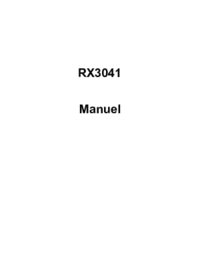
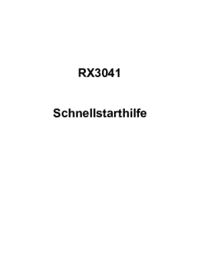






 (8 pages)
(8 pages)



 (97 pages)
(97 pages)
 (102 pages)
(102 pages)







Comments to this Manuals