Asus M4A88T-M/USB3 User Manual
Browse online or download User Manual for Motherboard Asus M4A88T-M/USB3. Asus M4A88T-M/USB3 User Manual
- Page / 68
- Table of contents
- BOOKMARKS
- Motherboard 1
- First Edition V1 2
- April 2010 2
- Contents 3
- Safety information 7
- About this guide 7
- Where to nd more information 8
- Typography 8
- (continued on the next page) 10
- Chapter 1 12
- 7/Vista OS only 13
- ASUS M4A88T-M 1-5 16
- 1.4 Before you proceed 17
- M4A88T-M 18
- 1.5.3 Motherboard layout 19
- 1.5.4 Layout contents 19
- 1.6.1 Installing the CPU 20
- CPU FAN PWR 21
- CPU FAN IN 21
- CPU FAN PWM 21
- CPU Heatsink 22
- Retention bracket 22
- Retention bracket lock 22
- Retention Module Base 22
- 1.7 System memory 23
- 1.7.2 Memory congurations 24
- DDR3 1333MHz capability 25
- DDR3 1333 MHz capability 26
- DDR3 1066MHz capability 27
- 1.7.3 Installing a DIMM 28
- 1.7.4 Removing a DIMM 28
- 1.8 Expansion slots 29
- 1.9 Jumpers 30
- 1.10 Connectors 31
- USB 2.0 devices 33
- 1.10.2 Internal connectors 34
- NOTE:Orient the red markings 35
- Rotation 40
- 1.11 Onboard switch 41
- 1.12 Onboard LED 42
- 1.13 Software support 43
- Chapter 2 44
- Updating from a BIOS file 45
- 45
- 2.1.3 ASUS CrashFree BIOS 3 46
- 2.2 BIOS setup program 47
- 2.2.1 BIOS menu screen 48
- 2.2.2 Menu bar 48
- 2.2.3 Navigation keys 48
- Pop-up window 49
- Scroll bar 49
- 2.3 Main menu 50
- SATA Port1-Port4 [IDE] 51
- SATA Port5-Port6 [IDE] 51
- 2.4 Advanced menu 52
- Overclock Options [Auto] 53
- PCIE Clock [100] 53
- HT Link Frequency [Auto] 54
- HT Link Width [Auto] 54
- HT Over Voltage [Auto] 54
- DRAM Frequency [Auto] 54
- DRAM Timing Mode [Auto] 54
- 2.4.2 CPU Conguration 55
- 2.4.3 Chipset 56
- Parallel Port IRQ [IRQ7] 57
- Emulation Type [Auto] 58
- 2.5 Power menu 59
- 2.6 Boot menu 61
- 2.6.3 Security 62
- 2.7 Tools menu 63
- Enter OS Timer [10 Seconds] 64
- Reset User Data [No] 64
- 2.7.4 AI NET 2 65
- Exit & Save Changes 66
- Exit & Discard Changes 66
- Discard Changes 66
- Load Setup Defaults 66
- ASUS contact information 67
- DECLARATION OF CONFORMITY 68
Summary of Contents
MotherboardM4A88T-M
xM4A88T-M specications summaryUSB 12 USB 2.0/1.1 ports (6 ports at midboard, 6 ports at the back panel) LAN Realtek® 8111E Gigabit LAN controller fea
xi* Specications are subject to change without notice. M4A88T-M specications summaryBack panel I/O ports 1 x PS/2 Combo port (Keyboard & Mouse)
1.2 Package contentsCheck your motherboard package for the following items.Motherboard ASUS M4A88T-M motherboardCables 2 x Serial ATA cables 1 x
AMD® 880G ChipsetThe AMD® 880G Chipset is designed to support up to 5200MT/s HyperTransport™ 3.0 (HT 3.0) interface speed and PCI Express 2.0 x16 grap
Serial ATA 3Gb/s technologyThis motherboard supports hard drives based on the Serial ATA (SATA) 3Gb/s storage specications, delivering enhanced salab
ASUS CrashFree BIOS 3ASUS CrashFree BIOS 3 is an auto-recovery tool that allows you to restore a corrupted BIOS le using the bundled support DVD or a
GPU NOSASUS GPU NOS technology intelligently detects graphics loading and automatically boosts performance for the most demanding tasks. It provides y
1.4 Before you proceedTake note of the following precautions before you install motherboard components or change any motherboard settings.• Unplug t
M4A88T-M1.5 Motherboard overview1.5.1 Placement directionWhen installing the motherboard, ensure that you place it into the chassis in the correct o
1.5.3 Motherboard layout1.5.4 Layout contentsM4A88T-MPCIEX16PCIEX1_1PCIEX1_2PCI1PRI_IDEUSB1112USB910USB78AAFPATX12VEATXPWRCPU_FANLithium CellCMOS Po
iiE5826 First Edition V1 April 2010Copyright © 2010 ASUSTeK Computer Inc. All Rights Reserved.No part of this manual, including the products and softw
1.6 Central Processing Unit (CPU)This motherboard comes with an AM3 socket designed for Phenom™ II / Athlon™ II / Sempron™ 100 series processors.1.6.
5. When the CPU is in place, push down the socket lever to secure the CPU. The lever clicks on the side tab to indicate that it is locked.6. Install
1.6.2 Installing the heatsink and fanEnsure that you use only AMD-certied heatsink and fan assembly.To install the CPU heatsink and fan:1. Place th
3. Align the other end of the retention bracket to the retention module base. A clicking sound denotes that the retention bracket is in place.Ensure
1.7.2 Memory congurationsYou may install 512MB, 1GB, 2GB, and 4GB unbuffered ECC and non-ECC DDR3 DIMMs into the DIMM sockets.• You may install var
DDR3 1600 (O.C.) MHz capabilityDDR3 1333MHz capabilityVendor Part No. SizeSS/DSChip BrandChip NO. CLDIMM supportA* B* C*A-Data AD31600X002GMU 4096MB(K
DDR3 1333 MHz capabilityVendor Part No. SizeSS/DSChip BrandChip NO. CLDIMM supportA* B* C*GEIL DDR3-1333 CL9-9-9-24 1024MB SS N/A Heat-Sink Package 9
DDR3 1066MHz capabilityVisit the ASUS website at www.asus.com for the latest QVL.SS: Single-sided / DS: Double-sided DIMM support: • A*: Supports one
1.7.3 Installing a DIMMUnplug the power supply before adding or removing DIMMs or other system components. Failure to do so can cause severe damage t
1.8 Expansion slotsIn the future, you may need to install expansion cards. The following sub-sections describe the slots and the expansion cards that
iiiContentsNotices ... viSafety information ...
1.9 Jumpers1. Clear RTC RAM (CLRTC)This jumper allows you to clear the Real Time Clock (RTC) RAM in CMOS. You can clear the CMOS memory of date, ti
1.10 Connectors1.10.1 Rear panel ports1. PS/2 keyboard / mouse combo port. This port is for a PS/2 keyboard or mouse.2. Optical S/PDIF_OUT port. T
Refer to the audio conguration table below for the function of the audio ports in the 2, 4, 6, or 8-channel conguration.11. USB 2.0 ports. These tw
15. USB 2.0 ports. These two 4-pin Universal Serial Bus (USB) ports are for USB 2.0 devices.Playback of Blu-ray discs• For better playback quality,
1.10.2 Internal connectors1. ATX power connectors (24-pin EATXPWR, 4-pin ATX12V)These connectors are for an ATX power supply. The plugs from the pow
2. IDE connector (40-1 pin PRI_IDE)The onboard IDE connector is for Ultra DMA 133/100/66 signal cable. There are three connectors on each Ultra DMA 1
3. Serial ATA connectors (7-pin SATA1-6)These connectors are for the Serial ATA signal cables for Serial ATA 3Gb/s hard disk and optical disk drives.
4. System panel connector (20-8 pin PANEL)This connector supports several chassis-mounted functions.• System power LED (2-pin PLED)This 2-pin connec
5. USB connectors (10-1 pin USB78, USB910, USB1112)These connectors are for USB 2.0 ports. Connect the USB module cable to any of these connectors, t
7. Digital audio connector (4-1 pin SPDIF_OUT)This connector is for an additional Sony/Philips Digital Interface (S/PDIF) port.Ensure that the audio
ivContents1.11 Onboard switch ... 1-301.12 Onboard LED ...
9. CPU and chassis fan connectors (4-pin CPU_FAN and 3-pin CHA_FAN)The fan connectors support cooling fans of 350mA~740mA (8.88W max.) or a total of
1.11 Onboard switchOnboard switches allow you to ne-tune performance when working on a bare or open-casesystem. This is ideal for overclockers and g
1.12 Onboard LED1. Standby Power LEDThe motherboard comes with a standby power LED that lights up to indicate that the system is ON, in sleep mode,
1.13 Software support1.13.1 Installing an operating systemThis motherboard supports Windows® XP/Vista Operating Systems (OS). Always install the lat
ASUS M4A88T-M 2-1 Chapter 2 BIOS information2.1 Managing and updating your BIOSSave a copy of the original motherboard BIOS le to a USB ash disk
2-2 Chapter 2: BIOS informationUpdating from a BIOS file a. Select Update BIOS from a le, then click Next. b. Locate the BIOS le from the Open w
ASUS M4A88T-M 2-3• This function supports USB ash disks with FAT 32/16 format and single partition only.• DO NOT shut down or reset the system whil
2-4 Chapter 2: BIOS information2.2 BIOS setup programThis motherboard supports a programmable Serial Peripheral Interface (SPI) chip that you can upd
ASUS M4A88T-M 2-52.2.1 BIOS menu screen2.2.2 Menu barThe menu bar on top of the screen has the following main items:Main For changing the basic
2-6 Chapter 2: BIOS information2.2.4 Menu itemsThe highlighted item on the menu bar displays the specic items for that menu. For example, selecting
vContents2.5.1 Suspend Mode [Auto] ... 2-162.5.2 ACPI 2.0 Support [Enabled] ...
ASUS M4A88T-M 2-72.3 Main menuWhen you enter the BIOS Setup program, the Main menu screen appears, giving you an overview of the basic system informa
2-8 Chapter 2: BIOS informationLBA/Large Mode [Auto]Enables or disables the LBA mode. Setting this item to [Auto] enables the LBA mode if the device s
ASUS M4A88T-M 2-92.4 Advanced menuThe Advanced menu items allow you to change the settings for the CPU and other system devices.Take caution when cha
2-10 Chapter 2: BIOS informationThe following item only appears when you set CPU Overclocking to [Manual].CPU/HT Reference Clock (MHz) [200]Sets the C
ASUS M4A88T-M 2-11HT Link Frequency [Auto]Sets the HyperTransport link speed. Conguration options: [200MHz] [400MHz] [600MHz] ~ [2000MHz] [Auto]HT Li
2-12 Chapter 2: BIOS informationMemory Over Voltage [Auto]Sets the memory over voltage. The value ranges from 1.2000V to 2.445V with a 0.0150V increme
ASUS M4A88T-M 2-13Internal Graphics Mode [UMA]Selects the internal graphics mode. Conguration options: [Disabled] [UMA]UMA Frame Buffer Size [Auto]Co
2-14 Chapter 2: BIOS informationFrame Buffer Location [Above 4G]Conguration options: [Below 4G] [Above 4G]AMD 880 HDMI Audio [Enabled]Enables or disa
ASUS M4A88T-M 2-15The Module Version and USB Devices Enabled items show the auto-detected values. If no USB device is detected, the item shows None.US
2-16 Chapter 2: BIOS information Select Screen Select Item+- Change OptionF1 General HelpF10 Save and ExitESC Exitv02.61 (C)Copyright 198
viNoticesFederal Communications Commission StatementThis device complies with Part 15 of the FCC Rules. Operation is subject to the following two cond
ASUS M4A88T-M 2-17Power on From S5 By PS/2 Keyboard [Disabled]Enables or disables PS/2 keyboard to generate a wake event. Conguration options: [Disa
2-18 Chapter 2: BIOS information2.6 Boot menuThe Boot menu items allow you to change the system boot options. Select an item then press <Enter>
ASUS M4A88T-M 2-19AddOn ROM Display Mode [Force BIOS]Sets the display mode for option ROM. Conguration options: [Force BIOS] [Keep Current]Bootup Num
2-20 Chapter 2: BIOS informationChange User PasswordSelect this item to set or change the user password. The User Password item on top of the screen s
ASUS M4A88T-M 2-212.7.2 Express Gate [Auto]Enables or disables the ASUS Express Gate feature. ASUS Express Gate is a unique instant-on environment t
2-22 Chapter 2: BIOS information2.7.4 AI NET 2Check Realtek LAN cable [Disabled]Enables or disables checking of the Realtek LAN cable during the Powe
ASUS M4A88T-M 2-23Exit & Save ChangesOnce you are nished making your selections, choose this option from the Exit menu to ensure the values you s
ASUS contact informationASUSTeK Computer Inc.Address 15 Li-Te Road, Peitou, Taipei, Taiwan 11259Telephone +886-2-2894-3447Fax +886-2
DECLARATION OF CONFORMITYPer FCC Part 2 Section 2. 1077(a) Responsible Party Name: Asus Computer International Address: 800 Corporate Way, Fremo
viiSafety informationElectrical safety• To prevent electric shock hazard, disconnect the power cable from the electric outlet before relocating the s
viiiConventions used in this guideTo ensure that you perform certain tasks properly, take note of the following symbols used throughout this manual.
ixM4A88T-M specications summary(continued on the next page)CPU AMD® Socket AM3 for AMD® Phenom™ II / Athlon™ II / Sempron™ 100 series processors S
More documents for Motherboard Asus M4A88T-M/USB3

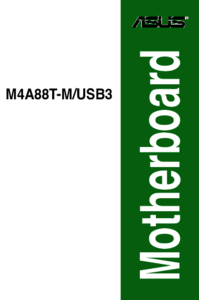
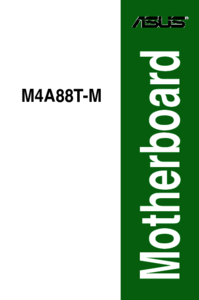
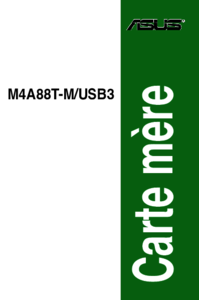


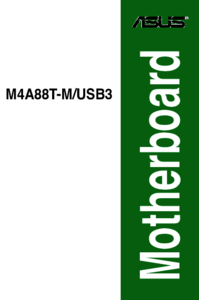


 (188 pages)
(188 pages) (143 pages)
(143 pages)




 (50 pages)
(50 pages)







Comments to this Manuals