Asus P5Q SE PLUS User Manual Page 1
Browse online or download User Manual for Motherboard Asus P5Q SE PLUS. Asus P5Q SE PLUS User Manual
- Page / 100
- Table of contents
- BOOKMARKS
- Motherboard 1
- First Edition V1 2
- September 2008 2
- Contents 3
- Safety information 8
- About this guide 9
- Typography 10
- Chapter 1: Product 13
- 1.1 Welcome! 14
- 1.2 Package contents 14
- 1.3 Special features 15
- 1.3.2 ASUS unique features 16
- ASUS EZ DIY 17
- ASUS Quiet Thermal Solution 17
- 1.3.3 ASUS Stylish features 18
- 1.4 Before you proceed 19
- 1.5 Motherboard overview 20
- 1.5.3 Motherboard layout 21
- 1.6.1 Installing the CPU 23
- Alignment key 24
- CPU notch 24
- ASUS P5Q SE Plus 25
- 1.7 System memory 28
- 1.7.2 Memory congurations 29
- DDR2-1066 MHz capability 30
- DDR2-800 MHz capability 30
- DDR2-667 MHz capability 33
- 1.7.3 Installing a DIMM 35
- 1.7.4 Removing a DIMM 35
- 1.8 Expansion slots 36
- 1.8.3 Interrupt assignments 37
- 1.8.4 PCI slots 38
- 1.8.5 PCI Express x1 slots 38
- 1.9 Jumpers 39
- 1.10 Connectors 41
- 1.10.2 Internal connectors 42
- Chapter 2: BIOS setup 53
- 2.1.1 ASUS Update utility 54
- Quit all Windows 55
- P5QSEPLU 56
- P5QSEPLU.rom 56
- 2.1.4 AFUDOS utility 59
- 2.2 BIOS setup program 62
- 2.2.2 Menu bar 63
- 2.2.3 Navigation keys 63
- 2.2.1 BIOS menu screen 63
- Chapter 2: BIOS setup 64
- 2.3 Main menu 65
- 2.3.4 SATA 1–6 66
- 2.3.5 Storage Conguration 67
- 2.3.6 System Information 68
- 2.4 Ai Tweaker menu 69
- 2.4.3 DRAM Frequency [Auto] 70
- 2.4.7 MEM. OC Charger [Auto] 72
- 2.4.10 CPU Voltage [Auto] 73
- 2.4.12 Memory Voltage [Auto] 73
- 2.5 Advanced menu 75
- 2.5.2 Chipset 77
- Onboard PCIE LAN [Enabled] 78
- 2.5.4 USB Conguration 79
- 2.5.5 PCI PnP 80
- 2.6 Power menu 81
- 2.6.5 APM Conguration 82
- 2.6.6 Hardware Monitor 83
- Control feature 84
- 2.7 Boot menu 85
- 2.7.3 Security 87
- Change User Password 88
- Clear User Password 88
- Password Check [Setup] 88
- 2.8 Tools menu 89
- 2.8.2 Express Gate [Enabled] 90
- 2.8.3 AI NET 2 90
- 2.8.4 ASUS O.C. Prole 91
- 2.9 Exit menu 92
- Chapter 3: Software 93
- 3.2 Support DVD information 94
- 3.2.2 Drivers menu 95
- 3.2.3 Utilities menu 96
- 3.2.4 Manual menu 98
- 3.2.6 Other information 99
- Technical support Form 100
Summary of Contents
MotherboardP5Q SE Plus
xConventions used in this guideTo make sure that you perform certain tasks properly, take note of the following symbols used throughout this manual.
3-8Chapter 3: Software supportTechnical support FormDisplays the ASUS Technical Support Request Form that you have to ll out when requesting technica
xiP5Q SE Plus specications summary(continued on the next page)CPULGA775 socket for Intel® Core�2 Extreme /Core�2 Extreme / Core�2 Quad / Core�2 Duo
xiiP5Q SE Plus specications summaryUSB12 x USB 2.0 ports (6 ports at mid-board, 6 ports at back panel)ASUS Exclusive Overclocking FeaturesIntellig
1Chapter 1: Product introductionThis chapter describes the motherboard features and the new technologies it supports.
1-2Chapter 1: Product introduction1.1 Welcome!Thank you for buying an ASUS® P5Q SE Plus motherboard!The motherboard delivers a host of new features a
ASUS P5Q SE Plus1-31.3 Special features1.3.1 Product highlightsGreen ASUS This motherboard and its packaging comply with the European Union’s Restr
1-4Chapter 1: Product introduction1.3.2 ASUS unique featuresASUS Exclusive features Express Gate Taking only 5 seconds to go online from bootup, Exp
ASUS P5Q SE Plus1-5AI Nap With AI Nap, the system can continue running at minimum power and noise when you are temporarily away. To wake the system a
1-6Chapter 1: Product introductionASUS EZ Flash 2 EZ Flash 2 is a user-friendly BIOS update utility. Simply press the predened hotkey to launch the
ASUS P5Q SE Plus1-71.4 Before you proceedTake note of the following precautions before you install motherboard components or change any motherboard s
iiE4182First Edition V1 September 2008Copyright © 2008 ASUSTeK COMPUTER INC. All Rights Reserved.No part of this manual, including the products and so
1-8Chapter 1: Product introduction1.5 Motherboard overviewBefore you install the motherboard, study the conguration of your chassis to ensure that t
ASUS P5Q SE Plus1-91.5.3 Motherboard layoutRefer to 1.10 Connectors for more information about rear panel connectors and internal connectors.
1-10Chapter 1: Product introduction1.6 Central Processing Unit (CPU)The motherboard comes with a surface mount LGA775 socket designed for the Intel®
ASUS P5Q SE Plus1-111.6.1 Installing the CPUTo install a CPU:1. Locate the CPU socket on the motherboard.Before installing the CPU, ensure that the
1-12Chapter 1: Product introduction5. Position the CPU over the socket, ensuring that the gold triangle is on the bottom-left corner of the socket th
ASUS P5Q SE Plus1-137. Close the load plate (A), then push the load lever (B) until it snaps into the retention tab.AB
1-14Chapter 1: Product introduction1.6.2 Installing the CPU heatsink and fanThe Intel® LGA775 processor requires a specially designed heatsink and fa
ASUS P5Q SE Plus1-153. Connect the CPU fan cable to the connector on the motherboard labeled CPU_FAN.Do not forget to connect the CPU fan connector!
1-16Chapter 1: Product introductionChannel SocketsChannel A DIMM_A1 and DIMM_A2Channel B DIMM_B1 and DIMM_B21.7 System memory1.7.1 OverviewThe mothe
ASUS P5Q SE Plus1-171.7.2 Memory congurationsYou may install 512 MB, 1 GB, 2 GB, and 4 GB unbuffered non-ECC DDR2 DIMMs into the DIMM sockets.• You
iiiContentsContents ... iiiNotices ...
1-18Chapter 1: Product introductionP5Q SE Plus Motherboard Qualied Vendors Lists (QVL) DDR2-1066 MHz capability(continued on the next page)Size Vendo
ASUS P5Q SE Plus1-19DDR2-800 MHz capability(continued on the next page)Size Vendor Chip No. CL Chip BrandSS/DS Part No.DIMM supportA* B* C* 4G Kingsto
1-20Chapter 1: Product introductionDDR2-800 MHz capability(continued on the next page)Size Vendor Chip No. CL Chip BrandSS/DS Part No.DIMM supportA* B
ASUS P5Q SE Plus1-21DDR2-667 MHz capabilitySize Vendor Chip No. CL Chip BrandSS/DS Part No.DIMM supportA* B* C* 2G ASINT DDRII1208-GE 8115 N/A ASINT D
1-22Chapter 1: Product introductionSize Vendor Chip No. CL Chip BrandSS/DS Part No.DIMM supportA* B* C* 2G PSC A3R1GE3CFF733MAA00 5 PSC DS AL8E8F73C-6
ASUS P5Q SE Plus1-231.7.3 Installing a DIMMUnplug the power supply before adding or removing DIMMs or other system components. Failure to do so can c
1-24Chapter 1: Product introduction1.8 Expansion slotsIn the future, you may need to install expansion cards. The following sub-sections describe the
ASUS P5Q SE Plus1-251.8.3 Interrupt assignmentsIRQ assignments for this motherboardA B C D E F G HPCIEx1_1 slot shared shared shared shared – – – –P
1-26Chapter 1: Product introduction1.8.4 PCI slotsThe PCI slots support cards such as a LAN card, SCSI card, USB card, and other cards that comply wi
ASUS P5Q SE Plus1-271.9 Jumpers1. Clear RTC RAM (3-pin CLRTC)This jumper allows you to clear the Real Time Clock (RTC) RAM in CMOS. You can clear t
ivContents1.10 Connectors ... 1-291.10.1 Rear panel connectors ...
1-28Chapter 1: Product introduction• The USB device wake-up feature requires a power supply that can provide 500mA on the +5VSB lead for each USB por
ASUS P5Q SE Plus1-291.10 Connectors1.10.1 Rear panel connectorsActivity/Link LED Speed LEDStatus Description Status DescriptionOFF No link OFF 10 Mb
1-30Chapter 1: Product introduction1.10.2 Internal connectors1. Floppy disk drive connector (34-1 pin FLOPPY)This connector is for the provided opp
ASUS P5Q SE Plus1-312. IDE connector (40-1 pin PRI_EIDE)The onboard IDE connector is for the Ultra DMA 133/100/66 signal cable. There are three conne
1-32Chapter 1: Product introduction3. ICH10 Serial ATA connectors (7-pin SATA1-6)These connectors are for the Serial ATA signal cables for Serial ATA
ASUS P5Q SE Plus1-335. USB connectors (10-1 pin USB78, USB 910, USB1112)These connectors are for USB 2.0 ports. Connect the USB module cable to any o
1-34Chapter 1: Product introduction7. CPU, chassis, and power fan connectors (4-pin CPU_FAN, 3-pin CHA_FAN, 3-pin PWR_FAN)The fan connectors support
ASUS P5Q SE Plus1-359. Chassis intrusion connector (4-1 pin CHASSIS)This connector is for a chassis-mounted intrusion detection sensor or switch. Con
1-36Chapter 1: Product introduction• For a fully congured system, we recommend that you use a power supply unit (PSU) that complies with ATX 12V Spe
ASUS P5Q SE Plus1-37• System power LED (2-pin PLED)This 2-pin connector is for the system power LED. Connect the chassis power LED cable to this conne
vContents2.4.4 DRAM Timing Control ... 2-182.4.5 DRAM Static Read Control ...
1-38Chapter 1: Product introductionASUS Q-Connector (system panel)You can use the ASUS Q-Connector to connect/disconnect chassis front panel cables in
ASUS P5Q SE Plus1-391.11 Starting up for the rst time1. After making all the connections, replace the system case cover. 2. Be sure that all switc
1-40Chapter 1: Product introduction1.12 Turning off the computer1.12.1 Using the OS shut down functionIf you are using Windows® XP:1. Click the St
2Chapter 2: BIOS setupThis chapter tells how to change the system settings through the BIOS Setup menus. Detailed descriptions of the BIOS paramete
2-2Chapter 2: BIOS setup2.1 Managing and updating your BIOSThe following utilities allow you to manage and update the motherboard Basic Input/Output
ASUS P5Q SE Plus2-3Quit all Windows® applications before you update the BIOS using this utility.3. Select the ASUS FTP site nearest you to avoid netw
2-4Chapter 2: BIOS setupUpdating the BIOS through a BIOS leTo update the BIOS through a BIOS le:1. Launch the ASUS Update utility from the Windows®
ASUS P5Q SE Plus2-52.1.2 Creating a bootable oppy disk1. Do either one of the following to create a bootable oppy disk.DOS environmenta. Insert a
2-6Chapter 2: BIOS setupTo update the BIOS using EZ Flash 2:1. Visit the ASUS website (www.asus.com) to download the latest BIOS le for the motherbo
ASUS P5Q SE Plus2-72.1.4 AFUDOS utilityThe AFUDOS utility allows you to update the BIOS le in DOS environment using a bootable oppy disk with the u
viContents2.8 Tools menu ... 2-372.8.1 ASUS EZ Flash 2 ...
2-8Chapter 2: BIOS setup2. Copy the AFUDOS utility (afudos.exe) from the motherboard support DVD to the bootable oppy disk you created earlier.3. B
ASUS P5Q SE Plus2-92.1.5 ASUS CrashFree BIOS 3 utilityThe ASUS CrashFree BIOS 3 is an auto recovery tool that allows you to restore the BIOS le when
2-10Chapter 2: BIOS setup2.2 BIOS setup programThis motherboard supports a programmable Serial Peripheral Interface (SPI) chip that you can update us
ASUS P5Q SE Plus2-112.2.2 Menu barThe menu bar on top of the screen has the following main items:Main For changing the basic system congurationA
2-12Chapter 2: BIOS setup2.2.4 Menu itemsThe highlighted item on the menu bar displays the specic items for that menu. For example, selecting Main
ASUS P5Q SE Plus2-132.3 Main menuWhen you enter the BIOS Setup program, the Main menu screen appears, giving you an overview of the basic system info
2-14Chapter 2: BIOS setup2.3.4 SATA 1–6While entering Setup, the BIOS automatically detects the presence of IDE devices. There is a separate sub-menu
ASUS P5Q SE Plus2-15DMA Mode [Auto]Selects the DMA mode. Conguration options: [Auto] SMART Monitoring [Auto]Sets the Smart Monitoring, Analysis, and
2-16Chapter 2: BIOS setup2.3.6 System InformationThis menu gives you an overview of the general system specications. The BIOS automatically detects
ASUS P5Q SE Plus2-172.4 Ai Tweaker menuThe Ai Tweaker menu items allow you to change the settings for system performance. Select Screen Select I
viiNoticesFederal Communications Commission StatementThis device complies with Part 15 of the FCC Rules. Operation is subject to the following two con
2-18Chapter 2: BIOS setupFSB/CPU External Frequency SynchronizationFront Side Bus CPU External FrequencyFSB 1600 400 MHzFSB 1333 333 MHzFSB 1066 266 M
ASUS P5Q SE Plus2-191st Information: 5-5-5-15-3-36-5-3The values vary depending on your settings of the following sub-items:CAS# Latency [ 5 DRAM Cloc
2-20Chapter 2: BIOS setupREAD to READ Delay(D) [Auto]Conguration options: [Auto] [1 DRAM Clocks] – [15 DRAM Clocks]WRITE to WRITE Delay(S) [Auto]Con
ASUS P5Q SE Plus2-212.4.9 Ai Transaction Booster [Auto]Allows you to set the system performance. Conguration options: [Auto] [Manual]The following t
2-22Chapter 2: BIOS setup• Setting the CPU Voltage, FSB Termination Voltage, Memory Voltage and North Bridge Voltage items to a high level may damage
ASUS P5Q SE Plus2-232.5.1 CPU CongurationThe items in this menu show the CPU-related information that the BIOS automatically detects. Select Scree
2-24Chapter 2: BIOS setupIntel(R) SpeedStep(TM) Tech [Enabled]Allows you to use the Enhanced Intel® SpeedStepTM Technology. When set to [Enabled], you
ASUS P5Q SE Plus2-252.5.2 ChipsetThe Chipset menu allows you to change the advanced chipset settings. Select an item then press <Enter> to disp
2-26Chapter 2: BIOS setup2.5.3 OnBoard Devices Conguration Select Screen Select Item+- Change OptionF1 General HelpF10 Save and ExitESC
ASUS P5Q SE Plus2-272.5.4 USB CongurationThe items in this menu allows you to change the USB-related features. Select an item then press <Enter&g
viiiSafety informationElectrical safety• To prevent electrical shock hazard, disconnect the power cable from the electrical outlet before relocating t
2-28Chapter 2: BIOS setup2.5.5 PCI PnPThe PCI PnP menu items allow you to change the advanced settings for PCI/PnP devices.Take caution when changing
ASUS P5Q SE Plus2-292.6 Power menuThe Power menu items allow you to change the settings for the Advanced Power Management (APM). Select an item then
2-30Chapter 2: BIOS setup2.6.5 APM CongurationRestore On AC Power Loss [Power Off]When set to Power Off, the system goes into off state after an AC
ASUS P5Q SE Plus2-312.6.6 Hardware MonitorCPU Temperature [xxxºC/xxxºF] MB Temperature [xxxºC/xxxºF] The onboard hardware monitor automatically dete
2-32Chapter 2: BIOS setupChassis Fan Ratio [Standard]Allows you to set the appropriate performance level of the Chassis Q-Fan. When set to [Standard],
ASUS P5Q SE Plus2-332.7 Boot menuThe Boot menu items allow you to change the system boot options. Select an item then press <Enter> to display
2-34Chapter 2: BIOS setup2.7.2 Boot Settings CongurationBoot Settings CongurationQuick Boot [Enabled]Full Screen Logo [Enabled]AddOn ROM Display
ASUS P5Q SE Plus2-352.7.3 SecurityThe Security menu items allow you to change the system security settings. Select an item then press <Enter> t
2-36Chapter 2: BIOS setup<Enter> to changepassword.<Enter> again to disabled password.BIOS SETUP UTILITY
ASUS P5Q SE Plus2-372.8 Tools menuThe Tools menu items allow you to congure options for special functions. Select an item then press <Enter> t
ixAbout this guideThis user guide contains the information you need when installing and conguring the motherboard.How this guide is organizedThis gui
2-38Chapter 2: BIOS setup2.8.2 Express Gate [Enabled]Allows you to enable or disable Express Gate.Conguration options: [Disabled] [Enabled]Enter OS
ASUS P5Q SE Plus2-392.8.4 ASUS O.C. ProleThis item allows you to store or load multiple BIOS settings. Save to Proe 1/2Allows you to save the curre
2-40Chapter 2: BIOS setup2.9 Exit menuThe Exit menu items allow you to load the optimal or failsafe default values for the BIOS items, and save or di
3Chapter 3: Software supportThis chapter describes the contents of the support DVD that comes with the motherboard package.
3-2Chapter 3: Software supportIf Autorun is NOT enabled in your computer, browse the contents of the support DVD to locate the le ASSETUP.EXE from th
ASUS P5Q SE Plus3-33.2.2 Drivers menuThe drivers menu shows the available device drivers if the system detects installed devices. Install the necessa
3-4Chapter 3: Software support3.2.3 Utilities menuThe Utilities menu shows the applications and other software that the motherboard supports. Click t
ASUS P5Q SE Plus3-5ASUS PC Probe IIThis smart utility monitors the fan speed, CPU temperature, and system voltages, and alerts you of any detected pro
3-6Chapter 3: Software support3.2.4 Manual menuThe Manual menu contains a list of supplementary user manuals. Click an item to open the folder of the
ASUS P5Q SE Plus3-73.2.6 Other informationThe icons on the top right corner of the screen give additional information on the motherboard and the cont
More documents for Motherboard Asus P5Q SE PLUS

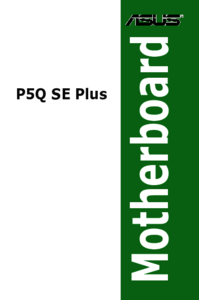


 (84 pages)
(84 pages) (60 pages)
(60 pages) (30 pages)
(30 pages)



 (38 pages)
(38 pages)







Comments to this Manuals