Asus SABERTOOTHZ87 User Manual Page 137
- Page / 166
- Table of contents
- BOOKMARKS
Rated. / 5. Based on customer reviews


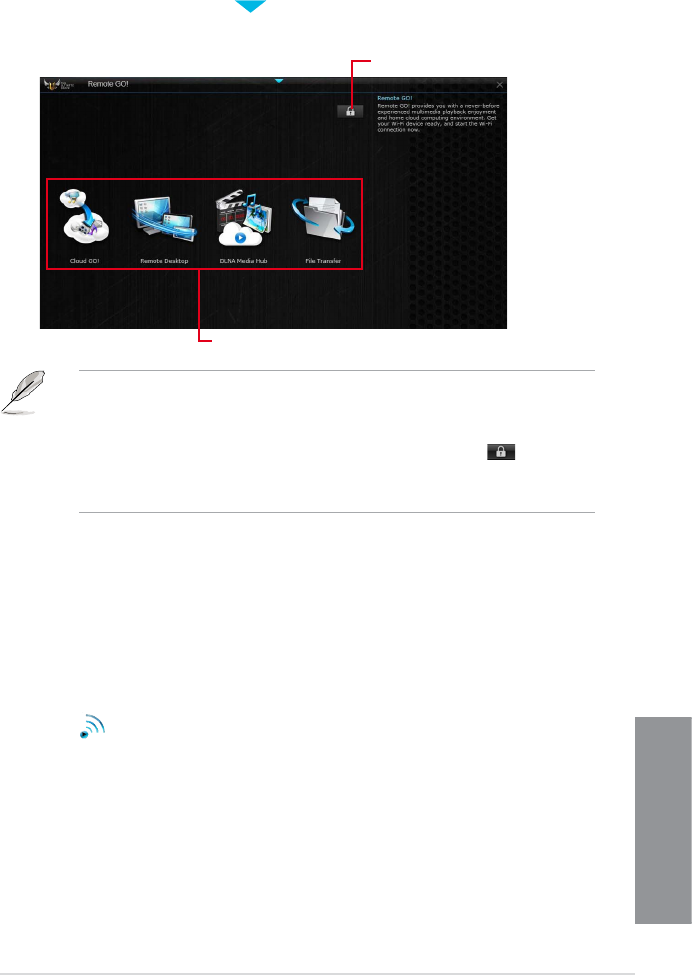
ASUS SABERTOOTH Z87
4-13
Chapter 4
Click or tap to
set a password
• Launch Wi-Fi GO! & NFC Remote on your smart device to use the Wi-Fi GO! & NFC
Remote control functions. For more details, refer to section Wi-Fi GO! & NFC Remote
of this user manual for more details.
• To protect your Wi-Fi utility from unauthorized remote access, click
then set a
password.
• Ensure that the ASUS AI Suite 3 utility is active when using the Remote GO! functions.
Remote GO! menu
Using Remote GO!
To use Remote GO!, click or tap the on the top edge of the AI Suite 3 main menu, then
select Remote GO!
Using Wi-Fi GO! & NFC Remote
Wi-Fi GO! & NFC Remote allows you to remotely control your computer using your smart
device.
Launching Wi-Fi GO! & NFC Remote
1. On your smart device, turn on the Wi-Fi connection. Ensure that your smart device is
within the same network as your computer.
2.
Tap
Wi-Fi GO!
& NFC Remote
> Enter, then tap the computer you want to connect with your smart
device.
3. Tap OK on the conrmation message.
- Motherboard 1
- First Edition 2
- April 2013 2
- Contents 3
- Chapter 3: BIOS setup 4
- Chapter 4: Software support 4
- Chapter 5: RAID support 5
- Safety information 6
- About this guide 7
- Typography 8
- The Intel 9
- (continued on the next page) 10
- Package contents 13
- Product introduction 15
- Chapter 1 16
- 1.2 Motherboard overview 21
- Basic installation 49
- Chapter 2 50
- 2.2 BIOS update utility 59
- BIOS setup 67
- 3.2 BIOS setup program 68
- 3.3 My Favorites 72
- 3.4 Main menu 73
- 3.5 Ai Tweaker menu 75
- 3.6 Advanced menu 91
- Chapter 3 100
- 3.7 Monitor menu 105
- 3.8 Boot menu 109
- 3.9 Tools menu 115
- 3.10 Exit menu 117
- 3.11 Updating BIOS 118
- Software support 125
- Chapter 4 126
- 4.3 Software information 128
- Wi-Fi GO! 137
- & NFC Remote 137
- RAID support 153
- Chapter 5 154
- installation 159
- Appendices 161
- RF Equipment Notices 163
- Technical Support 165
 (118 pages)
(118 pages) (112 pages)
(112 pages) (129 pages)
(129 pages)
 (212 pages)
(212 pages)







Comments to this Manuals