Asus M5A88-V EVO Specifications
Browse online or download Specifications for Motherboards Asus M5A88-V EVO. Asus M5A88-V EVO Specifications User Manual
- Page / 124
- Table of contents
- BOOKMARKS
- Motherboard 1
- First Edition (V1) 2
- April 2011 2
- Contents 3
- Safety information 8
- About this guide 9
- Typography 10
- Chapter 1 15
- 1.3 Special features 16
- Chapter 2 19
- 2.2 Motherboard overview 20
- 2.4 System memory 28
- 2.5 Expansion slots 31
- 2.6 Jumper 35
- 2.7 Onboard switches 36
- 2.8 Connectors 39
- RESET SW 52
- Standby Power Powered Off 53
- Chapter 3 57
- M5A88VEV 59
- M5A88VEV.ROM 59
- M5A88-V EVO 60
- 60
- 3.3 BIOS setup program 65
- 3.4 Main menu 67
- 3.5 Ai Tweaker menu 71
- 3.6 Advanced menu 78
- 3.7 Power menu 85
- 3.8 Boot menu 89
- 3.9 Tools menu 93
- 3.10 Exit menu 95
- 4.3 Software information 99
- Chapter 4 100
- TurboV EVO 106
- 4.4.3 Using CPU Level UP 108
- 4.4.4 Using ASUS Turbo Key 108
- 4.5 RAID congurations 109
- Chapter 5 117
- CrossFireX™ technology 119
- 5.1.5 Enabling the ATI 119
- 5.2 ATI 120
- ASUS contact information 123
- DECLARATION OF CONFORMITY 124
Summary of Contents
MotherboardM5A88-V EVO
xConventions used in this guideTo ensure that you perform certain tasks properly, take note of the following symbols used throughout this manual.Typog
4-4 Chapter 4: Software supportChapter 44.3.2 ASUS AI SuiteASUS AI Suite allows you to launch several ASUS utilities easily.Launching AI Suite1. Ins
ASUS M5A88-V EVO 4-5Chapter 44.3.3 ASUS Fan XpertAsus Fan Xpert allows you to adjust both the CPU and chassis fan speeds according to different ambie
4-6 Chapter 4: Software supportChapter 44.3.4 ASUS EPUASUS EPU is an energy-efcient tool that provides you with a total system power-saving solution
ASUS M5A88-V EVO 4-7Chapter 44.3.5 Audio congurationsThe Realtek® audio CODEC provides 8-channel audio capability to deliver the ultimate audio expe
4-8 Chapter 4: Software supportChapter 44.3.6 ASUS GPU BoostASUS GPU Boost allows you to overclock the integrated GPU in WIndows® environment and tak
ASUS M5A88-V EVO 4-9Chapter 44.3.7 Turbo UnlockerSpecially-designed for AMD® Black Edition processors, the ASUS exclusive Turbo Unlocker allows dynam
4-10 Chapter 4: Software supportChapter 44.4 ASUS Unique Overclocking Utility—TurboV EVOASUS TurboV EVO introduces TurboV, CPU Level UP and Turbo Ke
ASUS M5A88-V EVO 4-11Chapter 44.4.2 Using ASUS TurboV Auto Tuning ModeThe Auto Tuning Mode allows smart auto-overclocking. Follow the instructions be
4-12 Chapter 4: Software supportChapter 44.4.3 Using CPU Level UPCPU Level UP allows you to upgrade your CPU at no additional cost. Pick a CPU level
ASUS M5A88-V EVO 4-13Chapter 44.5 RAID congurationsThe motherboard comes with the AMD® SB850 chipset that allows you to congure Serial ATA hard dis
xiM5A88-V EVO specications summary(continued on the next page)CPU AMD® Socket AM3+ for AMD® FX™ / Phenom™ II / Athlon™ II / Sempron™ 100 series p
4-14 Chapter 4: Software supportChapter 44.5.3 Setting the RAID item in BIOSYou must enable the RAID function in the BIOS Setup before creating RAID
ASUS M5A88-V EVO 4-15Chapter 4The Main Menu allows you to select an operation to perform. The Main Menu options include:• View Drive Assignments: show
4-16 Chapter 4: Software supportChapter 4Creating a RAID volumeTo create a RAID volume:1. In the Main Menu, press <2> to enter the LD View / L
ASUS M5A88-V EVO 4-17Chapter 4Deleting a RAID congurationTake caution when deleting a RAID volume. You will lose all data on the hard disk drives whe
4-18 Chapter 4: Software supportChapter 44.6 Creating a RAID driver diskA oppy disk with the RAID driver is required when installing Windows® XP ope
ASUS M5A88-V EVO 4-19Chapter 44.6.4 Using a USB oppy disk driveDue to OS limitation, Windows® XP may not recognize the USB oppy disk drive when you
4-20 Chapter 4: Software supportChapter 45. Browse the contents of the RAID driver disk to locate the le txtsetup.oem.6. Double-click the le. A wi
ASUS M5A88-V EVO 5-1Chapter 55.1.2 Before you beginFor ATI CrossFireX to work properly, you have to uninstall all existing graphics card drivers befo
5-2 Chapter 5: ATI® CrossFireX™ technology supportChapter 54. Align and rmly insert the CrossFireX bridge connector to the goldngers on each graphi
ASUS M5A88-V EVO 5-3Chapter 55.1.4 Installing the device driversRefer to the documentation that came with your graphics card package to install the d
xii(continued on the next page)M5A88-V EVO specications summaryAudio ALC892 supports 8-channel High Denition Audio - BD Audio Layer Content Prote
5-4 Chapter 5: ATI® CrossFireX™ technology supportChapter 55.2.3 Installing AMD Chipset DriverTo install the driver that supports Hybrid CrossFireX t
ASUS M5A88-V EVO 5-5Chapter 55.2.4 Using the ATI® CATALYST® Control CenterUsing an add-on graphics card1. Install a graphics card onto your motherb
5-6 Chapter 5: ATI® CrossFireX™ technology supportChapter 51. Follow steps 1 to 3 on Using the onboard graphics card. 2. From the ATI CATALYST(R) C
ASUS contact informationASUSTeK COMPUTER INC.Address 15 Li-Te Road, Peitou, Taipei, Taiwan 11259Telephone +886-2-2894-3447Fax +886-2
EC Declaration of Conformity We, the undersigned, Manufacturer: ASUSTek COMPUTER INC. Address, City: No. 150, LI-TE RD., PEITOU, TAIPEI 112, TAIWAN R.
xiii*Specications are subject to change without notice.M5A88-V EVO specications summaryBack panel I/O ports 1 x PS/2 Keyboard / Mouse Combo port 1 x
ASUS M5A88-V EVO 1-1Chapter 1Chapter 1: Product introductionChapter 11.1 Welcome!Thank you for buying an ASUS® M5A88-V EVO motherboard!The motherboa
1-2 Chapter 1: Product IntroductionChapter 11.3 Special features1.3.1 Product highlightsAMD® FX™ / Phenom™ II / Athlon™ II / Sempron™ 100 series CPU
ASUS M5A88-V EVO 1-3Chapter 1Auto TuningAuto Tuning is an intelligent tool that automates overclocking to achieve a total system level up. This tool a
1-4 Chapter 1: Product IntroductionChapter 1Anti-Surge ProtectionThis special design protects expensive devices and the motherboard from damage caused
ASUS M5A88-V EVO 2-1Chapter 22.1 Before you proceedTake note of the following precautions before you install motherboard components or change any mot
iiE6530First Edition (V1) April 2011Copyright © 2011 ASUSTeK Computer Inc. All Rights Reserved.No part of this manual, including the products and soft
2-2 Chapter 2: Hardware informationChapter 22.2.1 Motherboard layoutRefer to 2.8 Connectors for more information about rear panel connectors and inte
ASUS M5A88-V EVO 2-3Chapter 22.2.2 Layout contentsConnectors/Jumpers/Slots Page1. CPU, chassis, and power fan connectors (4-pin CPU_FAN, 3-pin CHA_
2-4 Chapter 2: Hardware informationChapter 22.2.3 Placement directionWhen installing the motherboard, ensure that you place it into the chassis in th
ASUS M5A88-V EVO 2-5Chapter 22.3 Central Processing Unit (CPU)This motherboard comes with an AM3+ socket designed for FX™ / Phenom™ II / Athlon™ II /
2-6 Chapter 2: Hardware informationChapter 23. Position the CPU above the socket such that the CPU corner with the gold triangle matches the socket
ASUS M5A88-V EVO 2-7Chapter 22.3.2 Installing the CPU heatsink and fanThe AMD® AM3+ processor requires a specially designed heatsink and fan assembly
2-8 Chapter 2: Hardware informationChapter 22. Attach one end of the retention bracket to the retention module base.3. Align the other end of the re
ASUS M5A88-V EVO 2-9Chapter 25. When the fan and heatsink assembly is in place, connect the CPU fan cable to the connector on the motherboard labeled
2-10 Chapter 2: Hardware informationChapter 22.4 System memory2.4.1 OverviewThe motherboard comes with four Double Data Rate 3 (DDR3) Dual Inline Me
ASUS M5A88-V EVO 2-11Chapter 22.4.2 Memory congurationsYou may install 512MB, 1GB, 2GB, and 4GB unbuffered ECC and non-ECC DDR3 DIMMs into the DIMM
iiiContentsNotices...viiSafety in
2-12 Chapter 2: Hardware informationChapter 22.4.3 Installing a DIMMEnsure to unplug the power supply before adding or removing DIMMs or other system
ASUS M5A88-V EVO 2-13Chapter 22.5 Expansion slotsIn the future, you may need to install expansion cards. The following subsections describe the slots
2-14 Chapter 2: Hardware informationChapter 22.5.3 Interrupt assignmentsStandard interrupt assignments* These IRQs are usually available for PCI devi
ASUS M5A88-V EVO 2-15Chapter 22.5.4 PCI slotsThe PCI slots support cards such as a LAN card, SCSI card, USB card, and other cards that comply with PC
2-16 Chapter 2: Hardware informationChapter 2• In single VGA card mode, use rst the PCIe 2.0 x16_1 slot (blue) for a PCI Express x16 graphics card t
ASUS M5A88-V EVO 2-17Chapter 22.6 JumperClear RTC RAM (3-pin CLRTC)This jumper allows you to clear the Real Time Clock (RTC) RAM in CMOS. You can cle
2-18 Chapter 2: Hardware informationChapter 22.7 Onboard switchesOnboard switches allow you to ne-tune performance when working on a bare or open-ca
ASUS M5A88-V EVO 2-19Chapter 22. TPU switchThis switch allows you to enable or disable the TPU function.M5A88-V EVOM5A88-V EVO TPU switchTPU• The O2
2-20 Chapter 2: Hardware informationChapter 23. MemOK! switchInstalling DIMMs that are incompatible with the motherboard may cause system boot failur
ASUS M5A88-V EVO 2-21Chapter 22.8 Connectors2.8.1 Rear panel connectorsRear panel connectors1. PS/2 keyboard/Mouse Combo port 7. HDMI Out port***
ivContents2.8.2 Audio I/O connections ... 2-242.8.3 Internal connectors...
2-22 Chapter 2: Hardware informationChapter 2** Audio 2, 4, 6, or 8-channel congurationPortHeadset 2-channel4-channel 6-channel 8-channelLight Blue L
ASUS M5A88-V EVO 2-23Chapter 2Troubleshooting on HDTV overscaling or underscaling:If your desktop is extending beyond the viewable display area or the
2-24 Chapter 2: Hardware informationChapter 22.8.2 Audio I/O connectionsAudio I/O ports Connect to Headphone and MicConnect to Stereo / 2.1-channel S
ASUS M5A88-V EVO 2-25Chapter 2Connect to 4.1 channel SpeakersConnect to 7.1 channel SpeakersConnect to 5.1 channel Speakers
2-26 Chapter 2: Hardware informationChapter 22.8.3 Internal connectorsDrive jumper setting Mode of device(s) Cable connectorSingle device Cable-Selec
ASUS M5A88-V EVO 2-27Chapter 22. AMD® SB850 Serial ATA Serial ATA 6.0 Gb/s connectors (7-pin SATA 1/2/3/5/6)These connectors are for the Serial ATA 6
2-28 Chapter 2: Hardware informationChapter 24. IEEE 1394a port connector (10-1 pin IE1394_1)This connector is for an IEEE 1394a port. Connect the IE
ASUS M5A88-V EVO 2-29Chapter 25. USB connectors (10-1 pin USB78; USB910; USB1112; USB1314)These connectors are for USB 2.0 ports. Connect the USB mod
2-30 Chapter 2: Hardware informationChapter 26. CPU, chassis, and power fan connectors (4-pin CPU_FAN; 3-pin CHA_FAN; 3-pin PWR_FAN)Connect the fan c
ASUS M5A88-V EVO 2-31Chapter 27. Digital audio connector (4-1 pin SPDIF_OUT)This connector is for an additional Sony/Philips Digital Interface (S/PDI
v2.5.12 CPU VDDA Voltage [Auto] ... 3-202.5.13 DRAM Voltage [Auto] ...
2-32 Chapter 2: Hardware informationChapter 29. ATX power connectors (24-pin EATXPWR; 8-pin EATX12V)These connectors are for ATX power supply plugs.
ASUS M5A88-V EVO 2-33Chapter 2• System power LED (2-pin PLED)This 2-pin connector is for the system power LED. Connect the chassis power LED cable to
2-34 Chapter 2: Hardware informationChapter 22.8.4. ASUS Q-Connector (system panel)Use the ASUS Q-Connector to connect/disconnect the chassis front p
ASUS M5A88-V EVO 2-35Chapter 22.9 Onboard LEDs1. Standby Power LEDThe motherboard comes with a standby power LED. The green LED lights up to indicat
2-36 Chapter 2: Hardware informationChapter 23. Core Unlocker LEDThe Core Unlocker LED lights when the Core Unclocker switch is turned to Enable.The
ASUS M5A88-V EVO 2-37Chapter 22.10 Starting up for the rst time1. After making all the connections, replace the system case cover. 2. Be sure that
2-38 Chapter 2: Hardware informationChapter 2
ASUS M5A88-V EVO 3-1Chapter 33.1 Knowing BIOSBIOS (Basic Input and Output System) stores system hardware settings such as storage device conguration
3-2 Chapter 3: BIOS setupChapter 33.2.1 ASUS Update utilityThe ASUS Update is a utility that allows you to manage, save, and update the motherboard B
ASUS M5A88-V EVO 3-3Chapter 33. Select the ASUS FTP site nearest you to avoid network trafc, or click Auto Select. Click Next.4. From the FTP site,
vi4.3 Software information ... 4-34.3.1 ASUS PC Probe II ...
3-4 Chapter 3: BIOS setupChapter 33.2.2 ASUS EZ Flash 2 utilityThe ASUS EZ Flash 2 feature allows you to update the BIOS without having to use a boot
ASUS M5A88-V EVO 3-5Chapter 33.2.3 ASUS CrashFree BIOS 3 utilityThe ASUS CrashFree BIOS 3 utility is an auto recovery tool that allows you to restore
3-6 Chapter 3: BIOS setupChapter 3Booting the system in DOS environment1. Insert the USB ash drive with the latest BIOS le and BIOS Updater to the
ASUS M5A88-V EVO 3-7Chapter 32. The BIOS Updater backup screen appears indicating the BIOS backup process. When BIOS backup is done, press any key to
3-8 Chapter 3: BIOS setupChapter 34. Select Yes and press <Enter>. When BIOS update is done, press <ESC> to exit BIOS Updater. Restart yo
ASUS M5A88-V EVO 3-9Chapter 33.3 BIOS setup programA BIOS Setup program is provided for BIOS item modication. When you start up the computer, the sy
3-10 Chapter 3: BIOS setupChapter 33.3.3 Navigation keysAt the bottom right corner of a menu screen are the navigation keys for that particular menu.
ASUS M5A88-V EVO 3-11Chapter 33.4 Main menuWhen you enter the BIOS Setup program, the Main menu screen appears, giving you an overview of the basic s
3-12 Chapter 3: BIOS setupChapter 3Type [Auto]Allows you to select the type of device installed.[Not Installed] Select this option if no device is in
ASUS M5A88-V EVO 3-13Chapter 33.4.2 SATA CongurationThe SATA Conguration menu allows you to congure your storage devices. Select an item then pres
viiNoticesFederal Communications Commission StatementThis device complies with Part 15 of the FCC Rules. Operation is subject to the following two con
3-14 Chapter 3: BIOS setupChapter 33.4.3 System InformationThis menu gives you an overview of the general system specications. The BIOS automaticall
ASUS M5A88-V EVO 3-15Chapter 33.5 Ai Tweaker menuThe Ai Tweaker menu items allow you to congure overclocking-related items.Be cautious when changing
3-16 Chapter 3: BIOS setupChapter 3The conguration options for the following sub-items vary depending on the CPU/DIMMs you install on the motherboard
ASUS M5A88-V EVO 3-17Chapter 3Prole Info : xxxxMHz–x-x-x-xxThis item appears only when you set the CPU OverClocking item to [D.O.C.P.] and displays t
3-18 Chapter 3: BIOS setupChapter 33.5.6 HT Link Speed [Auto]Allows you to select the HyperTransport link speed. Conguration options: [Auto] [200MHz
ASUS M5A88-V EVO 3-19Chapter 3DRAM RAS# ACT Time [Auto]Conguration options: [Auto] [15 CLK] ~ [30 CLK]DRAM READ to PRE Time [Auto]Conguration option
3-20 Chapter 3: BIOS setupChapter 3ADDR/CMD drive strength [Auto]Conguration options: [Auto] [1x] [1.25x] [1.5x] [2x]MEMCLK drive strength [Auto]Con
ASUS M5A88-V EVO 3-21Chapter 32.5.13 DRAM Voltage [Auto]Allows you to set the DRAM voltage. The values range from 1.20000V to 2.44000V with a 0.01000
3-22 Chapter 3: BIOS setupChapter 3Be cautious when changing the settings of the Advanced menu items. Incorrect eld values can cause the system to ma
ASUS M5A88-V EVO 3-23Chapter 3Secure Virtual Machine Mode [Disabled][Enabled] Enables the AMD Secure Virtual Machine mode.[Disabled] Disables this f
viiiSafety informationElectrical safety• To prevent electrical shock hazard, disconnect the power cable from the electrical outlet before relocating
3-24 Chapter 3: BIOS setupChapter 3NorthBridge Chipset Conguration3.6.2 ChipsetThe Chipset menu allows you to change the advanced chipset settings.
ASUS M5A88-V EVO 3-25Chapter 3ECC CongurationECC Mode [Disabled]Disables or sets the DRAM ECC mode that allows the hardware to report and correct mem
3-26 Chapter 3: BIOS setupChapter 33.6.3 Onboard Devices CongurationOnboard Devices CongurationSerial Port1 Address [3F8/IRQ4]HDAudio Controll
ASUS M5A88-V EVO 3-27Chapter 3Front Panel Select [HD Audio]Allows you to set the front panel audio connector (AAFP) mode to legacy AC’97 or high-deni
3-28 Chapter 3: BIOS setupChapter 33.6.5 USB CongurationThe items in this menu allow you to change the USB-related features. Select an item and pres
ASUS M5A88-V EVO 3-29Chapter 33.7 Power menuThe Power menu items allow you to change the settings for the Advanced Power Management (APM). Select an
3-30 Chapter 3: BIOS setupChapter 3Restore On AC Power Loss [Power Off][Power On] The system goes into on state after an AC power loss.[Power Off] T
ASUS M5A88-V EVO 3-31Chapter 33.7.5 HW Monitor CongurationCPU Temperature(PECI) / MB Temperature [xxxºC/xxxºF]The onboard hardware monitor automatic
3-32 Chapter 3: BIOS setupChapter 3CPU Q-Fan Mode [Standard][Turbo] Sets to [Turbo] to achieve maximum CPU fan speed.[Standard] Sets to [Standard]
ASUS M5A88-V EVO 3-33Chapter 33.8 Boot menuThe Boot menu items allow you to change the system boot options. Select an item then press <Enter> t
ixAbout this guideThis user guide contains the information you need when installing and conguring the motherboard.How this guide is organizedThis gui
3-34 Chapter 3: BIOS setupChapter 33.8.2 Boot Settings CongurationQuick Boot [Enabled][Disabled] When set to [Disabled], BIOS performs all the POST
ASUS M5A88-V EVO 3-35Chapter 33.8.3 SecurityThe Security menu items allow you to change the system security settings. Select an item and press <En
3-36 Chapter 3: BIOS setupChapter 3Change User PasswordSelect this item to set or change the user password. The User Password item on top of the scree
ASUS M5A88-V EVO 3-37Chapter 33.9 Tools menuThe Tools menu items allow you to congure options for special functions. Select an item then press <E
3-38 Chapter 3: BIOS setupChapter 3• This function can support devices such as a USB ash disk with FAT 32/16 format and single partition only.• DO
ASUS M5A88-V EVO 3-39Chapter 33.10 Exit menuThe Exit menu items allow you to load the optimal or failsafe default values for the BIOS items, and save
3-40 Chapter 3: BIOS setupChapter 3
ASUS M5A88-V EVO 4-1Chapter 4If Autorun is NOT enabled in your computer, browse the contents of the support DVD to locate the le ASSETUP.EXE from the
4-2 Chapter 4: Software supportChapter 44.2.2 Obtaining the software manualsThe software manuals are included in the support DVD. Follow the instruct
ASUS M5A88-V EVO 4-3Chapter 44.3.1 ASUS PC Probe IIPC Probe II is a utility that monitors the computer’s vital components, and detects and alerts you
More documents for Motherboards Asus M5A88-V EVO
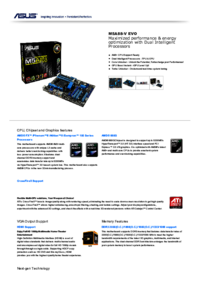
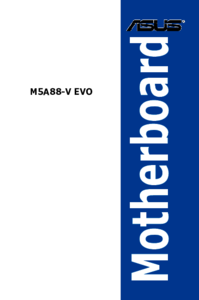


 (106 pages)
(106 pages) (4 pages)
(4 pages) (120 pages)
(120 pages)







Comments to this Manuals